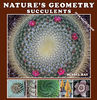copy right emblem help
May 11, 2013 09:10:11 #
Can someone help me with this copyright emblem. Im trying to erase the white background on the inside of the letters as well. I've tried with CS6 but Im not too clued up how to do it?

May 11, 2013 09:21:21 #
saxkiwi wrote:
Can someone help me with this copyright emblem. Im trying to erase the white background on the inside of the letters as well. I've tried with CS6 but Im not too clued up how to do it?
It will have a checkerboard background that indicates it is transparent. You may now use it above any other layer and the parts that look white now will actually show whatever you have beneath it.
PNG file

May 11, 2013 10:01:25 #
May 11, 2013 17:50:12 #
jeep_daddy wrote:
It will have a checkerboard background that indicates it is transparent. You may now use it above any other layer and the parts that look white now will actually show whatever you have beneath it.
Thanks heaps I spent hours trying to do it but to no avail. How did you do it?
May 12, 2013 12:11:40 #
I also would like to Know how this can be done any help would be appreciated
May 12, 2013 20:27:26 #
There are lots of good tutorials on YouTube. Go there and type in the search box "how to make transparent background in photoshop."
May 12, 2013 21:35:05 #
It CANNOT be a jpg as a jpg needs a background.
This is really simple:
Open Photoshop. when open, make a document the dimensions as large as you will ever want the text or graphic to be. Then go to Layer>New>select Layer (CMD-Shift-N)
Just say OK - do NOT pick a color. This will give you a blank layer (no background)
Now, double click the lower (Background) layer so it is no longer a background layer and drag it to the trash.
Type your text on THIS new blank layer
YOU MUST save this as a PSD or TIFF. If you save as a jpg, you will get the background layer back.
Now, you can drag that text or graphic onto other images with no white background around it.
If, when you drag it onto the new image, you change it to a Smart Object, you have all kinds of options for later resizing - but i do not have time to cover that - look up Smart Objects.
This is really simple:
Open Photoshop. when open, make a document the dimensions as large as you will ever want the text or graphic to be. Then go to Layer>New>select Layer (CMD-Shift-N)
Just say OK - do NOT pick a color. This will give you a blank layer (no background)
Now, double click the lower (Background) layer so it is no longer a background layer and drag it to the trash.
Type your text on THIS new blank layer
YOU MUST save this as a PSD or TIFF. If you save as a jpg, you will get the background layer back.
Now, you can drag that text or graphic onto other images with no white background around it.
If, when you drag it onto the new image, you change it to a Smart Object, you have all kinds of options for later resizing - but i do not have time to cover that - look up Smart Objects.
May 12, 2013 21:46:46 #
CaptainC wrote:
It CANNOT be a jpg as a jpg needs a background. b... (show quote)
or PNG. Typically logos are stored as PNG. It just depends on your workflow. One of the easiest things to do is use the "File Place" command in photoshop. Select your image and place the logo that way. Lots of benefits of doing it this way over any other way.
Down side is no later resizing like Cliffs method of smart object.
May 12, 2013 21:57:24 #
PalePictures wrote:
or PNG. Typically logos are stored as PNG. It just depends on your workflow. One of the easiest things to do is use the "File Place" command in photoshop. Select your image and place the logo that way. Lots of benefits of doing it this way over any other way.
Down side is no later resizing like Cliffs method of smart object.
Down side is no later resizing like Cliffs method of smart object.
Right - that is another approach that works well. The Smart Object approach is great, but only if you save a version of the image with its layers. Once flattened and saved as a JPG, the advantage of the Smart Object goes away.
May 13, 2013 10:07:37 #
I use a simple method.Open your picture and your logo in photoshop.Make a duplicate layer of your picture.Drag the logo over your picture where you want it.Go to the layers window and change kind to multiply.The white will be gone
May 13, 2013 11:39:52 #
spphoto wrote:
I use a simple method.Open your picture and your logo in photoshop.Make a duplicate layer of your picture.Drag the logo over your picture where you want it.Go to the layers window and change kind to multiply.The white will be gone
Dang - I FORGOT about that method. Used it years ago and my old brain dumped it. Thanks for the reminder.
May 13, 2013 15:20:14 #
saxkiwi wrote:
Can someone help me with this copyright emblem. Im trying to erase the white background on the inside of the letters as well. I've tried with CS6 but Im not too clued up how to do it?
The image needs to be a layer (the one posted is) not a background.
Select the Magic Wand. The Tolerance probalby doesn't matter much for your image; I used 24 by default.
Make sure Contiguous is unticked.
Click anywhere in the white area.
Deselect. (Ctrl/D)
GHK

May 13, 2013 15:41:36 #
GHK wrote:
The image needs to be a layer (the one posted is) not a background.
Select the Magic Wand. The Tolerance probalby doesn't matter much for your image; I used 24 by default.
Make sure Contiguous is unticked.
Click anywhere in the white area.
Deselect. (Ctrl/D)
GHK
Select the Magic Wand. The Tolerance probalby doesn't matter much for your image; I used 24 by default.
Make sure Contiguous is unticked.
Click anywhere in the white area.
Deselect. (Ctrl/D)
GHK
That CAN work, but it is the most labor intensive and least accurate.
May 13, 2013 17:39:06 #
Thanks everyone for the different ways of doing it. Now I have a few things to try out and experiment with..
If you want to reply, then register here. Registration is free and your account is created instantly, so you can post right away.