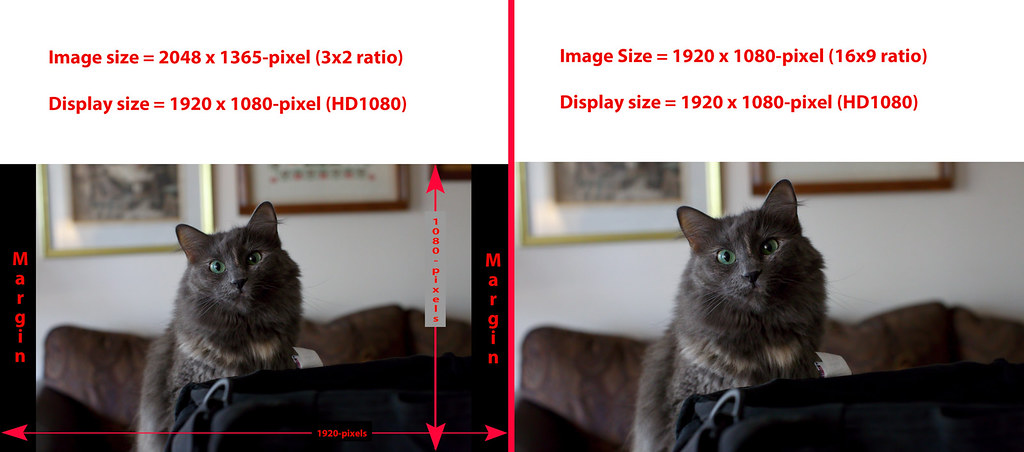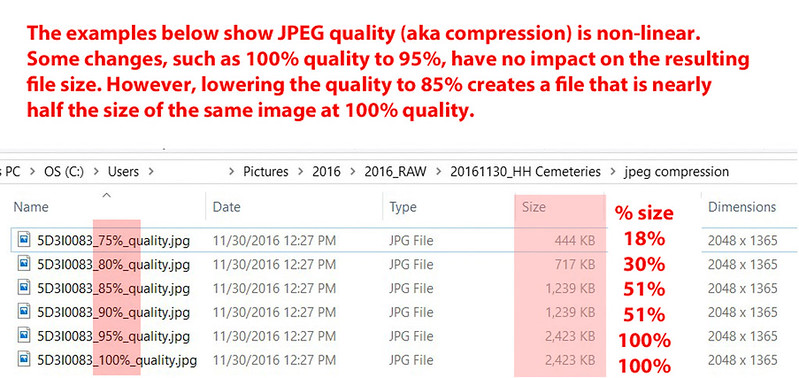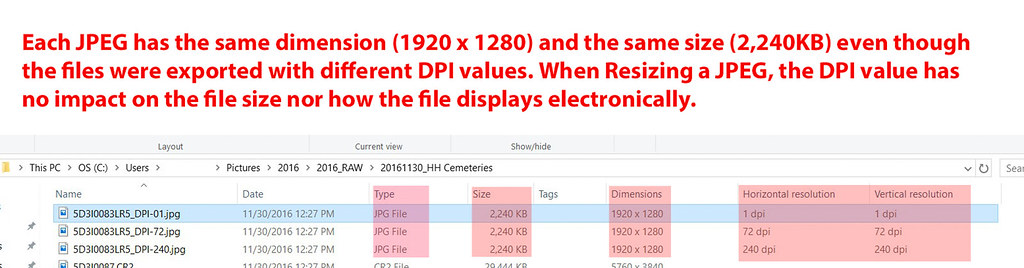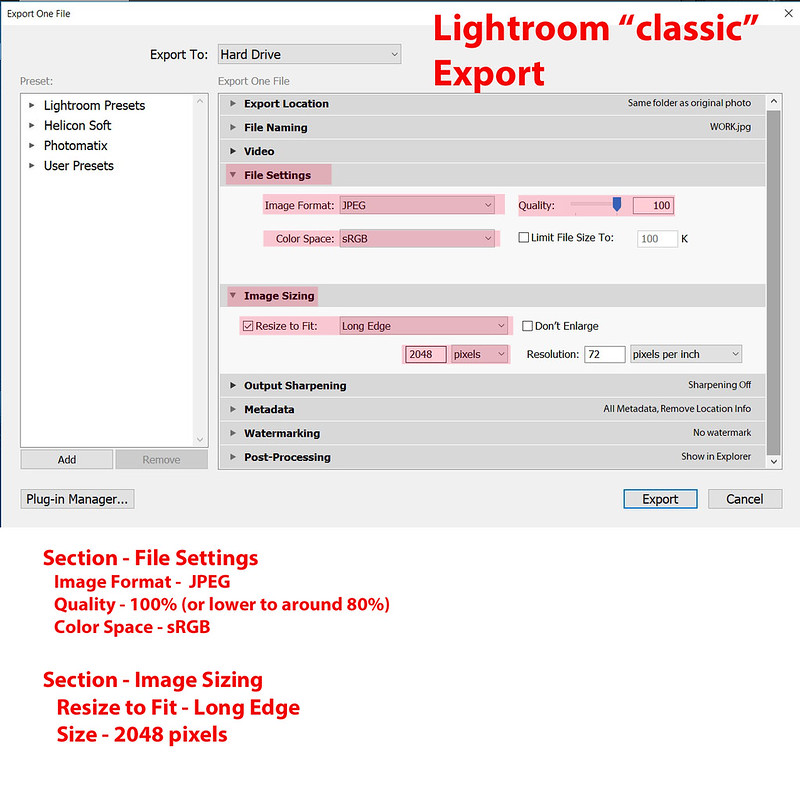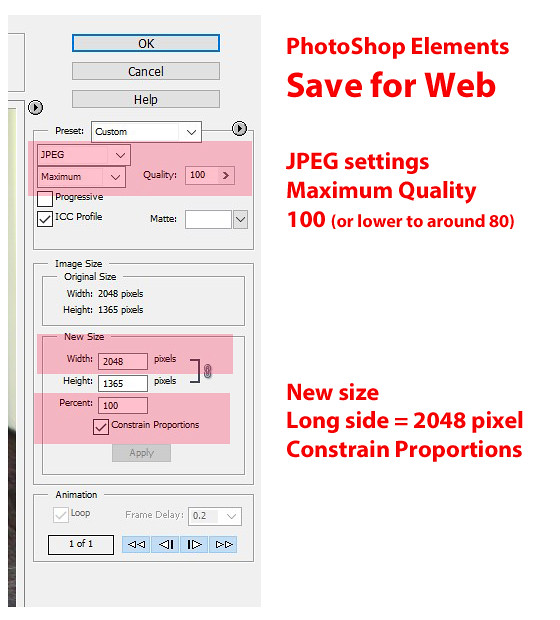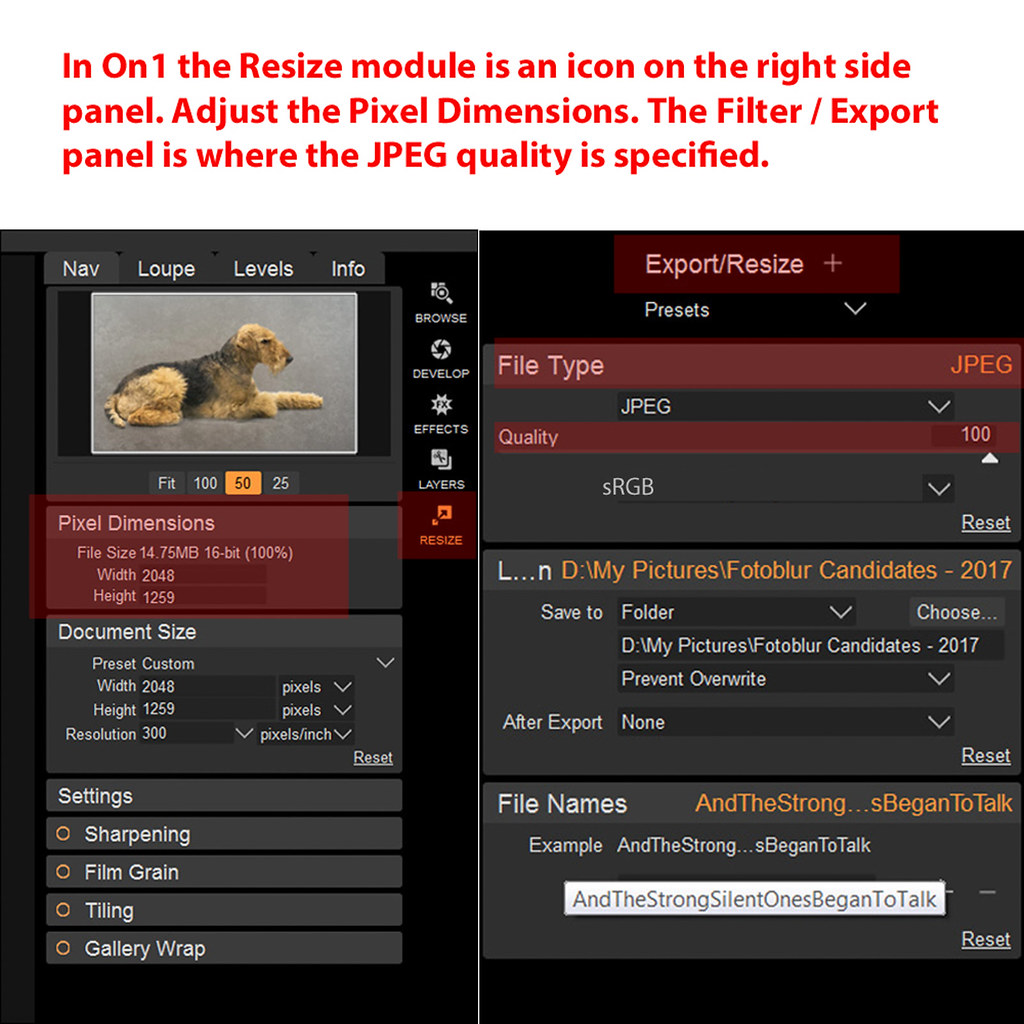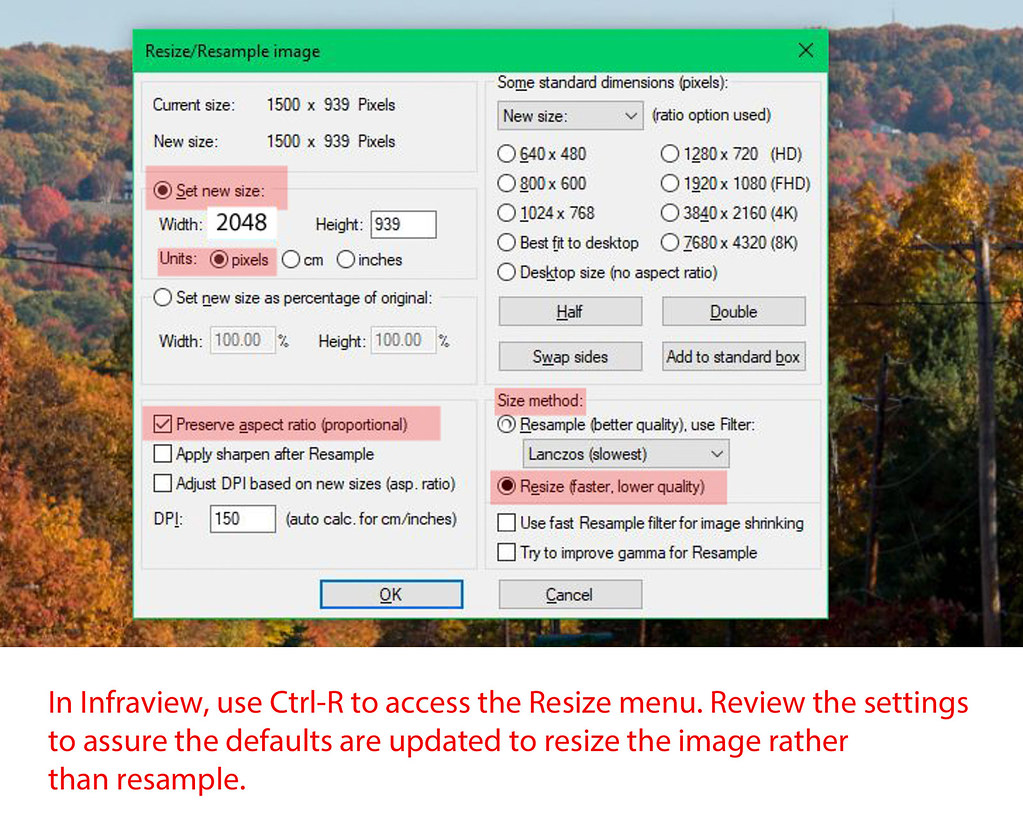As DSLRs increase in MegaPixels (MP), larger high quality prints can be made from the larger and larger files created by these cameras. However, these larger files make it more difficult for the photographer to electronically share their images due to these ever larger file sizes. Big is good, but bigger is not always better when working with digital images. This post explains the process of resizing digital images specifically for online display and file sharing.
The documented limit to a single attachment in UHH is 20MB (MegaByte). The high-quality JPEG files created by sensors such as the Nikon D850 now exceed the UHH limit where the photographer will need to use software tools to resize their image under the 20MB size limit. Sharing these images via email to family and friends requires even more action to create files that can be sent using popular email systems such as GMail, YahooMail, etc.
Consider the pixel / megapixel dimensions of a few popular models based on a 3x2 aspect ratio:
NikonD850 - 8,256 × 5,504 (45.4 MP)
D7200 - 6000 × 4000 (24 MP)
Canon5DIV - 6720 × 4480 (30.1 MP)
80D - 6000 × 4000 (24 MP)
This post was developed with input from several UHH experts. The topic is organized with background on the pixel resolution of digital images and high-resolution wide-angle displays. We've collected instructions for popular photo-editing software to demonstrate how to resize digital images for electronic sharing. Special thank you's to members jerryc41, Gene51, Bob Yankle, TheDmann and Rongnongno for help in pulling this together.
Display resolution of your monitorMany of us are now using "Full High-Definition" monitors. These "FHD1080" screens display at 1920x1080-pixels based on a 16x9 ratio. An image cropped to exactly 1920x1080px will exactly fill the dimensions of the FHD1080 screen when viewed at 100%. Your 1920x1080 image on your 16x9 screen will display "full screen" at a 100% zoom.
But, what about your 3x2 images? The 3x2 image is the traditional ratio of a frame of 35mm film in landscape orientation. As shown for the DSRL models above, 3x2 is the native ratio of images coming from the sensors in these cameras.
The screen resolution determines how the digital image is displayed. The FHD1080 screen will automatically scale a "large" image to fit the shorter side of the display. If you maintain the 3x2 ratio and use editing software to
resize the long-side of your image to 2048-pixels, the "long-size" is wider than the width of the FHD1080 monitor (2048px > 1920px). The "short-side" is also greater than the height of the FHD1080 screen, (1365px > 1080px).
Your 3x2 image, when
resized to 2048x1365, will be dynamically resized to 1620x1080 when displayed on your FHD1080. Your 3x2 image "fills" the vertical dimension with some unused margins on the left and right sides (1620px < 1920px). At this point the image is slightly less than 100% as the shorter-side (1365-pixels) has been resized to fit the screen height of 1080px. Clicking on the image to zoom to 100% will "expand" the image to fill the left and right margins of the 1920px display, using a 100% crop of size 1920x1080 from within the larger image having dimensions of 2048x1365.
The example below shows a 3x2 image on the left and a 16x9 crop of the same image on the right, both shown on a 1920x1080 Full High-Definition monitor.
Dynamic Resize Example 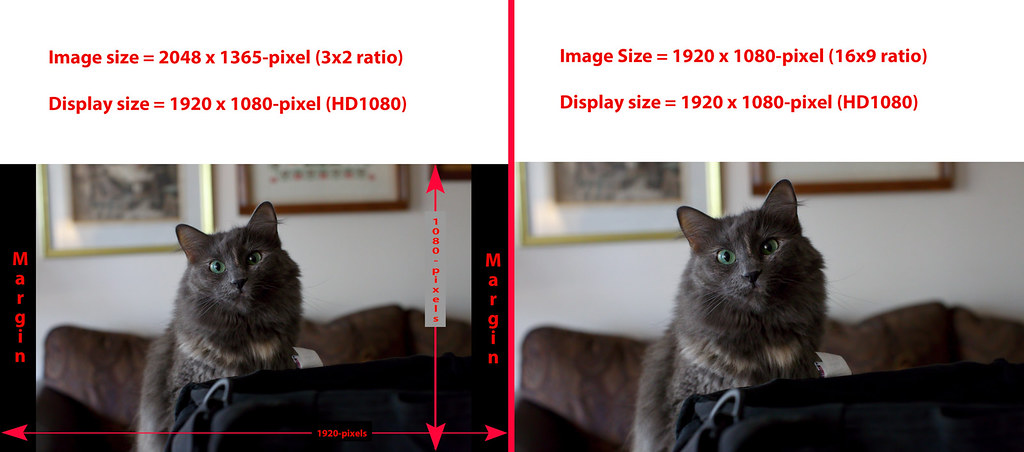 Sharing Images on photo sites such as Facebook, UHH, Flickr, etc
Sharing Images on photo sites such as Facebook, UHH, Flickr, etcWhen you've completed your edits on an image from your Nikon D7200 and now want to share the image, this is where
resizing the image comes into play. How you resize the image depends on the intended use. You can crop the image to 1920x1080 for use on "modern" FHD1080 displays (modern as in circa 2018). When you select a crop using a 16x9 ratio, your crop will maintain the width of your original 3x2 image, but the top and bottom will be cropped from the landscape-oriented image. See the portions of the image “lost” from above and below the cat in the examples above.
An easier approach is to simply maintain the original 3x2 ratio and specify a length on the long-side that matches (or slightly exceeds) the FHD1080 display that uses 1920-pixels on the long-side. The left version of the cat with the "margins" shows a 3x2 image that nearly fills the FHD1080 screen using an image sized 2048px on the long-side. Although you've "oversized" the image, the 2048-pixel long-side is much closer to the screen dimensions for people viewing your image than attempting to send them a file with dimensions 6000x4000-pixels. Unless zooming into a crop of the image, the 6000x4000 image displays like the cat above on the left exactly the same as a file at 2048x1365.
Digital images on image-sharing sites are intended for full-screen display on high-resolution monitors. This usage applies equally to UHH attachments as well as high-resolution uploads to Facebook, Flickr, 500px and similar social media and image sharing sites. Facebook now supports a maximum of 2048-pixels on the long-side. Using 2048-pixels on the long-side allows some "zoom" into the details when viewed at 100% on an FHD1080 monitor. Using 2048px creates a file around 1MB to 3MB when saved to disk, depending on the source camera, whether the image is cropped from the original, and assuming 100% JPEG quality.
Resizing your display files to a standard 2048-pixels on the long-side is intended for general use and for all crop ratios, 4x3, 1x1, 16:9, and so forth.
Sharing images via emailContinuing to use the 2048-pixel length on the long-side, one can begin to adjust the JPEG quality. The goal is to lower the JPEG quality to reduce the file size as an attachment without lowering the quality of the image when viewed by the email recipients. Your friends / family using FHD1080 displays should receive an image that fills (or nearly fills) their screen when viewed.
Sharing a single image as a 1.5MB attachment should not cause undo delay for the email sender nor receiver. But, if you have multiple files to share, you should lower the JPEG quality to reduce the file size. Differences in the quality values from 99% to 80% typically cannot be seen by the human eye when displayed full-screen on an FHD1080 screen. The lower the quality value, the more compression is applied to the JPEG image creating a much smaller file. Below 80% one can begin to see degradation of the image when viewed full-screen on an FHD1080 display.
Creating images for other digital usesWebsite design seeks to maximize the viewing experience for the site. Larger images render slower. The page / site Design Lead will specify the exact dimensions and quality settings for images on their site.
If you're interested in image-size recommendations for popular social media sites, visit
Always Up-to-date Guide to Social Media Sizes using the link below in the section "Reference Links".
Is 80% Quality the best for all software?The How-To samples, below, specify a common 80% quality. However, the compression engine specific to each software may differ from the results of others. Consider adjusting the quality value if your results differ when viewed full-screen on your display screen. Consider 5% changes in the JPEG Quality such as 85% or 90% or 95% until you determine the value best for your needs. You might also continue to lower the quality below 80%, again, as needed.
Impact of changes to JPEG Quality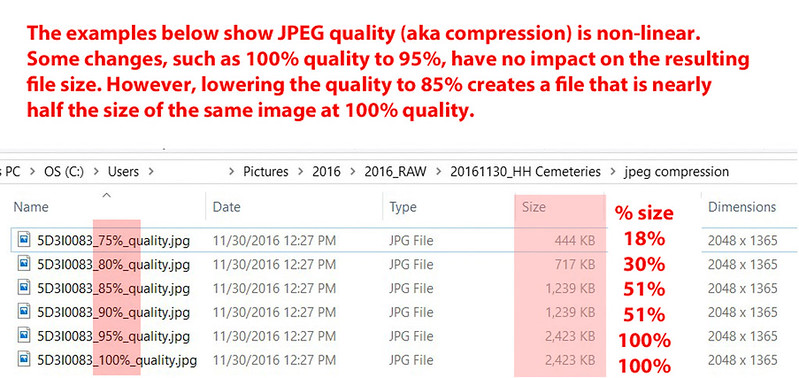 What are DPI / PPI?
What are DPI / PPI?Q: Does DPI / PPI affect the image display?
ANS: No
DPI - Dots Per Inch
PPI - Pixels Per Inch
A digital image has only a pixel dimension. The image file may report a DPI value of 72 / 96 / 250 / 300 / etc when the file properties are viewed from the operating system. The DPI value has no impact on how the file is displayed electronically. In the ReSize dialog of many softwares, the DPI does impact the image dimensions when
resampling the image. However, for a given pixel size, changing the DPI / PPI value has no effect on the display of the image nor the file size when creating a JPEG. Note the pixel dimensions and DPI values for the files below.
DPI Examples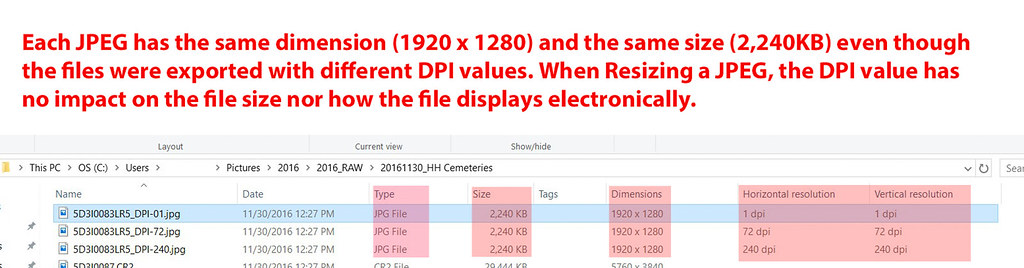
Images that appear larger when zoomed to 100% simply have a pixel dimension that exceeds the size of the display. This zoom effect is the result of the pixel dimensions, not the number of pixels per inch. Take an image with dimension 5760x3840-pixels, say a JPEG straight from a 22MP camera. If you zoom the original image to 100% on your FHD1080 display, you're simply viewing an 1920x1080 crop of the entire 5760x3840 image. The DPI value has no impact on the image as displayed. DPI values of 1, 10, 72, 96, 300, etc all display exactly the same. The DPI / PPI value has no effect on the display of the image nor the file size when created as a JPEG
as long as you don't resample the image.
Why recommend 2048px for 1920px wide screens?Simplicity. The 2048px image will fill / nearly fill today's popular screen sizes, regardless of device type, including phones, HD TVs, tablets, Macs and PCs. The idea is to pick an easy standard to create a single image file with the widest possible display-uses on current equipment. The 2048 recommendation is based to Facebook's current maximum size. Whether you use Facebook or not, the 2048 recommendation is useful as a general practice for current technology.
Although this write-up considers "Full High-Definition" to be 1920x1080, the vendors use a range of screen sizes covering similar sizes from 1920x1050 to 2560x1600. Using 2048-pixels as a general-purpose size, you've covered all expected display-uses on current technology.
More details are provided below in topic
Why 2048 is the recommended size? in the section "Reference Links".
Where are the file dimensions specified in my software?Below are resize steps for popular edit programs to specify the long-side of the image and the JPEG image quality.
1. LightroomThe Export Dialog controls the image parameters, where
highlighted.
Lightroom Classic Export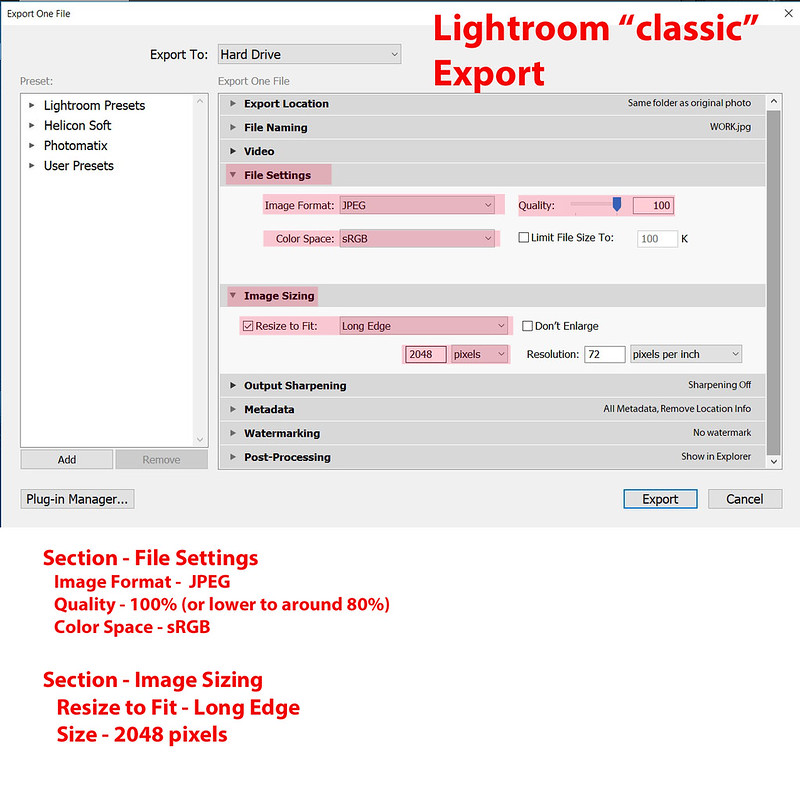 2. PhotoShop / PhotoShop Elements
2. PhotoShop / PhotoShop ElementsDepending on the version of PhotoShop, you use either menu commands = File / Export /
Save for Web or simply File /
Save for Web. This approach is different than the Resize command.
Save For Web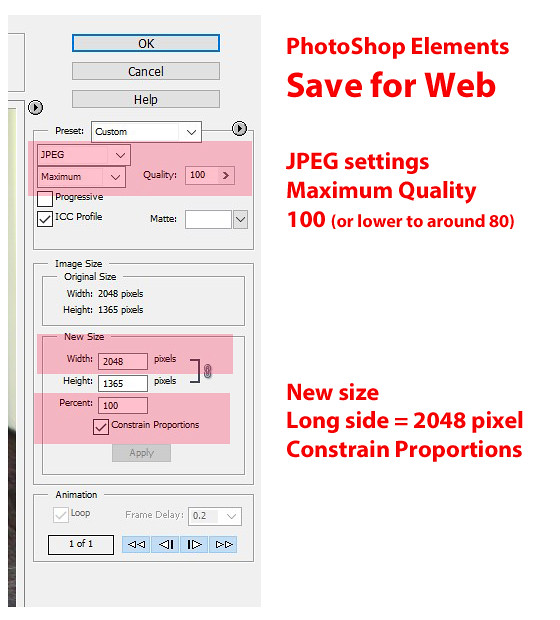 3. On1
3. On1Use the Resize module and Filter>Export to specify the
pixel dimensions and
JPEG quality.
On1 Resize and Export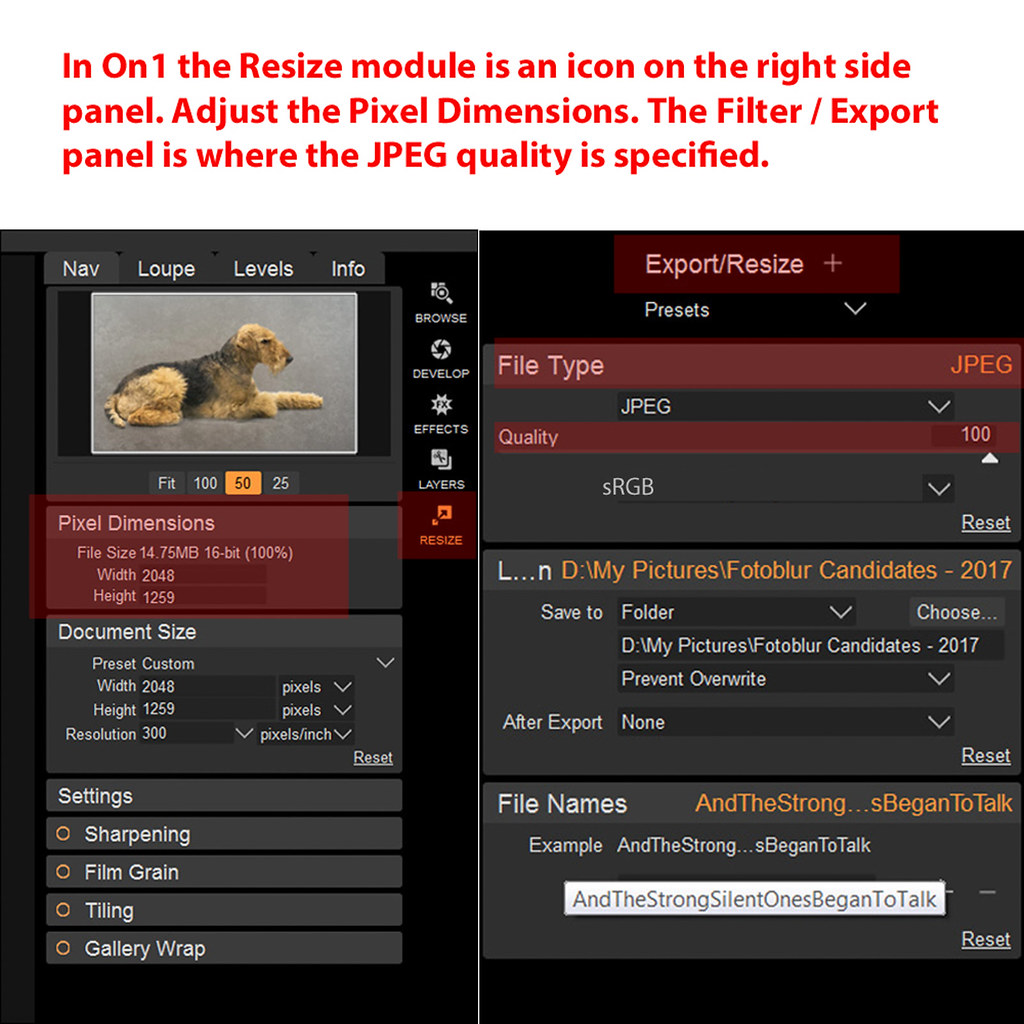 4. InfraviewInfraview Resize
4. InfraviewInfraview Resize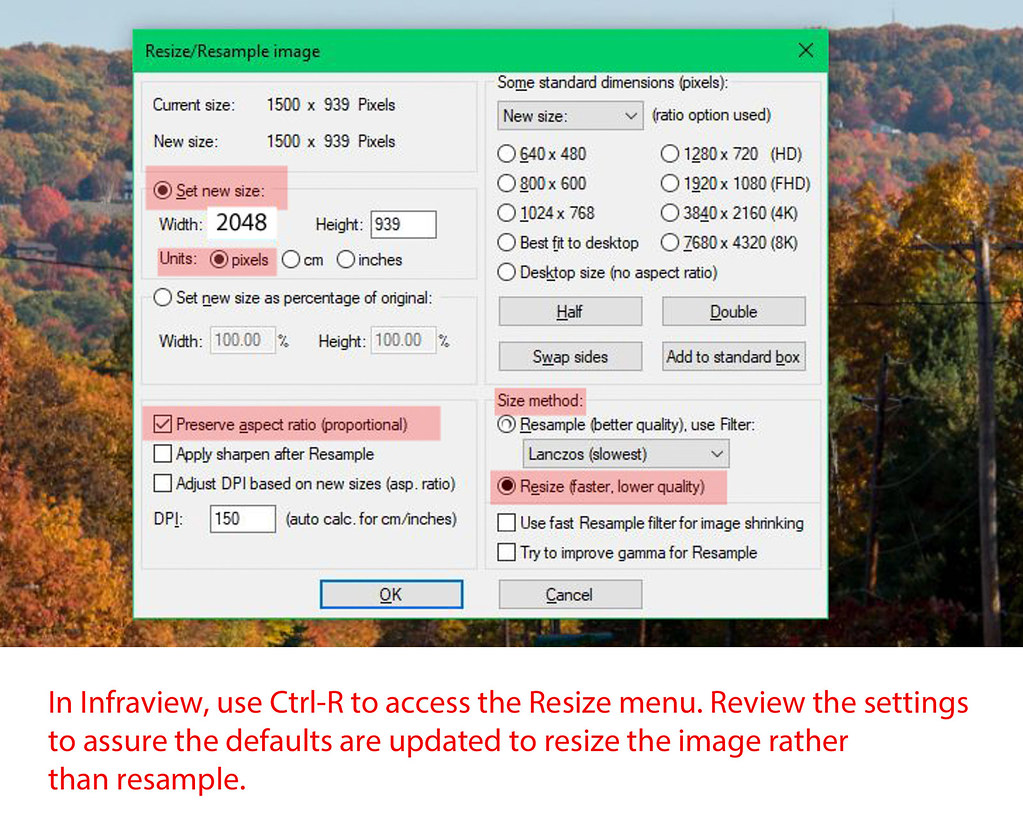 Reference Links
Reference LinksFAQ: What is PPI, DPI, XMP, EXIF, Etc.? A Brief Primer on Digital Photos
https://www.uglyhedgehog.com/t-286738-1.htmlResize vs Resample
https://www.photoshopessentials.com/essentials/resizing-vs-resampling/JPEG quality
https://sirv.com/help/resources/jpeg-quality-comparison/Always Up-to-date Guide to Social Media Sizes
https://sproutsocial.com/insights/social-media-image-sizes-guide/Why 2048 is the recommended size?
https://photographylife.com/how-to-properly-resize-images-for-facebookAs DSLRs increase in MegaPixels (MP), larger high ... (