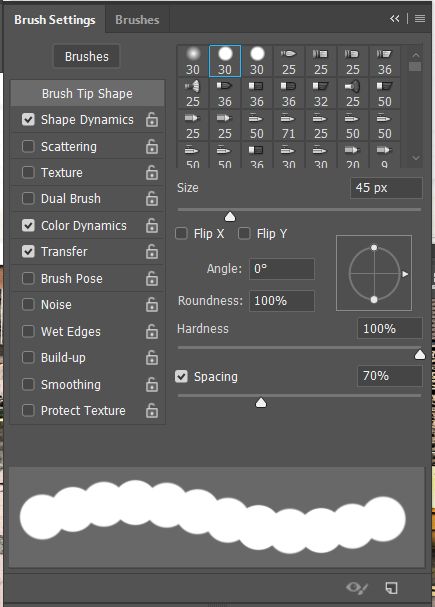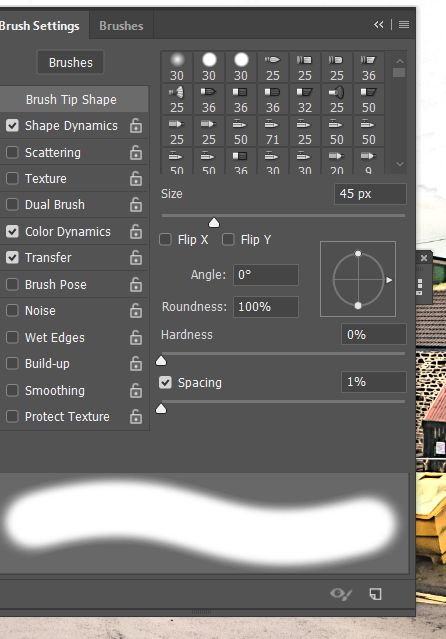Posts for: Linary
Oct 22, 2019 06:26:01 #
bbradford wrote:
This may sound stupid as I am new to all of this. I have read and read about aperture settings but am still confused on one thing. If your lens says it has a maximum aperture of 5.5 how can the camera take it up to f.22? Is the lens really going to f.22 as the camera says or is max. at 5.5. Hope this doesn't sound to stupid but it's giving me a headache.
This diagram should help
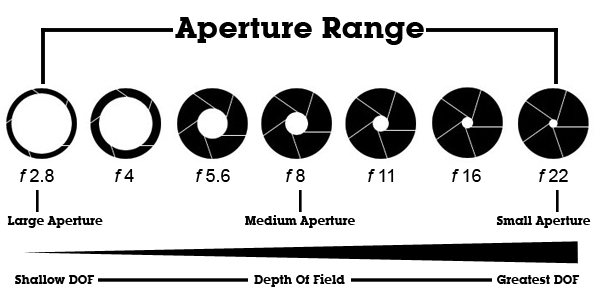
Oct 16, 2019 10:54:05 #
Much easier is:
Ctrl + Shift + Esc
This combination puts the task manager on top of anything running and does not clear the screen.
Ctrl + Shift + Esc
This combination puts the task manager on top of anything running and does not clear the screen.
Oct 16, 2019 07:08:11 #
BrentHarder wrote:
What's this??? Splotchy!! I took this photo and had two speedlights helping out. I had these settings on my Canon 6D with a 24-105mm lens: 1/50 sec, F9, ISO 1250. My image stabilizer was off since the camera was on a tripod. Was my ISO set to high? I shot the photos in RAW with jpgs.
I know several of you out there in UHH land know exactly what I did wrong.......please share with me so I don't do this again!
I know several of you out there in UHH land know exactly what I did wrong.......please share with me so I don't do this again!
Your image was seriously under exposed due to no flash fired - as others have said.
The scruffy colours are a result of sledgehammer post processing to get a decent photo.
My effort to get a reasonable image is below, working the raw file would give a better image.
In Lightroom I started by using the Auto (this gives an indication of what can be done)
Increased exposure 2.3 stops, reduced highlights, lightened the shadows 40%
Increased clarity by 50%
Increased vibrance by 20%
Colour Noise reduction 100%
Luminance noise reduction 65%
In Photoshop I sharpened using the High Pass filter.
With a raw file you should be able to do better.
Oct 14, 2019 08:58:24 #
Marto wrote:
Can any body help me.
Is there any UHH members in the UK that repair canon lenses.
I have been quoted around £200..00 pounds for the repair by six authorised canon
repair companies in the UK.
Many thanks. MARTO.
Is there any UHH members in the UK that repair canon lenses.
I have been quoted around £200..00 pounds for the repair by six authorised canon
repair companies in the UK.
Many thanks. MARTO.
Here is a link to the company I have used in the past:
https://www.1staidrepairs.co.uk/SLRLenses.aspx
The price will of course depend on the fault.
Oct 11, 2019 08:54:24 #
dsmeltz wrote:
No. They are just gray blocks. I have tried all the options I could find online as I outlined in the post. Basically 1) checking the color space and 2) deleting certain preview files/directories and then restarting LR.
You did not try rebuilding the previews?
Oct 11, 2019 06:53:19 #
nadelewitz wrote:
Last post by the OP on page 1 suggests nothing. The OP doesn't say anywhere that his problem is solved, and he's not bothering to answer the critical question put forth by me and others.....what exact hood and what exact lens is he using?
Jim-Pops looked up the correct lens hood for the C\anon 35mm lens and said it whould be a tulip hood.
warzone, in the next post said "You are right! Sorry for the confusion. Seems I fell into what people say about clothing. Just cause it fits, doesn’t mean you should wear it."
Conclusion: problem solved.
Oct 10, 2019 19:14:18 #
Last post by OP on page one of this thread suggests the problem is solved. How many contributors since that post don't bother to read the all posts?
Oct 10, 2019 14:22:49 #
dsmeltz wrote:
Having a problem with Lightroom. All of my preview... (show quote)
In the Library, Grid view, Select a photo, then select the menu Library > Previews > Build Standard size Previews
A dialogue will open asking if you want to build just one or all - choose "Build Selected"
If this works then repeat but choose all.
If it does not work, then repeat the steps but this time choose to build 1:1 previews.
See what happens.
Oct 9, 2019 14:17:33 #
redfordl wrote:
Help!! I cannot open any lrm files: catalogues,lrm... (show quote)
The recommended procedure you mention - what was it?
There is a SMALL possibility the crash is due to the graphics card .
A couple of trouble shooting steps to take:
Close Lightroom, Photoshop and other programs.
Right click on the LR shortcut (on the screen - not the quick shortcuts on the task bar)
Click on Properties
Choose "Open File Location" (button near the bottom of the the Shortcut page)
the path will be "computer > Local Disk (C) > Program files > Adobe > Adobe Lightroom Classic"
Highlighted should be "Lightroom.exe" Application and the size should read about 18,635 KB
If all is well this far, I would suggest you either call Adobe (be prepared for a long wait)
or
Disconnect the external drive
Sign out from Adobe > Uninstall Lightroom > shut the computer down, Boot up, Open the Creative Cloud app > sign in > install Lightroom.
If LR boots up correctly, examine the Library to check if everything is there.
If all is well, reconnect the external drive.
Adobe rarely if ever responds to a crash report, they just add your report to the thousands of others and a computer searches for common problems.
Oct 8, 2019 05:43:41 #
John Sh wrote:
The answer to many things is the same, "it depends". The secret is in the RAW file. Put it into some editing software and reduce the exposure and the highlights. If the histogram shows a big spike up the right side then there's not much hope but give it a try anyway. You've got nothing to lose.
The image I worked on (just a quick fix in Lightroom), shows quite a lot of interesting material.
I don't know what pp software you have but there is a lot of potential to show the lightening strikes as you can see, it just needs bringing out. If you repost in the Post Processing section, you will get a lot of help and guidance.
https://www.uglyhedgehog.com/s-116-1.html
Sep 10, 2019 08:06:34 #
I came up with the photo attached, Nik software and lots of fiddling. the reddish tint on the water appeared from nowhere, but I left it because I had managed to enhance the mist on the left hand side. I could not eliminate the hard line between the mist and the water at the end of the loch.
The colour of the water near to the boat was inky black - the boatman explained the depth of water at that point was over 500 feet with no shallows and light rarely reflected the sky at that point. The depth at the horizon is much less, in some places wadeable, and bright skies reflect all kinds of colours (blue, turquoise and aqua).
For your information the greatest depth of Loch Lomond is 620 feet.
Thank you all for sharing your skills and instructions, I will probably spend another couple of years on this image.
The colour of the water near to the boat was inky black - the boatman explained the depth of water at that point was over 500 feet with no shallows and light rarely reflected the sky at that point. The depth at the horizon is much less, in some places wadeable, and bright skies reflect all kinds of colours (blue, turquoise and aqua).
For your information the greatest depth of Loch Lomond is 620 feet.
Thank you all for sharing your skills and instructions, I will probably spend another couple of years on this image.
Sep 9, 2019 12:11:30 #
Cropping in Photoshop v7 (Not PS Elements)
This can be destructive so make a copy of the file before trying.
https://www.youtube.com/watch?v=PHfbU69inbQ
Pay particular attention to the toolbar, as soon as you press the icon for the crop tool, the little boxes for entering the size will disappear once you start using the tool. Check the box "Hide" and this will preserve the whole image for a retry.
This can be destructive so make a copy of the file before trying.
https://www.youtube.com/watch?v=PHfbU69inbQ
Pay particular attention to the toolbar, as soon as you press the icon for the crop tool, the little boxes for entering the size will disappear once you start using the tool. Check the box "Hide" and this will preserve the whole image for a retry.
Sep 9, 2019 05:55:21 #
I snapped this photo a couple of years ago and from time to time I have tried, unsuccessfully, to put some some atmosphere into the scene.
It is a colour photo, but this is almost what I could see as I looked from the boat down the length of the loch. Missing from the image are the clouds or mist rolling in on the horizon. the blobs in the sky are not sensor dust but rain drops on the lens.
If anyone can enhance the rolling mist and also tell how, wins no prize but will win my thanks.
Anything goes, even bringing up colours if you think it will help.
It is a colour photo, but this is almost what I could see as I looked from the boat down the length of the loch. Missing from the image are the clouds or mist rolling in on the horizon. the blobs in the sky are not sensor dust but rain drops on the lens.
If anyone can enhance the rolling mist and also tell how, wins no prize but will win my thanks.
Anything goes, even bringing up colours if you think it will help.
Aug 28, 2019 11:33:30 #
Fotoartist wrote:
I wouldn't mess with Spacing. Keep it at 25%. That's the best performance ratio for the program.
It is spacing that is causing the blobs.
The OP is asking how to get a smooth brush stroke without the blobs.
Aug 27, 2019 11:51:56 #
will47 wrote:
I am trying to get a smooth brush stroke but all I get is this. I just want a smooth, no scatter brush stroke. I have scattering turned off, tried it on, but nothing I do gives me the smooth stroke I am looking for. This photo was used using the background eraser tool. How can I get what I want? Thanks.
In brush settings, move the Spacing slider all the way to the left. It dodes not matter if the brush you are using is hard or soft. See the two illustrations below.