Watermarks in LR
Apr 9, 2019 14:32:18 #
Since I wanted a really cool watermark to apply upon exporting to LR, I uploaded to my computer a bunch from a couple different free font sites. Unfortunately, even though I have the opacity set to 100, these are not showing up well in the LR watermark editor. They are showing at a low opacity and too light. Is there something I am doing wrong or is it the fact that these were free? The fonts that came automatically with the computer show up just fine. Thank you!
Apr 9, 2019 14:36:38 #
What version of LR? If you have the subscription model, try opening a technical support chat with Adobe. They'll be more helpful in explaining what will / will not work as a text for for an LR watermark. I've found the selection of fonts that actually work to be rather limited.
Apr 9, 2019 14:51:06 #
CHG_CANON wrote:
What version of LR? If you have the subscription model, try opening a technical support chat with Adobe. They'll be more helpful in explaining what will / will not work as a text for for an LR watermark. I've found the selection of fonts that actually work to be rather limited.
Thank you for such a quick reply! I am running the very latest updated version of LR subscription (classic). If you've found the selection on fonts that work well to be limited maybe it's not just me.
Apr 9, 2019 14:59:05 #
Deanie1113 wrote:
Thank you for such a quick reply! I am running the very latest updated version of LR subscription (classic). If you've found the selection on fonts that work well to be limited maybe it's not just me.
It's not just you. The worst part is LR lets you "compose" the watermark with a wide variety of fonts available for selection with no indication of what will work / won't work. I found this in practice and websearching, but not a good explanation of why that made it 100% clear to my understanding. I just experimented with what worked for my needs and tastes and stopped there in looking further into the "why not".
Apr 9, 2019 16:46:04 #
I use Photoshop for watermarks.
It is much easier once you get everything set up.
Look in YouTube for tutorials on Photoshop brush watermarks.
I have mine set up with actions that select the brush (watermark) I want, creates a new layer and zooms to full size.
Since it is a brush and you are working on a separate layer, you can change color, size and position easily.
It is much easier once you get everything set up.
Look in YouTube for tutorials on Photoshop brush watermarks.
I have mine set up with actions that select the brush (watermark) I want, creates a new layer and zooms to full size.
Since it is a brush and you are working on a separate layer, you can change color, size and position easily.
Apr 9, 2019 17:21:13 #
Deanie1113 wrote:
Since I wanted a really cool watermark to apply upon exporting to LR, I uploaded to my computer a bunch from a couple different free font sites. Unfortunately, even though I have the opacity set to 100, these are not showing up well in the LR watermark editor. They are showing at a low opacity and too light. Is there something I am doing wrong or is it the fact that these were free? The fonts that came automatically with the computer show up just fine. Thank you!
I found it pretty easy to create a watermark in photoshop, using pretty much any font that catches my eye, then output it as a PNG file. The PNG will have a transparent background, so only the watermark shows, then I use Lightroom to merge the PNG with each image on output, which leaves me with an untouched original.
Apr 9, 2019 17:23:41 #
rwilson1942 wrote:
I use Photoshop for watermarks.
It is much easier once you get everything set up.
Look in YouTube for tutorials on Photoshop brush watermarks.
I have mine set up with actions that select the brush (watermark) I want, creates a new layer and zooms to full size.
Since it is a brush and you are working on a separate layer, you can change color, size and position easily.
It is much easier once you get everything set up.
Look in YouTube for tutorials on Photoshop brush watermarks.
I have mine set up with actions that select the brush (watermark) I want, creates a new layer and zooms to full size.
Since it is a brush and you are working on a separate layer, you can change color, size and position easily.
Rick, easiest compared to the LR export? Where LR makes the watermark proportional automatically to the export size of the image? LR is the far far easier approach, especially when you embed the watermark into an export preset and then never have to consider again as the watermark is placed onto every image in the same way: same size, same proportion, same color, same opacity, same position and so forth .... no layer, no brush, no adjustment, no photoshop, and external to the image file
Apr 9, 2019 17:56:15 #
CHG_CANON wrote:
It's not just you. The worst part is LR lets you "compose" the watermark with a wide variety of fonts available for selection with no indication of what will work / won't work. I found this in practice and websearching, but not a good explanation of why that made it 100% clear to my understanding. I just experimented with what worked for my needs and tastes and stopped there in looking further into the "why not".
Yep, that's weird, thanks so much!
Apr 9, 2019 18:24:50 #
rwilson1942 wrote:
I use Photoshop for watermarks.
It is much easier once you get everything set up.
Look in YouTube for tutorials on Photoshop brush watermarks.
I have mine set up with actions that select the brush (watermark) I want, creates a new layer and zooms to full size.
Since it is a brush and you are working on a separate layer, you can change color, size and position easily.
It is much easier once you get everything set up.
Look in YouTube for tutorials on Photoshop brush watermarks.
I have mine set up with actions that select the brush (watermark) I want, creates a new layer and zooms to full size.
Since it is a brush and you are working on a separate layer, you can change color, size and position easily.
That's awesome -- will try that. Thanks!
Apr 9, 2019 18:34:27 #
CHG_CANON wrote:
Rick, easiest compared to the LR export? Where LR makes the watermark proportional automatically to the export size of the image? LR is the far far easier approach, especially when you embed the watermark into an export preset and then never have to consider again as the watermark is placed onto every image in the same way: same size, same proportion, same color, same opacity, same position and so forth .... no layer, no brush, no adjustment, no photoshop, and external to the image file
Right, that's what I've been doing. I would like to avoid having to go into PS, but if it works, it works. The problem with the LR export is that 1) the font looks too light and 2) As far as I can tell you cannot have two lines with each one a different font. I'd like my name one font and, in a different font, "Photography" underneath. If there is a way to do that, that'd be great, but I have tried everything and don't think you can have two different fonts.
Apr 9, 2019 18:40:06 #
Deanie1113 wrote:
Right, that's what I've been doing. I would like to avoid having to go into PS, but if it works, it works. The problem with the LR export is that 1) the font looks too light and 2) As far as I can tell you cannot have two lines with each one a different font. I'd like my name one font and, in a different font, "Photography" underneath. If there is a way to do that, that'd be great, but I have tried everything and don't think you can have two different fonts.
See the PNG comment above. You may still have issues finding the font that works in PS. But, once you've created a working image with supported fonts and / or graphic, then export that "picture" to a file, return to LR and create a watermark based on an image rather than text. Adjust the opacity, location, etc. Save into an export preset.
The attached comes from PSE, on a solid white background so you can "see" it, saved to a PNG. A "clear" background will be needed to have the text "float" over the image.
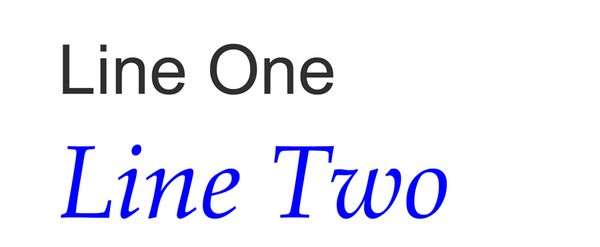
Apr 9, 2019 18:55:42 #
I re-saved the example above after deleting the solid background. I then created a test watermark in LR and positioned where easier to see up and "into" the image from the lower right corner. I then picked two crops of an existing image and run a batch export of both images using this new watermark, attached.
This is quick & dirty. Looking at the timestamps of the posts, about 15-minutes effort. Probably another half hour to hour is needed to get the position and size "better" for a more formal version that I would implement as an operational export preset and watermark.
This is quick & dirty. Looking at the timestamps of the posts, about 15-minutes effort. Probably another half hour to hour is needed to get the position and size "better" for a more formal version that I would implement as an operational export preset and watermark.


Apr 10, 2019 08:38:09 #
Deanie1113 wrote:
Since I wanted a really cool watermark to apply upon exporting to LR, I uploaded to my computer a bunch from a couple different free font sites. Unfortunately, even though I have the opacity set to 100, these are not showing up well in the LR watermark editor. They are showing at a low opacity and too light. Is there something I am doing wrong or is it the fact that these were free? The fonts that came automatically with the computer show up just fine. Thank you!
Check the physical size. Are they real tiny?
Apr 10, 2019 10:55:10 #
Minx
Loc: Vermont
I recently learned a lot a in a tutorial by Matt Kloskowski..."Photographers Logo & Watermark Toolkit"
It helped me a lot in getting my ideas in line w/ what I wanted to do. Matt is a very good teacher.
Try going to mattk.com Hope this helps.
It helped me a lot in getting my ideas in line w/ what I wanted to do. Matt is a very good teacher.
Try going to mattk.com Hope this helps.
Apr 10, 2019 13:06:28 #
amfoto1
Loc: San Jose, Calif. USA
It's tricky to create a watermark that will work on a wide variety of images, to be automatically added by Lightroom.
Watermarks cannot be "created" in LR. There may be some preset ones, but they will no doubt be "generic".
Use some other program to create the watermark. I used Photoshop (but have used other programs in the past). I assume you don't have Photoshop, since you went online to create your watermarks.
Lightroom can scale the size of the watermark to match each image... so make the watermark fairly large (if I recall correctly, I used 60 pt type).
I use a fairly bold, easy to read type face and colored it gray. Next I outlined it in white (which is easily done in "Layer styles" in Photoshop... if using another program to create the watermark, you'll have to figure it out). This way the watermark will be visible and readable on virtually any image.... whether light toned or dark toned. I leave the original watermark with no reduction in transparency, but later will set transparency in Lightroom.
Then it's just a matter of "flattening" any layers and saving the image as a "PNG" file.
The "PNG" file type is important if you want the watermark to have a transparent background, so that only the type shows up on your images when Lightroom adds it. JPGs and GIFs cannot have a transparent background, so will look like a strip of tape with the type on it, laid on your image.
Once the watermark is ready to use and has been saved somewhere, you probably already know you next need to tell LR where it is. You can have multiple watermarks for different purposes. LR will store a list of them, which you can change manually prior to exporting your images (I store a "watermark" and a "signature", which I use for different purposes).
Here are examples (Note: in this case, the signature was applied manually using Photoshop, but it's largely the same when LR automatically adds it to each of a batch of images):
Watermarks cannot be "created" in LR. There may be some preset ones, but they will no doubt be "generic".
Use some other program to create the watermark. I used Photoshop (but have used other programs in the past). I assume you don't have Photoshop, since you went online to create your watermarks.
Lightroom can scale the size of the watermark to match each image... so make the watermark fairly large (if I recall correctly, I used 60 pt type).
I use a fairly bold, easy to read type face and colored it gray. Next I outlined it in white (which is easily done in "Layer styles" in Photoshop... if using another program to create the watermark, you'll have to figure it out). This way the watermark will be visible and readable on virtually any image.... whether light toned or dark toned. I leave the original watermark with no reduction in transparency, but later will set transparency in Lightroom.
Then it's just a matter of "flattening" any layers and saving the image as a "PNG" file.
The "PNG" file type is important if you want the watermark to have a transparent background, so that only the type shows up on your images when Lightroom adds it. JPGs and GIFs cannot have a transparent background, so will look like a strip of tape with the type on it, laid on your image.
Once the watermark is ready to use and has been saved somewhere, you probably already know you next need to tell LR where it is. You can have multiple watermarks for different purposes. LR will store a list of them, which you can change manually prior to exporting your images (I store a "watermark" and a "signature", which I use for different purposes).
Here are examples (Note: in this case, the signature was applied manually using Photoshop, but it's largely the same when LR automatically adds it to each of a batch of images):
WATERMARK (light tonality image)

(Download)
WATERMARK (mixed tonality image)

(Download)
WATERMARK (dark tonality image)

(Download)
SIGNATURE

(Download)
If you want to reply, then register here. Registration is free and your account is created instantly, so you can post right away.


