Topaz Sharpen AI
Jun 24, 2022 18:17:39 #
gmontjr2350
Loc: Southern NJ
Hello,
Before I run the gauntlet of calling Topaz Support, I want to ask in this forum if anyone else has encountered the issue that I'm seeing.
I'm running Windows 11 on a Dell Inspiron 3880, 12GB RAM, 500GB NVME-2 System Drive, and a 4TB Data Drive.
Topaz Sharpen AI is giving me a strange result. As you may know, when loading an image Topaz automatically chooses a sharpening profile, e.g., Out of Focus - Very Blurry.
All but the Normal sharpening profiles work properly in that they produce a sharpened image.
However, Out of Focus - Normal, Too Soft - Normal, Motion Blur - Normal, and Standard all produce a completely black image.
Very strange.
George
Before I run the gauntlet of calling Topaz Support, I want to ask in this forum if anyone else has encountered the issue that I'm seeing.
I'm running Windows 11 on a Dell Inspiron 3880, 12GB RAM, 500GB NVME-2 System Drive, and a 4TB Data Drive.
Topaz Sharpen AI is giving me a strange result. As you may know, when loading an image Topaz automatically chooses a sharpening profile, e.g., Out of Focus - Very Blurry.
All but the Normal sharpening profiles work properly in that they produce a sharpened image.
However, Out of Focus - Normal, Too Soft - Normal, Motion Blur - Normal, and Standard all produce a completely black image.
Very strange.
George
Jun 25, 2022 08:43:50 #
gmontjr2350 wrote:
Hello, br br Before I run the gauntlet of calling... (show quote)
You seem to meet the base requirements for Topaz Sharpen AI: https://support.topazlabs.com/article/18-system-requirements#image
I have seen what you are describing before, however, my experience is that when a Topaz (any) AI Product can't get enough resources to process an image it will just crash.
To start with you should close Everything (Yes, EVERYTHING) that may use memory. Yes, the InterWebb too.
I would restart the computer before I start the following process . . . .
Use "Ctrl/Alt + Delete to open "Task Manager", then click on "Performance", then "Memory".
When you start to process an image this graph will show you if you have enough memory resources.
Don't forget to bring it back up immediately after you click on the "Save Image" while in "Sharpen AI".
Open Topaz Sharpen AI and use the default settings until you figure out this problem.
Load a picture file. Then at the top right select "Comparison View", then wait for all four views to update.
1. Go to the top left and click on "File".
2. Click on preferences
3. Select "Auto, CPU, or your (listed) "Card", but ONLY if the card has a lot (4 GB or higher) of memory.
Then select "Allowed Memory Consumption" and set it to "High".
4. Click on the "Save Image" button and go to your "Bottom Tray" and click on the "Task Manager" to bring it back up so that you may observe what is going on while Topaz chugs along.
5. If this does not work then go back to item 3 above and select a different choice.
6. Please respond and let us know if this sequence works for you.
Best Wishes,
JimmyT Sends



Jun 26, 2022 06:57:02 #
gmontjr2350
Loc: Southern NJ
First cut at problem:
1. Opened Task Manager after reboot and 50% of available memory was in use. So I disabled a couple of Startup Apps and rebooted. (An alternate way to access Task Manager is to right-click Start Button and choose from drop-down)
2. Opened Task Manager after reboot and 39% of available memory was in use. Launched Topaz Sharpen AI and 62% of memory was in use.
3. Set Topaz to Comparison View after loading the same image that had issues. Topaz processed and displayed all of the views, including Normal.
4. In the Preferences window, "Allowed Memory Consumption" was already set to "High". That option was actually grayed-out.
1. Opened Task Manager after reboot and 50% of available memory was in use. So I disabled a couple of Startup Apps and rebooted. (An alternate way to access Task Manager is to right-click Start Button and choose from drop-down)
2. Opened Task Manager after reboot and 39% of available memory was in use. Launched Topaz Sharpen AI and 62% of memory was in use.
3. Set Topaz to Comparison View after loading the same image that had issues. Topaz processed and displayed all of the views, including Normal.
4. In the Preferences window, "Allowed Memory Consumption" was already set to "High". That option was actually grayed-out.
Note that "Allowed Memory Consumption" is grayed-out...
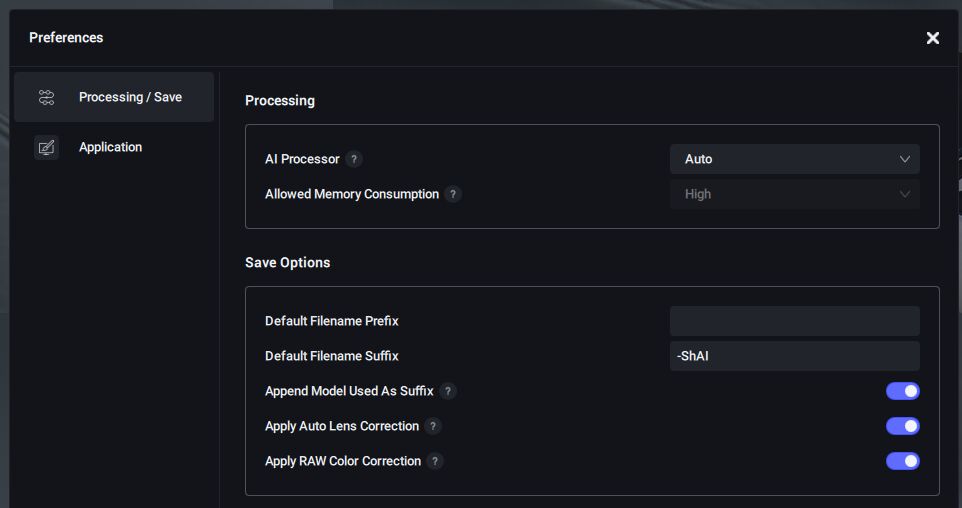
(Download)
Even with Chrome (Memory Hog) open, memory use during image save is still reasonable.
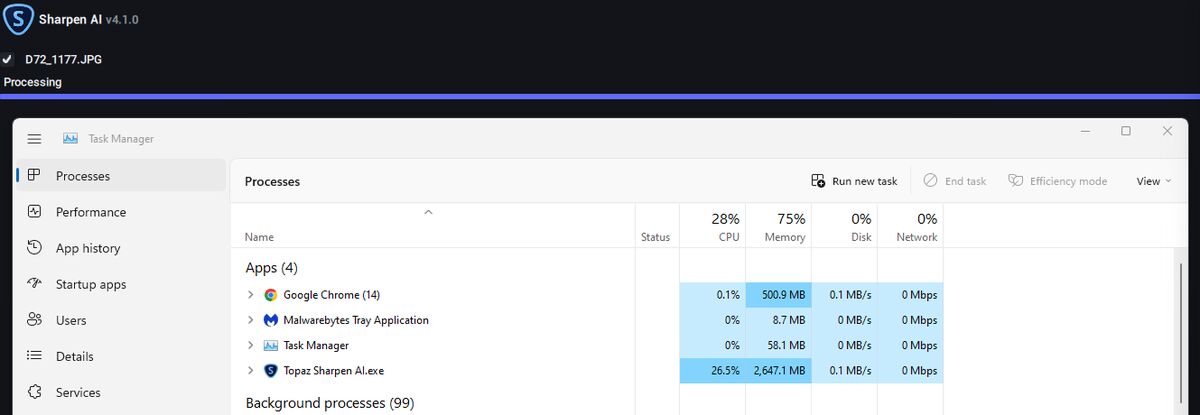
(Download)
Jun 26, 2022 08:05:04 #
gmontjr2350 wrote:
First cut at problem: br 1. Opened Task Manager af... (show quote)
Your Task Manager observations do not indicate any problems to me.
The "Obvious Man" (me) thinks that if Sharpen AI has this reaction to every file that you have tried, hopefully, you have tried several, then the problem should be with the program and not a single file.
I would suspect the program because I opened my Sharpen AI, DeNoise AI, and Gigapixel AI, and the "Allowed Memory Consumption" also was already set to "High" but not grayed out.
I was also able to click on "Allowed Memory Consumption" and select "Low, Medium, or High".
One last thing, click on "Help" and click on "Check For Software Updates".
One last "Obvious Man" (me) recommendation would be to delete the program, sign in to your Topaz account and then reinstall Sharpen AI again.
Thank you for being open to trying my suggestions.
Please let us all know what the solution is to your problem after you unravel it.
Best Wishes,
JimmyT Sends



Jun 26, 2022 08:43:18 #
gmontjr2350
Loc: Southern NJ
Jimmy T wrote:
Your Task Manager observations do not indicate any... (show quote)
Thanks JimmyT!
I'm reinstalling Topaz now!
George
If you want to reply, then register here. Registration is free and your account is created instantly, so you can post right away.
