How to adjust the size of a photo so it will fit Ugly Hedgehog
May 27, 2022 14:23:33 #
NMGal wrote:
.....Is there a simple way to adjust the size down to 20mp without losing detail?...
Are you uploading to UHH just for viewing purposes? Or are the files to be posted for further editing? If it's just for viewing you really don't need a high pixel count and jpeg is fine. What Rongnongno was referring to is the exporter's Quality slider setting which you can set to something less than 100% to reduce the file size.
If the uploaded files are for further editing, the best method I found is to specify TIFF or DNG and to set the number of pixels on the long side (I find that 2300 gives ~21MB file size). All of the colour and luminosity information is retained (better than with jpeg) but the resolution is reduced. However, the loss of detail is negligible until you zoom in to pixel-peep, and you have to zoom quite close to see the difference. Do any cropping of the image before exporting rather than after to minimise the loss of detail.
May 27, 2022 14:34:37 #
R.G. wrote:
...If the uploaded files are for further editing ... set the number of pixels on the long side...
I would not change the pixel count until I had finished the editing. Don't throw anything away until necessary.
May 27, 2022 14:36:36 #
DirtFarmer wrote:
I would not change the pixel count until I had finished the editing. Don't throw anything away until necessary.
The pixel count needs to be reduced so that UHH can accept the uploaded file (~22MB max).
May 27, 2022 14:43:56 #
R.G. wrote:
The pixel count needs to be reduced so that UHH can accept the uploaded file (~22MB max).
Edit, then post? or post, then edit?
Whatever, always save the original (unreduced) photo. You might need the extra pixels later. If you reduce the pixel count, change the file name.
May 27, 2022 14:53:38 #
DirtFarmer wrote:
So simple and an excellent habit to learn early on. Whether your editor does "save as" or "export," you can simply add an sm (for small ... If you reduce the pixel count, change the file name.
 ) to the name create a new file. Quick and easy.
) to the name create a new file. Quick and easy.May 27, 2022 14:54:51 #
DirtFarmer wrote:
...
Whatever, always save the original (unreduced) photo. You might need the extra pixels later. If you reduce the pixel count, change the file name.
Whatever, always save the original (unreduced) photo. You might need the extra pixels later. If you reduce the pixel count, change the file name.



I always make a <reduced> copy of the image.
If it is for temporary use, ie. posting here, on FB, or my website, I delete the reduced copy after I post.
I can always make another if need be.
May 27, 2022 15:04:45 #
DirtFarmer wrote:
Edit, then post? or post, then edit?
Whatever, always save the original (unreduced) photo. You might need the extra pixels later. If you reduce the pixel count, change the file name.
Whatever, always save the original (unreduced) photo. You might need the extra pixels later. If you reduce the pixel count, change the file name.
I was referring to the situation where she may want to upload a file to UHH for further editing (i.e. for us to edit). In that situation she would want to upload the maximum file size and she would want to avoid compression in favour of reduced pixel count. And if there was any predictable cropping that needed doing it should be done before exporting (i.e. before reducing the pixel count).
May 27, 2022 15:10:06 #
R.G. wrote:
I was referring to the situation where she may want to upload a file to UHH for further editing (i.e. for us to edit). In that situation she would want to upload the maximum file size and she would want to avoid compression in favour of reduced pixel count. And if there was any predictable cropping that needed doing it should be done before exporting (i.e. before reducing the pixel count).

May 27, 2022 15:30:18 #
I use Microsoft Office 2010 Picture Manager. Under "Edit" there is a "Resize". I just choose around 25% to bring down the size of the image to about 300kb or less for on-line photos, they still fill the screen and look great!
May 27, 2022 16:25:31 #
Image resizer for Windows, when installed, becomes part of the right-click menu in File Explorer.
No need for an editor, calculator, or fancy-dancy programs, simply select an image in File Explorer and just right-click and pick the size.
Super simple.
AND, the sizes are customizable in Advanced Options. One can even create a special size for UHH or FB; and assign custom file names for the resized image. Leave one size value blank, the other becomes "auto adjust". It also remembers your last "custom" value settings.
No need for an editor, calculator, or fancy-dancy programs, simply select an image in File Explorer and just right-click and pick the size.
Super simple.

AND, the sizes are customizable in Advanced Options. One can even create a special size for UHH or FB; and assign custom file names for the resized image. Leave one size value blank, the other becomes "auto adjust". It also remembers your last "custom" value settings.

Menu and Size Settings Menu
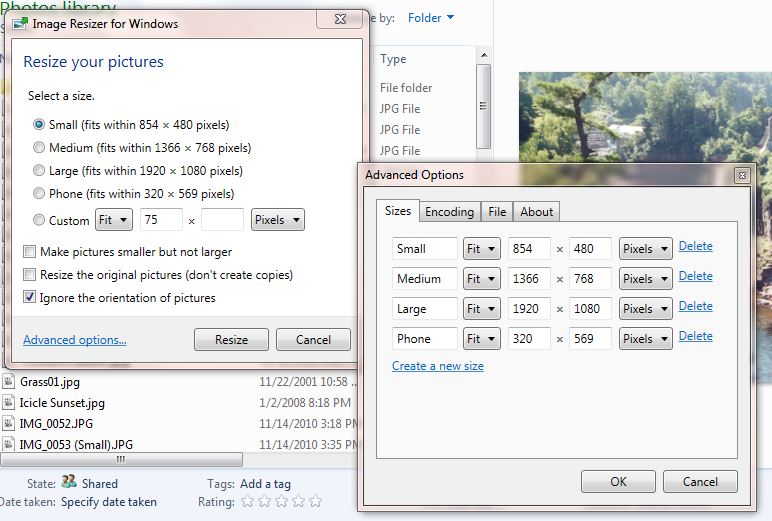
Selection menu with added size (CVRHS)
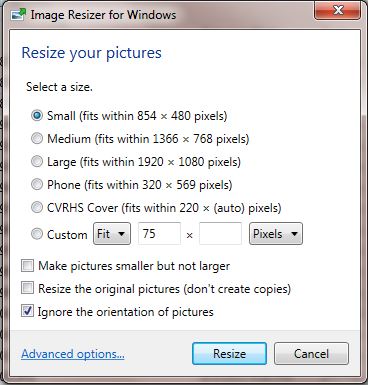
May 28, 2022 07:51:40 #
John N wrote:
In AFFINITY, when you come to export your image it gives you the size of the image in whatever format you want to export in - and a slider 0 - 100%, set at 100% default. Just move the slider a touch to the left and watch the file size tumble.
Thanks John, Most of these other suggestions were useless to her although with good intentions. If she doesn't have the software she can't use it.
May 28, 2022 08:10:06 #
foathog wrote:
Thanks John, Most of these other suggestions were useless to her although with good intentions. If she doesn't have the software she can't use it.
It's good to present these apps on a thread, even though the OP specified she was on a Mac. Someone else might get some use out of them.
May 28, 2022 08:26:31 #
May 28, 2022 08:49:13 #
DirtFarmer wrote:
It's good to present these apps on a thread, even though the OP specified she was on a Mac. Someone else might get some use out of them.
very true. thanks
May 28, 2022 12:34:58 #
NMGal wrote:
Rongomongo, thanks for the quick reply. I do use .jpg. Where do I find the compression ratio?
Do you use Lightroom? The compression slider is on the export screen.
If you want to reply, then register here. Registration is free and your account is created instantly, so you can post right away.




