Exif data?
May 9, 2022 16:13:50 #
For the shutter count, take a photo, upload it to your computer. Go to Camera Shutter Count.com, choose the file with the photo and upload. Give it a few seconds and your shutter actuations will appear. Simple.
May 10, 2022 21:25:01 #
Paul Diamond
Loc: Atlanta, GA, USA
Exif data viewers are many, as posted here.
Exif data editors are a more rare breed. Example - You put an older manual focus, manual aperture lens, a mirror lens, a manual aperture macro, a telescope, etc. on your camera. No valid Exif data is created. Only with an Exif editor can you go in and change the false data to the correct info for the shots.
Exif data editors are a more rare breed. Example - You put an older manual focus, manual aperture lens, a mirror lens, a manual aperture macro, a telescope, etc. on your camera. No valid Exif data is created. Only with an Exif editor can you go in and change the false data to the correct info for the shots.
May 12, 2022 15:24:26 #
I mentioned this site to a member in my photography club Tuesday evening. I told him about a site that our Canon friend here mentioned and said that it showed everything in the Exif section except the shutter count. The next day he emailed me a quick way to get it.
In Photoshop, open an unedited NEF or JPG file. under FILE go to File Info, then look for Raw Files. In aux files, (there will be a lot of aux files) look for Image number (of the open photo), and that is the shutter activations. My D7100 showed 39286.
In Photoshop, open an unedited NEF or JPG file. under FILE go to File Info, then look for Raw Files. In aux files, (there will be a lot of aux files) look for Image number (of the open photo), and that is the shutter activations. My D7100 showed 39286.
May 12, 2022 20:31:05 #
a6k
Loc: Detroit & Sanibel
Adding another (paid) app to the list because it is quite useful in many other ways, FastRawViewer.
https://www.fastrawviewer.com
"FastRawViewer opens RAW files extremely quickly and renders them on-the-fly, instead of just displaying embedded JPEGs. It allows a photographer to see the RAW exactly as a converter will "see" it, without any delays or waiting time, guaranteeing the possibility to sort and cull RAW images lightning fast and based on the quality of the RAW itself, not JPEG previews."
This (cropped) screenshot shows the dialog box for selecting the EXIF parameters you want to see. The slider shows you there are many more here, below the bottom of the box.
There are several good answers above this. However, one to avoid might be, on a Mac, using Command+I from Finder because it is very limited vs. using Preview which is quite good. The former is attached for your use.
https://www.fastrawviewer.com
"FastRawViewer opens RAW files extremely quickly and renders them on-the-fly, instead of just displaying embedded JPEGs. It allows a photographer to see the RAW exactly as a converter will "see" it, without any delays or waiting time, guaranteeing the possibility to sort and cull RAW images lightning fast and based on the quality of the RAW itself, not JPEG previews."
This (cropped) screenshot shows the dialog box for selecting the EXIF parameters you want to see. The slider shows you there are many more here, below the bottom of the box.
There are several good answers above this. However, one to avoid might be, on a Mac, using Command+I from Finder because it is very limited vs. using Preview which is quite good. The former is attached for your use.
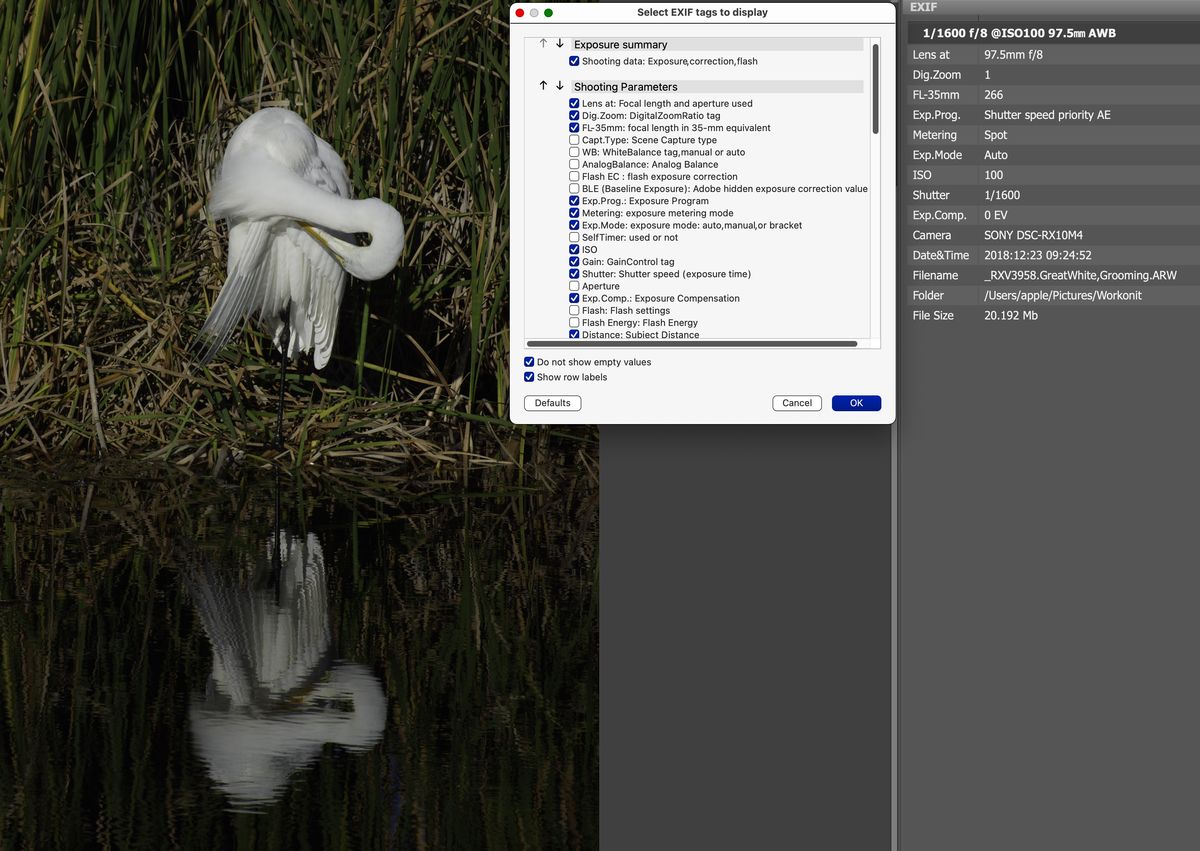
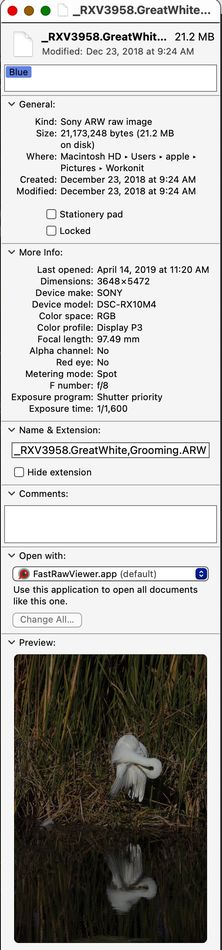
May 12, 2022 22:10:54 #
RCJets wrote:
I mentioned this site to a member in my photograph... (show quote)
Interesting. This is the first time I've heard of the additional fields that PS can access that include the shutter count in the NEF EXIF. That same field does not exist in images from Canon EOS digital cameras. Note my earlier reply about using LR to access 'most' of the typical EXIF, but certainly not these additional fields.
May 14, 2022 13:43:56 #
amfoto1
Loc: San Jose, Calif. USA
RCJets wrote:
I use Lightroom Classic and just getting into Photoshop (slowly). Should I be looking at RAW images or jpeg?
There are many ways to access EXIF data. Here are six that come to mind (based upon what you already have):
1. Open the image in Photoshop...
Click on the "File" tab at the top left.
Scroll down to "File Info" and select that. A box will open. Select the "Camera Data" tab at the top to see most shot info.
2. If using a Windows computer, same as Mac described above you can right click on the image, a menu will open, select "properties" at the bottom. This will open a box that has several tabs. Click on the "Details" tab. Scroll down to see camera info.
3. You also can set up Lightroom to display the same info. Open Lightroom to the Library module and enlarge any image so it can be viewed. This is called "loupe view" (as opposed to "grid view" that shows thumbnails of a large number of images).
Right click on the image. This opens a dialogue box where you can set up what's displayed.
Put a check mark in "Show info overlay:"
Under "Loupe Info 1" and "Loupe Info 2" you can choose a variety of things that will be shown as an overlay on your image. You can do what you want, but just to give you some idea I have mine set up as follows:
Loupe Info 1:
- File name and copy name
- Capture date/time
- Cropped dimensions
Loupe Info 2:
- File name and copy name
- Exposure and ISO
- Lens setting (aperture)
4. Now go back up to the top of that box and click the tab to switch to Grid View.
Under "Expanded cell Extras" I have set up:
- Copy name or file name - Capture date/time
- Common photo settings - File extension
5. You can set up so some EXIF info will be shown in Lightroom Library Grid View, too.
When in Loupe View (in any module with the larger, single image displayed) you can switch between the Info 1, Info 2 or completely turn them off very easily with a keyboard shortcut. Just press "i" to toggle through the three different options.
6. Also in Lightroom Library module there is extensive "Metadata" shown in one of the popout tool panels. By default it's the panel on the right (unless you've changed it). It's the panel with the Histogram at the top and Quick Develop tools right below it. Scroll down past Keywording to see "Metadata", where all the EXIF info is listed. It's even possible to make changes to it there (be careful doing so).
NOTE: If you don't see the actual Histogram, all the Quick Edit tools, the Metadata info details or other things in that Lightroom panel, look for the little triangle next to the word and click on that This opens the panel more fully. . Lightroom Classic uses those triangles many places. When the triangle is pointing left, there is something hidden. When you click on the triangle it will point downward and reveal whatever was hidden. FYI, the other really powerful tool in Lightroom is a right click on your mouse. That opens various menus throughout the program. There also are a number of keyboard shortcuts (like "i" noted above) that are worth learning to make it faster and easier to use.
May 14, 2022 14:02:00 #
In a PC, open the folder you intend to use to view or store the files and click on VIEW at the very top of the page. Then at the bottom of the drop-down menu click on Show>Details Pane. You will then see basic EXIF data on the right hand side panel when you click on an image file. I don't know what the Mac equivalent is.
May 20, 2022 09:45:56 #
Seniorrehaber
Loc: Timonium Md- Alva Florida
Right click on image file - i think properties pop up - then details?
If you want to reply, then register here. Registration is free and your account is created instantly, so you can post right away.


