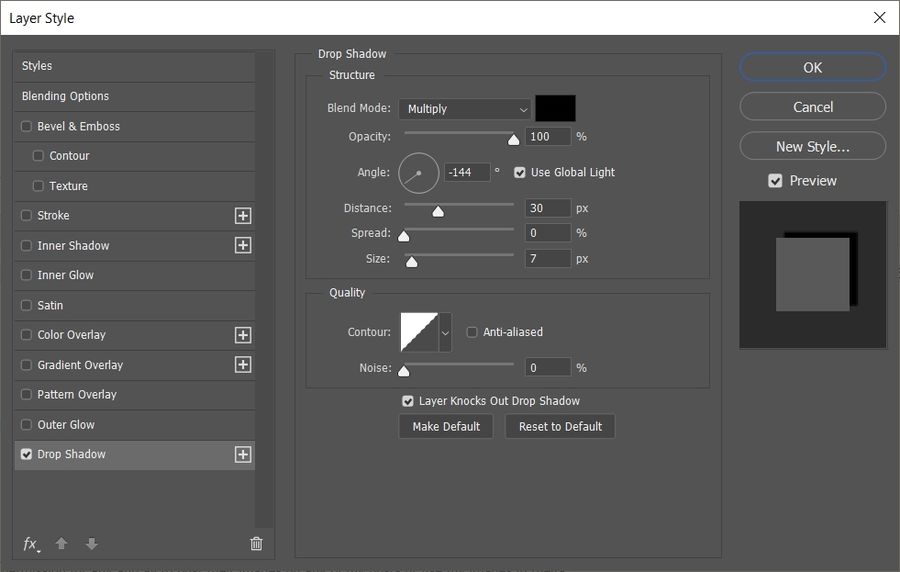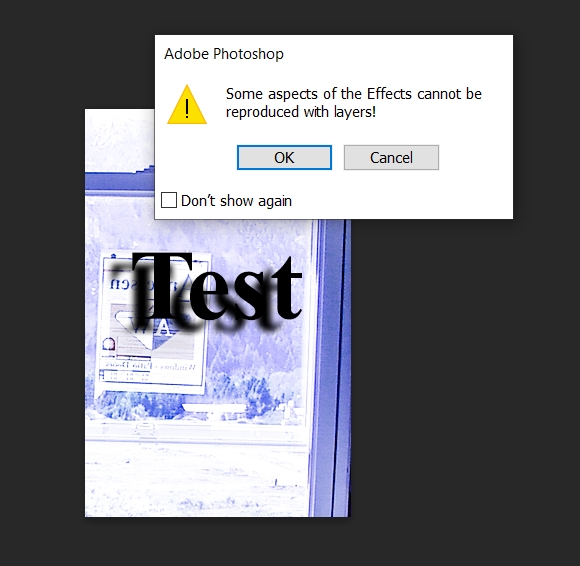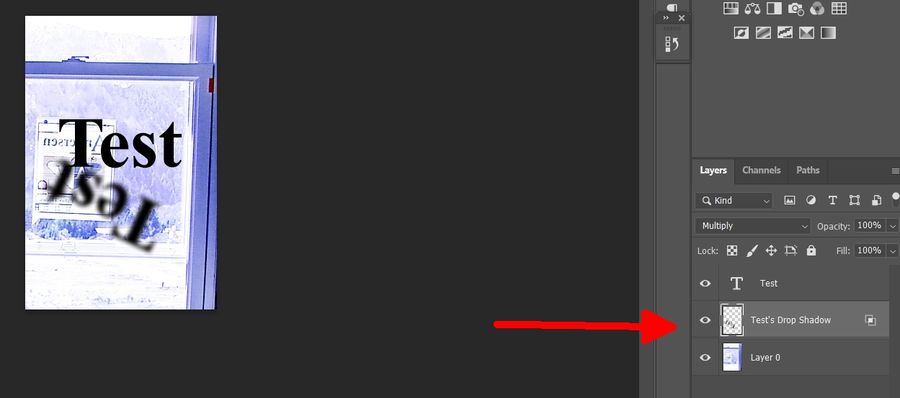Drop shadows
Nov 6, 2021 17:36:59 #
Mr. and Ms. Hog,
If anyone has used the drop shadow tool in Photoshop 22.5 have you found any way to actually invert the shadow image - flip it vertically? It's too bad if you cannot since a nice shadow is lost if it is upside down.
Thanks,
Photodoc16
If anyone has used the drop shadow tool in Photoshop 22.5 have you found any way to actually invert the shadow image - flip it vertically? It's too bad if you cannot since a nice shadow is lost if it is upside down.
Thanks,
Photodoc16
Nov 6, 2021 18:36:54 #
Not something I've used but I tried it on PS23. Made a text layer. Right click, select blending options, check drop shadow.
That brings up a dialog. It has an angle tool. A circle with a line at a given angle to the horizontal. You can change that to anything and place the drop shadow above the text.
Haven't tried it on anything else.
It occurred to me later that you might just be trying to invert the shadow and not the original image the shadow is derived from.
That brings up a dialog. It has an angle tool. A circle with a line at a given angle to the horizontal. You can change that to anything and place the drop shadow above the text.
Haven't tried it on anything else.
It occurred to me later that you might just be trying to invert the shadow and not the original image the shadow is derived from.
Nov 6, 2021 18:50:56 #
Exactamundo, Mr. dirtfarmer,
Yes, I want to invert the drop shadow and not the image, to make it look real.
Thanks,
Photodoc16
Yes, I want to invert the drop shadow and not the image, to make it look real.
Thanks,
Photodoc16
Nov 6, 2021 19:30:56 #
Since drop shadows created as I described are all part of the layer from which the shadow is derived I don’t see a way to act on them separately.
How about making a copy of the original layer, making it black and blurring it to make it look like a shadow. You can then offset it and rotate it.
How about making a copy of the original layer, making it black and blurring it to make it look like a shadow. You can then offset it and rotate it.
Nov 7, 2021 06:09:32 #
I'm not sure if this is what you are looking for. But once you have created the original Dropshadow on the image.
Go up to the top of screen and Choose Layer> Layer Style>Create Layer
This will put the Drop Shadow on it's own layer and from there you should be able to do whatever you want with it.
Ctrl T or CMD T will bring up the little bounding box and from there you can distort it, flip it, Rotate it etc.
Go up to the top of screen and Choose Layer> Layer Style>Create Layer
This will put the Drop Shadow on it's own layer and from there you should be able to do whatever you want with it.
Ctrl T or CMD T will bring up the little bounding box and from there you can distort it, flip it, Rotate it etc.
Nov 7, 2021 08:13:18 #
Fstop12,
You might have solved this problem. I have not tried it yet but if it works I will have entered a whole new world of shadow making.
Thank you very much,
Photodoc16
You might have solved this problem. I have not tried it yet but if it works I will have entered a whole new world of shadow making.
Thank you very much,
Photodoc16
Nov 7, 2021 08:35:31 #
Fstop12 wrote:
I'm not sure if this is what you are looking for. But once you have created the original Dropshadow on the image.
Go up to the top of screen and Choose Layer> Layer Style>Create Layer
This will put the Drop Shadow on it's own layer and from there you should be able to do whatever you want with it.
Ctrl T or CMD T will bring up the little bounding box and from there you can distort it, flip it, Rotate it etc.
Go up to the top of screen and Choose Layer> Layer Style>Create Layer
This will put the Drop Shadow on it's own layer and from there you should be able to do whatever you want with it.
Ctrl T or CMD T will bring up the little bounding box and from there you can distort it, flip it, Rotate it etc.
Tried this and it works. Although you get a warning that it might not, following through and choosing "OK" gives you a new layer labelled "Test's Drop Shadow" and you can transmogrify that as you wish.
Always good to be in danger of learning something new.
Nov 7, 2021 08:49:28 #
photodoc16 wrote:
Fstop12,
You might have solved this problem. I have not tried it yet but if it works I will have entered a whole new world of shadow making.
Thank you very much,
Photodoc16
You might have solved this problem. I have not tried it yet but if it works I will have entered a whole new world of shadow making.
Thank you very much,
Photodoc16
No thanks needed. It works. I look forward to seeing what you create!
Nov 7, 2021 08:50:36 #
DirtFarmer wrote:
Tried this and it works. Although you get a warning that it might not, following through and choosing "OK" gives you a new layer labelled "Test's Drop Shadow" and you can transmogrify that as you wish.
Always good to be in danger of learning something new.
Always good to be in danger of learning something new.
 Just another tool for your Photoshop toolbox. :-)
Just another tool for your Photoshop toolbox. :-)Nov 7, 2021 11:57:44 #
To Dirt Farmer and Fstop12,
Okay, gentlemen, I see a major problem. Yes, I could put the drop shadows on a separate layer. In my image there were two people walking hand in hand and I needed to rotate the shadows 180 degrees. However, when that happens the original person on the right was now on the left. So I needed to flip the image vertically from the start. Whenever I went into Image and flipped it vertically the entire image flipped including the original couple even though I was on the layer I created of the shadows.
So close!!!! I will keep playing and if you come up with anything please be in touch.
On the accompanying image the shadows were drawn in and that is not very professional.
Thanks,
Photodoc16
Okay, gentlemen, I see a major problem. Yes, I could put the drop shadows on a separate layer. In my image there were two people walking hand in hand and I needed to rotate the shadows 180 degrees. However, when that happens the original person on the right was now on the left. So I needed to flip the image vertically from the start. Whenever I went into Image and flipped it vertically the entire image flipped including the original couple even though I was on the layer I created of the shadows.
So close!!!! I will keep playing and if you come up with anything please be in touch.
On the accompanying image the shadows were drawn in and that is not very professional.
Thanks,
Photodoc16

Nov 7, 2021 13:25:46 #
photodoc16 wrote:
To Dirt Farmer and Fstop12, br Okay, gentlemen, I ... (show quote)
Ah! You're NOT talking about drop shadows. You're talking about shadows in the photo.
Nov 7, 2021 13:32:54 #
photodoc16 wrote:
To Dirt Farmer and Fstop12, br Okay, gentlemen, I ... (show quote)
Okay, walk us through your process. If I am understanding you correctly, you have an original image and then you "Created a DROP SHADOW" by clicking on the layer and bringing up the Drop Shadow box. Is this correct?
Nov 9, 2021 14:08:26 #
A double click on the active layer brings up a box titled "layer style" and a drop shadow box can be clicked.
Photodoc16
Photodoc16
If you want to reply, then register here. Registration is free and your account is created instantly, so you can post right away.