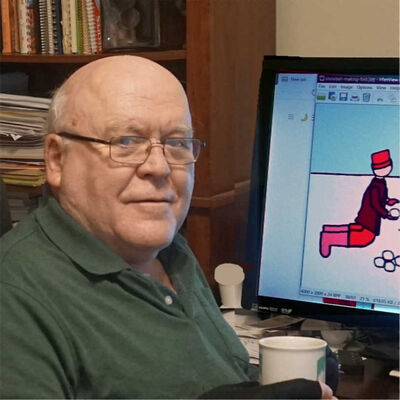Windows 10 How to rearrange photos in arbitrary order.
Sep 25, 2021 15:42:27 #
BigOldArt
Loc: Seminole, FL
in windows 10 Photos I can rearrange photos for a video in an arbitrary order via drag-and-drop.
How would I rearrange a set of photos in a particular order so that if I print several (say 6 or 8) on 8.5"*11" paper they are in order?
I could do it by renaming files to 0010.jpg 0020.jpg 0030.jpg and then sorting on name,but hope there is an easier way.
How would I rearrange a set of photos in a particular order so that if I print several (say 6 or 8) on 8.5"*11" paper they are in order?
I could do it by renaming files to 0010.jpg 0020.jpg 0030.jpg and then sorting on name,but hope there is an easier way.
Sep 25, 2021 16:15:46 #
Wouldn't it be simpler to just sort them when they come out of the printer?
Sep 25, 2021 16:21:09 #
Just put a,b,c ect. in front of the file number and aranged file by name, when you are finished delete a,b,c not to disturb file sequence.
Sep 25, 2021 16:26:12 #
BigOldArt
Loc: Seminole, FL
Thank you for getting back to me.
If I end up renaming each file I could just prepend the desired sequence. Then go back and rename the files again.
If I end up renaming each file I could just prepend the desired sequence. Then go back and rename the files again.
Sep 25, 2021 16:30:18 #
BigOldArt
Loc: Seminole, FL
Thank you for getting back to me.
When the page comes out of the printer it would have 6 or 8 photos on it.
I intended to put these photos into a 3-ring binder about a retirement that already has lots of other things in it.
When the page comes out of the printer it would have 6 or 8 photos on it.
I intended to put these photos into a 3-ring binder about a retirement that already has lots of other things in it.
Sep 25, 2021 16:37:47 #
BigOldArt wrote:
Thank you for getting back to me.
When the page comes out of the printer it would have 6 or 8 photos on it.
I intended to put these photos into a 3-ring binder about a retirement that already has lots of other things in it.
When the page comes out of the printer it would have 6 or 8 photos on it.
I intended to put these photos into a 3-ring binder about a retirement that already has lots of other things in it.
Ohhhhh... Printed on ONE page in a particular order. I inferred 6-8 individual prints from what you stated.
I just copy the images to Word, position/size as required, then print the page on photo paper.
I looked at selecting four in a particular order then have Windows print them, four to a page, but they were not in the order I selected them. Bummer...
Sep 26, 2021 05:42:03 #
DaveyDitzer
Loc: Western PA
Longshadow wrote:
Ohhhhh... Printed on ONE page in a particular order. I inferred 6-8 individual prints from what you stated.
I just copy the images to Word, position/size as required, then print the page on photo paper.
I looked at selecting four in a particular order then have Windows print them, four to a page, but they were not in the order I selected them. Bummer...
I just copy the images to Word, position/size as required, then print the page on photo paper.
I looked at selecting four in a particular order then have Windows print them, four to a page, but they were not in the order I selected them. Bummer...
I had a difficult time with placing photos in Word and eventually went to MS Publisher which worked well for pictures and text as well as resizing and moving photos.
Sep 26, 2021 09:14:47 #
Longshadow wrote:
Wouldn't it be simpler to just sort them when they come out of the printer?


Mark
Sep 26, 2021 11:12:10 #
If I understand you correctly, you want to put several photos on ONE sheet?
If so, Publisher is handy for that. I used to make 'photo pages' using MS Publisher by simply placing each photo in the position/size you want, all on one page.
Most any other "Publisher" type software will do the same.
God Bless,
Papa Joe
If so, Publisher is handy for that. I used to make 'photo pages' using MS Publisher by simply placing each photo in the position/size you want, all on one page.
Most any other "Publisher" type software will do the same.
God Bless,
Papa Joe
Sep 26, 2021 16:00:33 #
BigOldArt
Loc: Seminole, FL
Thank you.
I have MicroSoft 365 Family and found Publisher included.
Tried it out. Looks like this will be the way to go.
I have MicroSoft 365 Family and found Publisher included.
Tried it out. Looks like this will be the way to go.
Sep 26, 2021 17:43:41 #
MS Word is really easy to use for this purpose if the user understands how Word handles images.
1. Copy one photo and paste it into Word.
2. Right-click on the image and select "Wrap" and choose "Tight." (This allows one to click and drag the photo to wherever one wants it on the page.)
3. Right-click the image again and select "Size" and set it to the percentage you want.
4. Copy and paste in the next image and do this again. --Richard
1. Copy one photo and paste it into Word.
2. Right-click on the image and select "Wrap" and choose "Tight." (This allows one to click and drag the photo to wherever one wants it on the page.)
3. Right-click the image again and select "Size" and set it to the percentage you want.
4. Copy and paste in the next image and do this again. --Richard
Sep 26, 2021 19:34:06 #
mmills79
Loc: NJ
There is a trick...
The trick is to create a table in word and then paste the picture into the right cell.
You can play with margins and centering the table to maximize the cell space.
Google inserting pictures in a word table as the procedure changes slightly depending on the word version you have.
The trick is to create a table in word and then paste the picture into the right cell.
You can play with margins and centering the table to maximize the cell space.
Google inserting pictures in a word table as the procedure changes slightly depending on the word version you have.
Sep 26, 2021 23:05:50 #
mmills79 wrote:
There is a trick...
The trick is to create a table in word and then paste the picture into the right cell.
You can play with margins and centering the table to maximize the cell space.
Google inserting pictures in a word table as the procedure changes slightly depending on the word version you have.
The trick is to create a table in word and then paste the picture into the right cell.
You can play with margins and centering the table to maximize the cell space.
Google inserting pictures in a word table as the procedure changes slightly depending on the word version you have.
One can paste pictures into a Word table, but one does not have to go to that trouble. My brief tutorial works just as I described it above somewhere. Attached are two versions of a public poster I designed for a pastoral search committee I was chairing back in 2018. Neither one used a table. Since they were public, I can share them here. ---Richard
Sep 27, 2021 04:29:06 #
BigOldArt wrote:
Thank you for getting back to me.
When the page comes out of the printer it would have 6 or 8 photos on it.
I intended to put these photos into a 3-ring binder about a retirement that already has lots of other things in it.
When the page comes out of the printer it would have 6 or 8 photos on it.
I intended to put these photos into a 3-ring binder about a retirement that already has lots of other things in it.
I use a print utility called Qimage Ultimate. It won't rename your photos but it will allow you to arrange multiple photos on a page using drag and drop, and it does produce results better than any print utility in any software I've tried.
http://www.ddisoftware.com/qimage-u/
If you want to reply, then register here. Registration is free and your account is created instantly, so you can post right away.