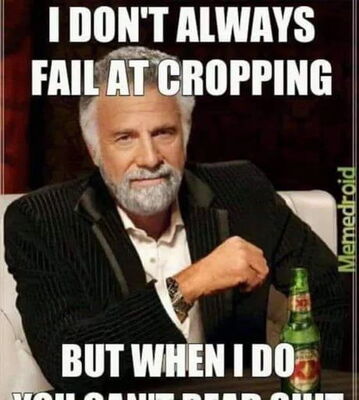Simple Transfer of Photos from Computer to Cell Phone.
Apr 11, 2021 07:39:59 #
I'm learning how to use my cell phone, a Samsung Galaxy J2v. I seek a simple process for transferring photos from my computer to my cell phone. Please advise.
Apr 11, 2021 07:56:29 #
Probably by using a USB cable - when I plug my iPhone into my computer to do the opposite of what you want, a box pops up asking me what I want to do.
On the other hand - I do not transfer tons of photos to my phone. The ones that I want to transfer - usually to show to coworkers - I first reduce in size using the Photoshop Elements batch file processing, and then I email them to my phone as attachments to an email. The email will then be in my inbox with a title such as "Viera Wetlands April 4", and I can quickly find them and show them to someone who is (hopefully) interested.
I find the batch file processing very useful. When I create a folder on my computer with a certain day's photographs, I will create a subfolder titled "Web" or something clever like that. Then I create smaller images - such as 800px wide with 100px/inch resolution of all of that folder's photos. Then if I want to email or post a photo, it is already available in an acceptable format and not in a 10MB file..
On the other hand - I do not transfer tons of photos to my phone. The ones that I want to transfer - usually to show to coworkers - I first reduce in size using the Photoshop Elements batch file processing, and then I email them to my phone as attachments to an email. The email will then be in my inbox with a title such as "Viera Wetlands April 4", and I can quickly find them and show them to someone who is (hopefully) interested.
I find the batch file processing very useful. When I create a folder on my computer with a certain day's photographs, I will create a subfolder titled "Web" or something clever like that. Then I create smaller images - such as 800px wide with 100px/inch resolution of all of that folder's photos. Then if I want to email or post a photo, it is already available in an acceptable format and not in a 10MB file..
Apr 11, 2021 07:57:20 #
I have a Galaxy S-III and I simply connect the phone (via USB cable) to the computer and copy files to the phone with Windows File Explorer. But one has to know what directory in the phone the gallery resides (where pictures are located in the phone).
Apr 11, 2021 08:00:13 #
Directly, it's not as simple as you might think. I'd suggest a cloud service that is installed on both devices that can make the transfer easy. Android phones already have the Google Drive installed, so that's an obvious choice.
Install the Google Drive app on your computer/log on to it with the same Google (or Gmail) account that you use on the phone, and you're on your way. Copy photos into the Google Drive on the computer and that content wil be available on both devices.
Install the Google Drive app on your computer/log on to it with the same Google (or Gmail) account that you use on the phone, and you're on your way. Copy photos into the Google Drive on the computer and that content wil be available on both devices.
Apr 11, 2021 08:15:03 #
Thanks for your suggestion. I should've said upfront that I wished to avoid putting my photos through a cloud program (AKA app).
I want something like drag and drop via a USB cable. I note that I can see both the destination (the phone) and origin (the computer) with files. The drag and drop from one to the other fails.
I get the sense that my phone is locked. How may I learn the status off my phone?
I want something like drag and drop via a USB cable. I note that I can see both the destination (the phone) and origin (the computer) with files. The drag and drop from one to the other fails.
I get the sense that my phone is locked. How may I learn the status off my phone?
Bayou wrote:
Directly, it's not as simple as you might think. I'd suggest a cloud service that is installed on both devices that can make the transfer easy. Android phones already have the Google Drive installed, so that's an obvious choice.
Install the Google Drive app on your computer/log on to it with the same Google (or Gmail) account that you use on the phone, and you're on your way. Copy photos into the Google Drive on the computer and that content wil be available on both devices.
Install the Google Drive app on your computer/log on to it with the same Google (or Gmail) account that you use on the phone, and you're on your way. Copy photos into the Google Drive on the computer and that content wil be available on both devices.
Apr 11, 2021 08:15:45 #
That is my experience: "Directly, it's not as simple as you might think."
Bayou wrote:
Directly, it's not as simple as you might think. I'd suggest a cloud service that is installed on both devices that can make the transfer easy. Android phones already have the Google Drive installed, so that's an obvious choice.
Install the Google Drive app on your computer/log on to it with the same Google (or Gmail) account that you use on the phone, and you're on your way. Copy photos into the Google Drive on the computer and that content wil be available on both devices.
Install the Google Drive app on your computer/log on to it with the same Google (or Gmail) account that you use on the phone, and you're on your way. Copy photos into the Google Drive on the computer and that content wil be available on both devices.
Apr 11, 2021 08:20:38 #
anotherview wrote:
That is my experience: "Directly, it's not as simple as you might think."
Using Explorer works great for me. Real easy with my phone. The phone looks like another "drive" on the computer. I've no idea how the phone works, or why there may be a problem copying.
Mine works fine in doing so.
"Fails" - Does it show an error message maybe?
Apr 11, 2021 08:30:49 #
With the OP Samsung Galaxy USB cable is possible and easy. You can't do the same with an IPhone though.
Apr 11, 2021 09:47:48 #
anotherview wrote:
That is my experience: "Directly, it's not as simple as you might think."
It's simpler that it seems. Get your USB cable, connect it to your computer, open Settings on the phone to view Connected Devices and specify the role of "This Device" and set it to File Transfer/Android Auto. Then go back to your computer and open the phone in Windows Explorer. Navigate to DCIM and either use an existing folder or create a new one - load your files there.
Apr 11, 2021 10:05:27 #
I use PhotoSync - runs in the background on my PC and copies photos from my S10 to the PC wirelessly.
Take a picture and shortly thereafter, it's on your PC.
I haven't tried it the other way round, but there are apps that will do that.
Take a picture and shortly thereafter, it's on your PC.
I haven't tried it the other way round, but there are apps that will do that.
Apr 11, 2021 14:15:01 #
Gene51 stated the way that I use on my samsung phone and my nordone 10 phone. It has worked for me that way on all my android phones as far back as I can remember. The last 5 to 7 years anyway. I advise copying the file instead of moving it and also if your phone has an sd card make sure your camera on your phone is storing the photos on the sd card. Then the dcim folder will be on the sd card.
Apr 11, 2021 16:50:47 #
Nope, no error message. The operation never starts. I'm using Chrome. I may try Explorer.
Longshadow wrote:
Using Explorer works great for me. Real easy with my phone. The phone looks like another "drive" on the computer. I've no idea how the phone works, or why there may be a problem copying.
Mine works fine in doing so.
"Fails" - Does it show an error message maybe?
Mine works fine in doing so.
"Fails" - Does it show an error message maybe?
Apr 11, 2021 16:52:21 #
Thanks for your detailed instructions.
Gene51 wrote:
It's simpler that it seems. Get your USB cable, connect it to your computer, open Settings on the phone to view Connected Devices and specify the role of "This Device" and set it to File Transfer/Android Auto. Then go back to your computer and open the phone in Windows Explorer. Navigate to DCIM and either use an existing folder or create a new one - load your files there.
Apr 11, 2021 17:02:50 #
Don't forget that your phone has to be on and unlocked otherwise Windows Explorer won't "see" it.
Apr 11, 2021 17:44:07 #
anotherview wrote:
Thanks for your detailed instructions.
You're welcome!
If you want to reply, then register here. Registration is free and your account is created instantly, so you can post right away.