Key Words in Lightroom
Oct 19, 2020 10:14:51 #
I just watched a video about key words by Ben Wilmore. He certainly makes a no-brainer case for using them, but I don't do much with them.
Every now and then, I go back and work on key words in LR. I get the idea behind them, but it seems like a huge time killer. I think one of my problems is having too many words. I could probably apply a dozen ones to some images.
Comments welcome.
Every now and then, I go back and work on key words in LR. I get the idea behind them, but it seems like a huge time killer. I think one of my problems is having too many words. I could probably apply a dozen ones to some images.
Comments welcome.
Oct 19, 2020 11:04:54 #
I agree. I should apply key words, but have never spent the time.
I may have a very odd method of keeping track. I put my files in date folders by camera. I can usually remember where I was or when I was there and what camera I was shooting with. That gets me to the images I want without key words.
I may have a very odd method of keeping track. I put my files in date folders by camera. I can usually remember where I was or when I was there and what camera I was shooting with. That gets me to the images I want without key words.
Oct 19, 2020 11:12:48 #
I have an article on key wording on the Nikonians website, I write for them often. It is very easy to keyword and this allows you to find just about any image in mere seconds. The best first step is to think about what you photograph and then develop a keyword list on paper, think it through completely. While LrC will handle about 1,000 keywords you don't really want that! Use a "nested" system, so ANIMALS>Wild, ANIMALS>Domestic, and then in Wild you would have, for example, Wild>Birds, Wild>Birds>Egrets. Then, if you mark something as an Egret it is automatically included in Birds and Wild and Animals. Read the section on Key wording in the LrC online Help manual prior to starting. You can also purchase and import a key word list or use one that a friend has and then edit either one as needed, then import into your software. Just recently I also decided to use another way to group images using keywords, by putting a word in the Caption section of the metadata and using a Quick Collection. There are many ways to key word but thinking it through completely is key, pun intended, to your success with the project.
Oct 19, 2020 12:44:46 #
I use LR keywords a lot, and probably have too many of them, but with 94,000 photos, you need a lot of them. One issue I run into is that the keyword list feature in LR Classic will only scroll down about half way through the keywords - see accompanying photo. This is a minor problem if you're editing keywords. I have to result to filtering keywords to get those below "M" to display. Anybody else experiencing this?
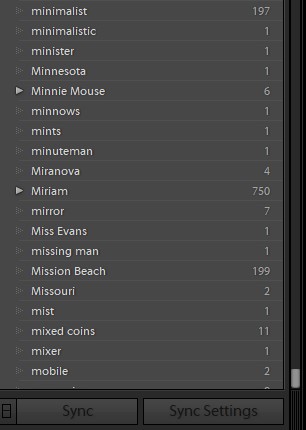
Oct 19, 2020 13:16:21 #
Oct 19, 2020 13:24:31 #
DWU2 wrote:
I use LR keywords a lot, and probably have too many of them, but with 94,000 photos, you need a lot of them. One issue I run into is that the keyword list feature in LR Classic will only scroll down about half way through the keywords - see accompanying photo. This is a minor problem if you're editing keywords. I have to result to filtering keywords to get those below "M" to display. Anybody else experiencing this?
Use a "nested" system, i.e., People>then the name. Keeping the main key word list shorter is more user-friendly in the end.
Oct 20, 2020 07:25:32 #
New Mexico Dave
Loc: Corrales, NM
I am semi-professional and have sold images to magazine and field guides. Mainly bird photos. This is my process: 1. Download images from camera onto PC hard drive using a folder identified as to date and location (like 2020-10-18 New Mexico). 2. Cull all the duds. 3. Transfer all the keepers onto backup hard drive with the same date and location subject. 4. Import the folder into Lightroom. 5. Add tags (within a reasonable limit). For instance, just recently a birding and photography morning where I live would include "New Mexico, Corrales, Corrales Bosque, Birds, Anseriformes, Anatidae, Duck, MALL (the four-letter code-name for Mallard for you non-biologists). 6. Make edits, and then do another back up onto another hard drive. While for some this sounds excessive, with over 450,000 images that I have taken over the last 17 years, if I want to find an image of a bird like a Mallard, Lightroom has it catalogued and I can search for it easily. Or "New Mexico" and "Duck." It's there using both of the key word tags. Scott Kelby and several other professionals that I have communicated with (Melissa Groo and Ben Clock) all HIGHLY recommend using as many useful tags as necessary so that you can locate that elusive image. My three cents worth, but this has certainly worked for me, and I will continue to use this system.
Oct 20, 2020 08:40:27 #
via the lens wrote:
I have an article on key wording on the Nikonians ... (show quote)
Exactly, a nested/hierarchical keyword system saves lots of time, applies lots of keywords, and keeps them spelled and capitalized properly, allowing quick and easy selection from a list. My main headings are Who, What, When and Where, each having multiple sub headings, easily expandable as needed.

Oct 20, 2020 09:09:32 #
The problem with keywords is the metadata locations are specific to the editing program. The computer OS won’t see them. And If you change programs the the new program won’t “see” them.
Lightroom doesn’t accept nested keywords. Nested keywords only work in LR Classic.
Lightroom doesn’t accept nested keywords. Nested keywords only work in LR Classic.
Oct 20, 2020 09:13:03 #
Jerry I’m also guilty of inconsistency with applying keywords. It is work and time consuming and for a hobbyist the return is of questionable value. I have found applying them only to “keeper” images reduces the work and helps a bit with consistency.
Oct 20, 2020 09:14:04 #
DWU2 wrote:
I use LR keywords a lot, and probably have too many of them, but with 94,000 photos, you need a lot of them. One issue I run into is that the keyword list feature in LR Classic will only scroll down about half way through the keywords - see accompanying photo. This is a minor problem if you're editing keywords. I have to result to filtering keywords to get those below "M" to display. Anybody else experiencing this?
Wow! Lots of words.
Oct 20, 2020 09:25:36 #
JD750 wrote:
The problem with keywords is the metadata locations are specific to the editing program. The computer OS won’t see them...
The computer OS does see keywords that I apply in LR Classic when I export the image as a jpg, at least in Win10 (not a Mac user so I can't speak for them).
In Win10, go to File Explorer. Right click on the image file you exported and choose "Properties". Then click on the "Details" tab. Win10 calls the keywords "Tags", and they should all be shown there.
Not only that, but you can click on the list of tags and you will get a dialog that includes "Add a tag", so you can add to the tags in the file or if you click on one of the tags you can delete it (of course this does not modify the keywords in LR Classic so the next time you export that image you will get the old list of tags).
Oct 20, 2020 09:35:29 #
I should also note that I have been using keywords since my early days with LR. I find them VERY useful, in fact they are my primary mode of searching for images.
Yes, it takes some time to apply keywords but there are some ways to speed up the process.
When importing a group of images you can apply keywords to all of them in the import dialog. I apply the keywords that are applicable to all of them. If there are only 2 or 3 images in a large group that are not appropriate to a keyword I will probably apply those keywords anyway. I can delete them from the inappropriate images later.
After culling, I select the keepers and go through them to add appropriate keywords if needed. The generic keywords are already there so not all the images need more keywords added. However, I try to add the names of everyone in the image (unless it's a really large group). That is frequently the most time consuming step. However, as I age, I have had several occasions to come up with images of a specific individual for a memorial service. Having the names in the keywords makes the search happen in seconds rather than hours. Time invested now will reduce time spent later.
When you have several images that need the same keyword added, you can select them all in Library Grid mode and add the keyword and it appears on all the images. (There's some possibility that a Mac will do this outside of Library Grid Mode but not having a Mac I can't check that). There is also a "spray can" which you can use to select keywords and spray them onto selected images individually.
Who, what, where, when (maybe why).
Yes, it takes some time to apply keywords but there are some ways to speed up the process.
When importing a group of images you can apply keywords to all of them in the import dialog. I apply the keywords that are applicable to all of them. If there are only 2 or 3 images in a large group that are not appropriate to a keyword I will probably apply those keywords anyway. I can delete them from the inappropriate images later.
After culling, I select the keepers and go through them to add appropriate keywords if needed. The generic keywords are already there so not all the images need more keywords added. However, I try to add the names of everyone in the image (unless it's a really large group). That is frequently the most time consuming step. However, as I age, I have had several occasions to come up with images of a specific individual for a memorial service. Having the names in the keywords makes the search happen in seconds rather than hours. Time invested now will reduce time spent later.
When you have several images that need the same keyword added, you can select them all in Library Grid mode and add the keyword and it appears on all the images. (There's some possibility that a Mac will do this outside of Library Grid Mode but not having a Mac I can't check that). There is also a "spray can" which you can use to select keywords and spray them onto selected images individually.
Who, what, where, when (maybe why).
Oct 20, 2020 09:38:13 #
gvarner
Loc: Central Oregon Coast
I used categories and tags initially in PS Elements to organize my scanned photos and slides containing family members and of course tags for other subject matter. I also change the date from the date scanned to the date taken so the thumbnails appear in date order in the Organizer.
Oct 20, 2020 09:44:53 #
gvarner wrote:
I used categories and tags initially in PS Elements to organize my scanned photos and slides containing family members and of course tags for other subject matter. I also change the date from the date scanned to the date taken so the thumbnails appear in date order in the Organizer.
To change the date of the photo, look in the metadata panel in the library. There is an element called "Capture time" toward the bottom of the panel. To the right of the time listed is a button with lines on it. Clicking on that button will bring up a dialog allowing you to edit the date and time. For scanned photos this is very useful, although when going through old photos the actual date and time is probably not known. However it's possible to estimate the year and month and let the day and time float as they appear. You can adjust the day and time if you need to adjust the position of the image in the library when sorting by capture date.
I have scanned images dating back to the 1860s. Naturally those dates are not in the metadata until I supply them. I kind of doubt that metadata was a word in the 19th century.
If you want to reply, then register here. Registration is free and your account is created instantly, so you can post right away.



