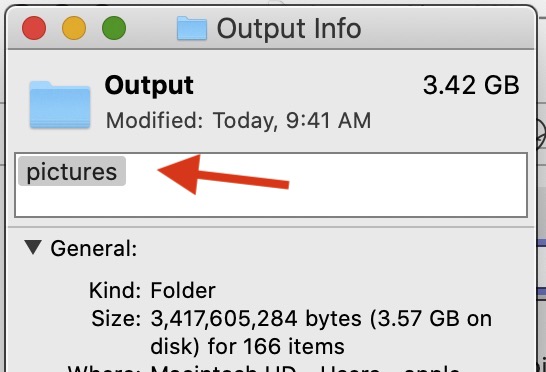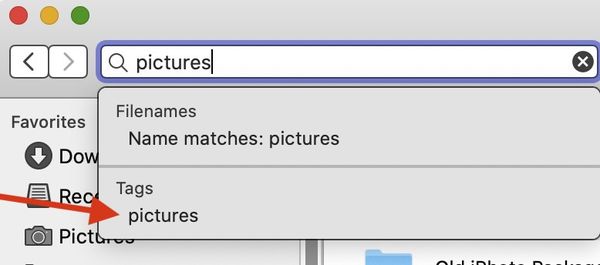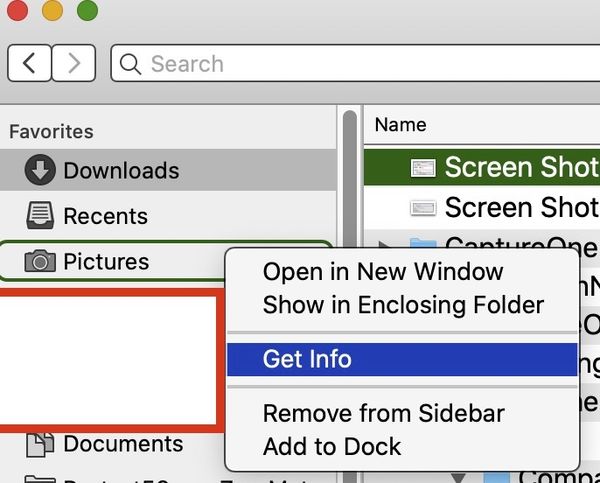Tip for organizing picture folders on Mac
Jul 14, 2020 14:38:34 #
a6k
Loc: Detroit & Sanibel
This is harder than it should be but quite flexible and fast. Windows has an equivalent feature but it uses different terminology and is done quite differently. I don't use a catalog or library program so this is valuable as well as free.
I am among the many who have picture folders on more than one "volume". There is more than one way to skin this cat but I just worked this one out. Perhaps there is someone else that hasn't figured it out yet.
STEPS
1. Choose any picture folder, right click on it in Finder, choose "Get Info" which is 3rd down from top of list on mine. (third attachment)
2. In the dialog window that opens, near the top, there is an input area labeled "Add Tags..." where you can create a tag if you don't want to use the predefined ones. I used the very unoriginal "pictures". Once there is a tag assigned the prompt is no longer shown. (top attachment)
3. Repeat for each/all picture folders.
4. The tag can be added later to another folder and the tag can be deleted. In other words, the "Saved Search" that you will create next can be maintained on a per-folder basis.
You can now search your entire computer for "pictures" as illustrated here. (middle attachment) And you can save that search with a name and even have it show up in the sidebar.
You can, of course, assign multiple tags to a file or a folder which means you can find the same folder with various search terms (examples: birds, vacation, pictures, Sony etc). If you assigned a tag to a high level folder you can still assign a tag to an inner folder with any name you choose. This allows the creation of pretty much any special search you want. The inner folder will still be inside the "pictures" folder but the inner folder can be "cats" or "dogs" or "birds" or whatever.
In my experience the search of the entire computer, across multiple volumes including external drives, is excellent on Mac and more importantly, very fast. If you haven't tried it on a Mac you might want to see for yourself.
Just a note about using this. My Mac is set up to do searches only within the selected folder so the saved search has to be on the entire computer. Yours might already be set that way but usually not. The computer itself should show up as the first "Location" on the left panel of Finder but you have to configure Finder to make that happen. PM me if that needs more explaining.
I am among the many who have picture folders on more than one "volume". There is more than one way to skin this cat but I just worked this one out. Perhaps there is someone else that hasn't figured it out yet.
STEPS
1. Choose any picture folder, right click on it in Finder, choose "Get Info" which is 3rd down from top of list on mine. (third attachment)
2. In the dialog window that opens, near the top, there is an input area labeled "Add Tags..." where you can create a tag if you don't want to use the predefined ones. I used the very unoriginal "pictures". Once there is a tag assigned the prompt is no longer shown. (top attachment)
3. Repeat for each/all picture folders.
4. The tag can be added later to another folder and the tag can be deleted. In other words, the "Saved Search" that you will create next can be maintained on a per-folder basis.
You can now search your entire computer for "pictures" as illustrated here. (middle attachment) And you can save that search with a name and even have it show up in the sidebar.
You can, of course, assign multiple tags to a file or a folder which means you can find the same folder with various search terms (examples: birds, vacation, pictures, Sony etc). If you assigned a tag to a high level folder you can still assign a tag to an inner folder with any name you choose. This allows the creation of pretty much any special search you want. The inner folder will still be inside the "pictures" folder but the inner folder can be "cats" or "dogs" or "birds" or whatever.
In my experience the search of the entire computer, across multiple volumes including external drives, is excellent on Mac and more importantly, very fast. If you haven't tried it on a Mac you might want to see for yourself.
Just a note about using this. My Mac is set up to do searches only within the selected folder so the saved search has to be on the entire computer. Yours might already be set that way but usually not. The computer itself should show up as the first "Location" on the left panel of Finder but you have to configure Finder to make that happen. PM me if that needs more explaining.
Jul 14, 2020 14:52:40 #
I like the idea of being able to tag directories and such, but I see this becoming way more overhead than it's worth (for me). 
If this gets too daunting to remember where things are, there are free asset management software available that are very quick and reliable. But being that this is an informative thread for those that want to try this, I will refrain from being "that guy" and providing other alternatives.

If this gets too daunting to remember where things are, there are free asset management software available that are very quick and reliable. But being that this is an informative thread for those that want to try this, I will refrain from being "that guy" and providing other alternatives.

Jul 14, 2020 14:59:58 #
a6k
Loc: Detroit & Sanibel
johngault007 wrote:
I like the idea of being able to tag directories a... (show quote)
I agree about "overhead" and really don't use this much. I just discovered it as a way to quickly get to all my picture folders at once.
I have always felt that catalog or DAM programs take too much overhead both in the initial requirement for categorizations and in adding a layer of programming and complexity to something the OS does very nicely for me. Two kinds of overhead. I also note in passing how many Hoggers end up with LR problems when stuff gets moved, lost, etc.
I like that we have choices.
Jul 14, 2020 15:08:17 #
a6k wrote:
I agree about "overhead" and really don'... (show quote)
You are 100% correct about initial requirement, especially if you already have a large volume of files to start with. I had to redesign my keyword structure and luckily I use sidecar files along with a centralized database, but it still took me a couple days to organize and re-write the structure to all the files. I have never used LR, so I'm not sure how the issues get resolved, but it could be a pain if something get corrupt for sure.
But, again, thanks sharing this. I use Linux, so if I can do this, I have uses for this outside of photography, and it will certainly come in handy.
Jul 14, 2020 15:12:26 #
a6k wrote:
This is harder than it should be but quite flexibl... (show quote)
Within my Pictures folder I have a folder called Originals. Within Originals I have a folder for every year. Within each Year I have folders for each Month. Next I create a new folder for each day within the Month on which I take photos. First step then every shooting day is to download my new shots to the date Folder. I then download to Aperture (which I still happily use!) allowing Aperture to delete from the card after downloading. Editing can then be carried out with safety as I still have the originals untouched in Pictures. The Originals folder I backup incrementally monthly to a separate external HDD. Aperture, and also the Originals folder within Pictures, are backed up continually using Time Machine to another external HDD. It only takes me a few minutes to do this and I end up with 2 backup copies of my original untouched shots and its easy to find and restore if necessary as its dated.
Jul 14, 2020 15:19:57 #
a6k
Loc: Detroit & Sanibel
JohnR wrote:
Within my Pictures folder I have a folder called O... (show quote)
When I worked with databases (for a living) there were essentially two kinds. The older kind, one I was at first most comfortable with, was "hierarchical". That is what you have, in a nutshell. Later, I got to learn and use "relational" databases. While they can be a little harder to grasp at first, they offer the important additional ability to cut across the hierarchy with other criteria than the ones used to build it. That is what tags allow. There are other implementations of this idea, some very good. I just wanted to alert everyone to a built-in, free one on Macs.
This one is a hybrid because the folder structure is inherently hierarchical at least as it presents itself to us. But the addition of tags approaches being relational (without the rigorous rules and all that).
If you want to find all the pictures of your grandchildren you can tag the folders that way. If you also want to be able to find holiday pictures which may or may not contain grand-kids you can add those tags. You haven't changed the folder structure (which is hierarchical) but you've added a lot of search convenience. You can even, as I do, include backups in the saved search.
I use two external drives for TimeMachine and recommend it highly (but not to the exclusion of cloud backup). So we certainly agree about that.
Jul 14, 2020 15:35:21 #
Jul 14, 2020 15:50:58 #
a6k
Loc: Detroit & Sanibel
For anyone who is interested, LR's catalog is, under the covers, a particular implementation of relational database technology. We don't have to know this to use it, of course.
https://petapixel.com/2019/05/08/how-to-search-multiple-lightroom-catalogs-at-once-with-sql-tools/
"It is a well-known fact that Lightroom catalogs are nothing more than SQLite files.."
https://petapixel.com/2019/05/08/how-to-search-multiple-lightroom-catalogs-at-once-with-sql-tools/
"It is a well-known fact that Lightroom catalogs are nothing more than SQLite files.."
Jul 14, 2020 15:58:41 #
I prefer MySQL or MariaDB over SQLite any day. But again, that's all personal preference.
Jul 15, 2020 06:10:19 #
P-J
Loc: UK
Sounds good, but still a pain in the a...? & I have to ask why? Life could be much simpler storing & accessing your images. Ditto Music (formerly iTunes).
Maybe those guys at Apple silicon valley aught to come off the wacky baccy & start developing OS apps for people who live in the real world. Instead of some 20 year old from MIT saying "Hey Man I've got this great way of ........" "You just click on this menu, create a new folder, right click, add, got to this menu, go to sub-menu, right click, type in such & such, add to.... etc. etc. ad infinitum.
A mentally exhausted/frustrated Mac user/photographer.
Maybe those guys at Apple silicon valley aught to come off the wacky baccy & start developing OS apps for people who live in the real world. Instead of some 20 year old from MIT saying "Hey Man I've got this great way of ........" "You just click on this menu, create a new folder, right click, add, got to this menu, go to sub-menu, right click, type in such & such, add to.... etc. etc. ad infinitum.
A mentally exhausted/frustrated Mac user/photographer.
Jul 15, 2020 11:08:52 #
Picture Taker
Loc: Michigan Thumb
First thing I was told don't put your pictures on your Mac, why? space it will slow the computer down and fill up. Use an external hard drive or should I say TWO hard drives. All drives will die, some in years and some any time. You must have a back up. Two drives with everything you want to save.
Jul 15, 2020 11:19:33 #
P-J
Loc: UK
You're right. Macs do slow up & fill up. I use WD 8Tb dual (mirror 2x 4Tb) HD for back up photos & music. But Mac true to form make backing up laborious & not as straight forward as it should be. Why?
Jul 15, 2020 11:28:00 #
Picture Taker
Loc: Michigan Thumb
If you think it's hard on today's Mac go back 20+ years. Now self focusing and setting cameras, hand controlled TV and soon self driving cars. I'm working on an automatic BUDAY, I don't know hoe to make it simpler to sit on it. Life is easy today and people are fatter, slower and unhappier
Jul 15, 2020 14:47:28 #
JohnR wrote:
Within my Pictures folder I have a folder called O... (show quote)
OK so I am new here, and to be honest a lot of the info has been going right over my head, but this post has made it all fall in to place. So Thankyou
Jul 15, 2020 17:28:53 #
PaulBrit
Loc: Merlin, Southern Oregon
BarviDaley01 wrote:
OK so I am new here, and to be honest a lot of the info has been going right over my head, but this post has made it all fall in to place. So Thankyou
And I'm not new to the Forum but will agree totally with your sentiment. Well said! And a thank you from me!
If you want to reply, then register here. Registration is free and your account is created instantly, so you can post right away.