Problems getting LR to "see" the catalog
Sep 18, 2019 17:34:54 #
I have a new computer. It's lightening fast and wonderful. I loaded on both my Adobe programs (CS5 and LR6) with no problems. Even got my NIK stuff back!
However, I can't seem to get the LR program to "see" the catalog from the old computer. I've copied everything on the old computer that is an ".lrcat" file to the new computer and made sure it was located in the same spot. No dice. I made a new copy of the catalog and made sure the copy with that date was there. No dice. Now today, it said it saw the file, but it couldn't find any of the pictures. I have one of the externals plugged in, and what I expected to do was to have the "relocate" the pictures for LR, which I do frequently. However, it didn't even list any of the picture files that are on that hard drive among the possibilities.
This is so frustrating. What am I missing? It's not supposed to be this hard!
However, I can't seem to get the LR program to "see" the catalog from the old computer. I've copied everything on the old computer that is an ".lrcat" file to the new computer and made sure it was located in the same spot. No dice. I made a new copy of the catalog and made sure the copy with that date was there. No dice. Now today, it said it saw the file, but it couldn't find any of the pictures. I have one of the externals plugged in, and what I expected to do was to have the "relocate" the pictures for LR, which I do frequently. However, it didn't even list any of the picture files that are on that hard drive among the possibilities.
This is so frustrating. What am I missing? It's not supposed to be this hard!
Sep 19, 2019 08:04:28 #
Watching for the responses as I will be facing same problem with new computer. Thanks.
Sep 19, 2019 08:22:37 #
John Howard wrote:
Watching for the responses as I will be facing same problem with new computer. Thanks.
I'm sure hoping someone can point the way!
Sep 19, 2019 08:22:55 #
Is LR looking for your photos on the correct drive letter of your computer, in other words, did you place your photos on the same drive letter as they were on your old computer?
Sep 19, 2019 08:24:07 #
Howard5252 wrote:
Is LR looking for your photos on the correct drive letter of your computer, in other words, did you place your photos on the same drive letter as they were on your old computer?
No. That's not physically possible. But I do expect the catalog to list them with a ? so that I can point to where they are.
Sep 19, 2019 12:11:05 #
You don't say if the new computer has the same operating system as your old computer. If the directory structure isn't identical for both the catalog and the pictures, the path for locating the files will not be the same. The "Pictures" library, for instance, may have a different place in the directory of your new computer's operating system. The whole path would have to be identical all the way back to the C: root directory, because that is what Lr will use to try to locate the files.
Sep 19, 2019 13:04:47 #
AzPicLady wrote:
I have a new computer. ... I can't seem to get the... (show quote)
As far as your first concern, finding the Catalog File, all you needed to do was open LR and under the File command, select "Open Catalog" (1st snip). You then just need to tell LR where to find the Catalog File in the resulting dialog box (2nd snip).
As far as finding the image files, you have to open the folders to the correct disk in the LR Library Folders List (3rd snip). Please take note of R.G.'s comments. Since you state that the drive and directory structure is different on the new machine, you will have to help LR to find the image files.
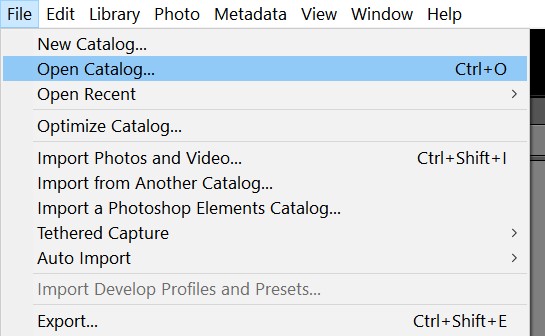
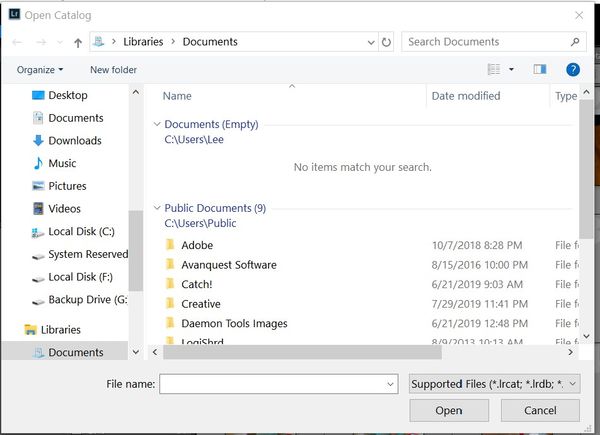
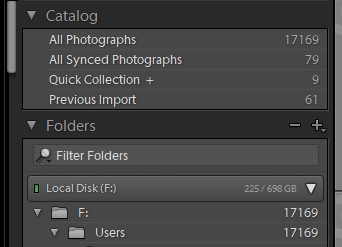
Sep 19, 2019 14:02:37 #
Hmmm, I just did the exact same thing, and it worked fine. What I did was use LR on the old computer to move everything (VIA LIGHTROOM, not just transferring the photos) to an external drive. Then I loaded LR on the new computer, and pointed LR to the external hard drove, and then used LR to move the "working files" back on to the new laptop. My new laptop has two 1tb SSD hard drives, but I still don't want to fill them up, just keep the current working files on the laptop, then move them (not export) using the LR catalog system.
I hope that makes sense. Exporting the files doesn't work because it changes them from NEF (or DNG) files to Tiff or Jpeg, I move them using the catalog so it takes the sidecar files with them that way, and I don't lose my edits, or ability to go back to the original photos.
I hope that makes sense. Exporting the files doesn't work because it changes them from NEF (or DNG) files to Tiff or Jpeg, I move them using the catalog so it takes the sidecar files with them that way, and I don't lose my edits, or ability to go back to the original photos.
Sep 19, 2019 16:46:51 #
Find the .lrcat file you want and double click on it. That should load that catalog into LR.
If you don't see the images it's because both the image files and the previews are not at the path where the old computer put them.
If you don't see the images it's because both the image files and the previews are not at the path where the old computer put them.
Sep 19, 2019 19:11:03 #
To locate a specific LR catalog hold down the option or alt key and open the program, on a Mac I do this by clicking on the Icon. Keep holding down the key until a box comes up that lists your LR catalogs and then choose the correct catalog or correct option (you may need to navigate to a catalog).
Sep 19, 2019 19:34:37 #
R.G. wrote:
You don't say if the new computer has the same ope... (show quote)
The new one is Win 10. The old one was Win 7. I looked at where the .lrcat files were on the Win 7 and put them in the same place on the 10. I was asked did I want to relaunch LR with that catalog and I said yes. But it didn't work.
Sep 19, 2019 19:38:08 #
bkyser wrote:
Hmmm, I just did the exact same thing, and it work... (show quote)
I actually did this and made a copy of the catalog on the current external hard drive. Even when I tell LR to open that one, it doesn't work. Once it said that it was the "wrong file type." But it's an .lrcat file, which should be correct. Since on the Win 7 it was on the internal HD under the "pictures" folder, I put a copy under the "pictures" folder on the Win 10 hard drive. That didn't work either.
I guess it's not the end of the world if I start a new catalog, as I have exported finished pictures out of all the old image files already. But it's annoying!
Sep 19, 2019 19:40:14 #
DirtFarmer wrote:
Find the .lrcat file you want and double click on it. That should load that catalog into LR.
If you don't see the images it's because both the image files and the previews are not at the path where the old computer put them.
If you don't see the images it's because both the image files and the previews are not at the path where the old computer put them.
I've done this from within LR. I either get an error message or it appears to work but doesn't. The .lrcat is one file and the previews is another file. I have copied both, but when I point to the previews file, it does nothing.
Sep 19, 2019 19:43:54 #
bkyser wrote:
Hmmm, I just did the exact same thing, and it work... (show quote)
What you said makes sense, but I think you're doing something other than what I'm trying to do. I'm not moving the pictures files. They are staying on whatever external hard drive they've always been on (I have 6). It's the catalog itself that remembers all the processing, keywords, etc. That I'm trying to access.
Sep 20, 2019 01:08:19 #
AzPicLady wrote:
......I put a copy under the "pictures" folder on the Win 10 hard drive.....
Check that the path from the C: root directory to the Pictures folder is [i]exactly{/i] the same for both operating systems.
If you want to reply, then register here. Registration is free and your account is created instantly, so you can post right away.






