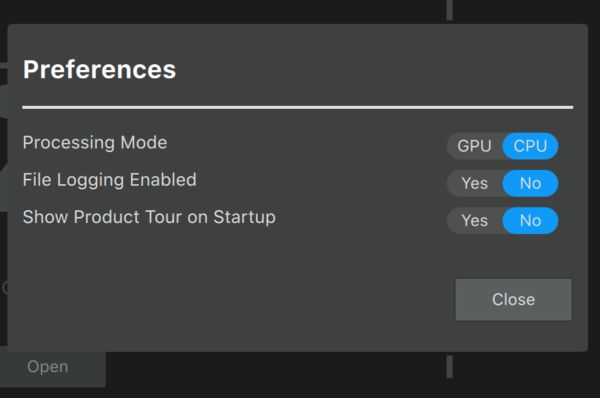Processing times for Topaz Sharpen AI
Mar 13, 2019 00:18:37 #
Under Topaz/Preferences, there is an option to use GPU or CPU for processing. Default is GPU and this evening I switched to CPU (a'la LR preferences) and it made a significant reduction in the amount of time required to run the Sharpen AI changes. Try it and see if you can detect a notable increase in speed.
Mar 13, 2019 05:36:14 #
jdubu
Loc: San Jose, CA
I'll have to check that out. I wonder if there is any difference not only in speed but results between the two?
Mar 13, 2019 21:06:57 #
Harry0
Loc: Gardena, Cal
Yes on speed, no on results. A lot of things are like that.
There was a big todo about using Nvidia CUDA cores to enhance processing.
It might have helped with a dual core processor system with a +$500 video card. Maybe.
I tried the GPU method with GIMP, processing DVD videos- slow.
Switching to CPU cut the time to less than a third.
There was a big todo about using Nvidia CUDA cores to enhance processing.
It might have helped with a dual core processor system with a +$500 video card. Maybe.
I tried the GPU method with GIMP, processing DVD videos- slow.
Switching to CPU cut the time to less than a third.
Mar 14, 2019 07:00:47 #
Mar 14, 2019 08:34:24 #
mborn wrote:
On my computer Sharpen AI is fast but still not convinced on how it works
I have found that it generally works ok. But it is dependent upon how bad the damage is that you want to repair. It is not a miracle fixer, but it does improve images that are slightly OOF. I have used it for soccer games and gymnastic tumblers and it does help for motion blur. But again, there is a limit.
The best results I have experienced have come with Topaz AI Clear. It also helps with OOF shots, even though that's not its initial intentions. AI Clear is really great at removing noise and adds a garlic shot of sharpness.
Mar 14, 2019 12:58:14 #
Mar 14, 2019 15:19:22 #
tomcat wrote:
Under Topaz/Preferences, there is an option to use GPU or CPU for processing. Default is GPU and this evening I switched to CPU (a'la LR preferences) and it made a significant reduction in the amount of time required to run the Sharpen AI changes. Try it and see if you can detect a notable increase in speed.
Thanks for the tip. It helps!
Mar 14, 2019 17:19:44 #
tomcat wrote:
Under Topaz/Preferences, there is an option to use GPU or CPU for processing. Default is GPU and this evening I switched to CPU (a'la LR preferences) and it made a significant reduction in the amount of time required to run the Sharpen AI changes. Try it and see if you can detect a notable increase in speed.
I just got an update today as well for Sharpen AI & I am having some issues as well.Can you tell me where I find preferences for Topaz.I can find preferences for PS but did not see anything for Topaz.Thanks so much!
Mar 14, 2019 19:12:37 #
rhadams824
Loc: Arkansas
tomcat wrote:
Under Topaz/Preferences, there is an option to use GPU or CPU for processing. Default is GPU and this evening I switched to CPU (a'la LR preferences) and it made a significant reduction in the amount of time required to run the Sharpen AI changes. Try it and see if you can detect a notable increase in speed.
I did a sharpen a photo with GPU checked and then another copy of the original with CPU checked and there was not much difference in the processing time. Both methods were painfully slow. This was the only application open.
I did not notice any difference in the original or the processed one.
I need to find a photo that would potentially benefit from using Topaz Sharpen AI before discarding this program. In the past if a photo appeared to have a significant flaw and Photo Elements did not help I discarded it.
I have a MacBook Pro 15inch, late 2013 Running Mojave 10.14.3
Processor 2 GHz Intel Core 17 with 8 GB 1600 MHz DDR3 memory.
Graphics - Intel Iris Pro 1536 MB
If the maximum increase in memory would help significantly I would upgrade the memory.
I have my eye on a 2018 very high end model with all the bells and whistles. Hopefully I can purchase it from a company that changes every two years.
Any suggestions are welcome.
Mar 14, 2019 23:10:11 #
Marilyng wrote:
I just got an update today as well for Sharpen AI & I am having some issues as well.Can you tell me where I find preferences for Topaz.I can find preferences for PS but did not see anything for Topaz.Thanks so much!
Open up Topaz and on the very top of the Topaz Studio menu bar across the top of the screen. Click "Topaz Studio", then in the pull-down box, click "Preferences". It's the second option down.

Mar 14, 2019 23:14:09 #
rhadams824 wrote:
I did a sharpen a photo with GPU checked and then ... (show quote)
I believe you don't have enough RAM. 8 GB is not very much. Increase it to the max permitted for the machine and you should see a noticeable speed in EVERY thing. You may not need another computer. 2013 is not that old, but I think what you have is underpowered. I am using a 2011 iMac desktop with 32 GB RAM and it sings.....
Mar 14, 2019 23:16:53 #
rhadams824 wrote:
I did a sharpen a photo with GPU checked and then ... (show quote)
If you do decide to get a new MacBook Pro, then please get the maximum RAM available (you used to be able to install this yourself, but I don't know if this is still true). Also get the fastest processor available. No sense in hobbling or throttling back a race horse.....
Mar 15, 2019 08:57:05 #
tomcat wrote:
Open up Topaz and on the very top of the Topaz Studio menu bar across the top of the screen. Click "Topaz Studio", then in the pull-down box, click "Preferences". It's the second option down.
I found preferences but see no mention of CPU
Mar 15, 2019 10:19:16 #
rhadams824
Loc: Arkansas
Marilyng wrote:
I found preferences but see no mention of CPU
When you open up presences this should be the choice that appears. It may open showing GPU. I checked CPU and used that choice.
Mar 15, 2019 13:10:45 #
tomcat wrote:
Under Topaz/Preferences, there is an option to use GPU or CPU for processing. Default is GPU and this evening I switched to CPU (a'la LR preferences) and it made a significant reduction in the amount of time required to run the Sharpen AI changes. Try it and see if you can detect a notable increase in speed.
I gave CPU a try, but found it slower than GPU. I tend to think that this is going to vary between different PCs. My GPU is NVIDIA GeForce GTX 970 with DirectDraw Acceleration, Direct3D Acceleration and AGP Texture Acceleration all Enabled. The PC is 3.6GHz and has 8 cores and 16GB of RAM.
Tried it multiple times and GPU is always faster. But I should add that overall, the speed of processing still takes a long time.
Something else I tried was to take an image with lots of noise. What I found was that using Sharpen AI produced a result that I did not like as much as what I got using DxO Photolab 2.2 Elite with Prime Noise Removal. The difference was considerable. What I also found was that if I only used the default amount of Prime Noise Removal, I could then process the resultant image with Topaz AI Clear or Sharpen AI with decent results. But if I pushed the DxO Prime Noise Removal and then went to Topaz AI Clear or Sharpen AI, I tended to see artifacts in the final image.
Currently, I am finding that I like Topaz AI Clear more than Sharpen AI.
Sharpen AI seems to work as a last attempt effort to recover an image with obvious flaws such as shake and focus. But I am not finding it useful as something needed for images that don't have problems.
If you want to reply, then register here. Registration is free and your account is created instantly, so you can post right away.