Can I get some help with layers in PSE
Jan 6, 2019 06:20:27 #
I would like to have a slide show run where the face would be. Any ideas on how to make that happen.
Working on a dell laptop. I have PS elements and Lightroom but not that proficient with Lightroom.
Working on a dell laptop. I have PS elements and Lightroom but not that proficient with Lightroom.
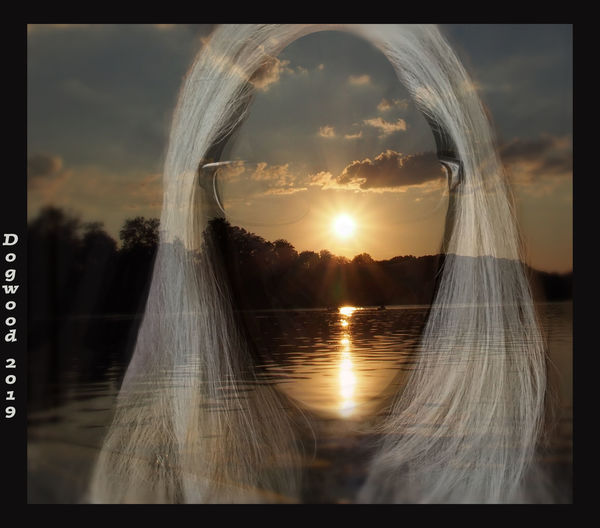
Jan 6, 2019 06:28:29 #
Last I heard, LR does not have layers. The full Photoshop has layers. I do not know the capabilities of Photoshop Elements, and whether it has layers.
If you must have layers, then consider subscribing to Creative Cloud, for $9.99 per month. The basic subscription includes LR, PS, Adobe Bridge, and Adobe Camera Raw.
Good luck.
If you must have layers, then consider subscribing to Creative Cloud, for $9.99 per month. The basic subscription includes LR, PS, Adobe Bridge, and Adobe Camera Raw.
Good luck.
RiverNan wrote:
I would like to have a slide show run where the face would be. Any ideas on how to make that happen.
Working on a dell laptop. I have PS elements and Lightroom but not that proficient with Lightroom.
Working on a dell laptop. I have PS elements and Lightroom but not that proficient with Lightroom.
Jan 6, 2019 06:50:14 #
Layers available to me I have no need to incur a monthly fee. Thanks for you input. Still looking for assistance to complete the task outlined above.
Jan 6, 2019 07:05:25 #
Linary
Loc: UK
RiverNan wrote:
I would like to have a slide show run where the face would be. Any ideas on how to make that happen.
Working on a dell laptop. I have PS elements and Lightroom but not that proficient with Lightroom.
Working on a dell laptop. I have PS elements and Lightroom but not that proficient with Lightroom.
If I have understood you correctly, the image you have shown remains as a constant background, the slideshow changes occur within the hair frame.
I haven't used Elements for quite a while, so initially I found a video which shows how a straightforward slide show is created in Elements 12. The link is:
http://www.adorama.com/alc/0014328/article/Create-a-Stunning-Slideshow-in-Less-Than-15-Minutes-In-Photoshop-Elements
I think the way I would tackle this is to make a mask of the "face" area, and then make many images of the masked background with the "faces?" showing through. Separate these into individual images, store in a separate folder then carry on as the video.
If you have a later edition of Elements (later than 12) it MAY be that you can use the layers to form the slides (as can be done in the full blown Photoshop). This would save the tedium of separating the layers into individual images.
The Elements 15 has a timeline which probably will make things easier:
http://helpx.adobe.com/premiere-elements/using/arranging-clips-expert-view-timeline.html
Lightroom is not going to be a great deal of help in this project.
Jan 6, 2019 07:29:58 #
Thanks so much. I’ll be giving that a try sometime soo. If it works I’ll post it. 😄. If not I’ll be back asking for help.
Jan 6, 2019 08:14:04 #
You will have to make individual images to later combine into a slideshow, as masking works only within PS.
Open your present image in PS. It will open as a background layer. Copy that as another layer or change the background layer into a normal layer (because you can't put another layer beneath a background layer). Add a layer mask and use the brush tool to make the face area transparent. A layer mask is non-destructive, so you can change it anytime. You can also use the eraser but that is permanent. Now just insert the image you want to show through on a layer beneath. You can do that by opening the image in PS separately, hitting Ctrl+A and Ctrl+C to copy, then reopening your masked image and hitting Ctrl+V. It will drop the image there as a layer. Pull it underneath the original image with layer mask and whatever is beneath the masked area will show through. You may have to resize the lower image using the transform tool and position correctly using the move tool.
Once you are satisfied, flatten the image and save. Do this as many times as you need to make the slides to combine into a slideshow.
Open your present image in PS. It will open as a background layer. Copy that as another layer or change the background layer into a normal layer (because you can't put another layer beneath a background layer). Add a layer mask and use the brush tool to make the face area transparent. A layer mask is non-destructive, so you can change it anytime. You can also use the eraser but that is permanent. Now just insert the image you want to show through on a layer beneath. You can do that by opening the image in PS separately, hitting Ctrl+A and Ctrl+C to copy, then reopening your masked image and hitting Ctrl+V. It will drop the image there as a layer. Pull it underneath the original image with layer mask and whatever is beneath the masked area will show through. You may have to resize the lower image using the transform tool and position correctly using the move tool.
Once you are satisfied, flatten the image and save. Do this as many times as you need to make the slides to combine into a slideshow.
Jan 6, 2019 14:10:13 #
RiverNan wrote:
I would like to have a slide show run where the face would be.
I agree that slideshow program may be the way to go.
Just make sure it allows masking ... keyframing would be nice also.
Example
Jan 7, 2019 21:29:29 #
FunkyL
Loc: MD
I also use PS Elements. Bill (Biry) here at UHH gave me this link a week or 2 ago: www.photoshopelementsandmore.com/
It's an Elements forum, and they've been very helpful!
Lisa
It's an Elements forum, and they've been very helpful!
Lisa
Jan 9, 2019 14:49:09 #
RiverNan wrote:
I would like to have a slide show run where the face would be. Any ideas on how to make that happen.
Working on a dell laptop. I have PS elements and Lightroom but not that proficient with Lightroom.
Working on a dell laptop. I have PS elements and Lightroom but not that proficient with Lightroom.
Just produce a layer of the head with the face area made transparent.
Place several layers below it with the images you want to put where the face would be.
You will get the top image showing in the face area. Save the result as a jpg.
Turn off the visibility of the top layer. The next layer image will appear in the face area. Save that result as a jpg with a different name. Easiest to just add a number at the end of the jpg name.
Work your way down all the images, turning them off one at a time and producing jpgs with different name.
When you're done, collect the jpgs you produced and make a slide show with them. Since you used the same image for the head, that will stay stationary in the slide show and the other images will change within the face area.
If you're using LR to produce the slide show you just import all the jpgs you made into LR. Probably easiest to deal with if you put them all into a collection.
Jan 29, 2019 12:59:33 #
Jul 12, 2019 21:56:30 #
Just wanna say thanks for suggestions and help. Always got annoyed when
People asked for help and never responded after getting it and then life happened and I DID IT! So here are my belated thanks
People asked for help and never responded after getting it and then life happened and I DID IT! So here are my belated thanks
Jul 13, 2019 06:55:45 #
RiverNan wrote:
It's all good, Nan. Hope your journey with post processing is enjoyable and that you will have time to join us again soon. Would love to see what you came up with for a result to this topic.Just wanna say thanks for suggestions and help. Always got annoyed when
People asked for help and never responded after getting it and then life happened and I DID IT! So here are my belated thanks
People asked for help and never responded after getting it and then life happened and I DID IT! So here are my belated thanks
If you want to reply, then register here. Registration is free and your account is created instantly, so you can post right away.




