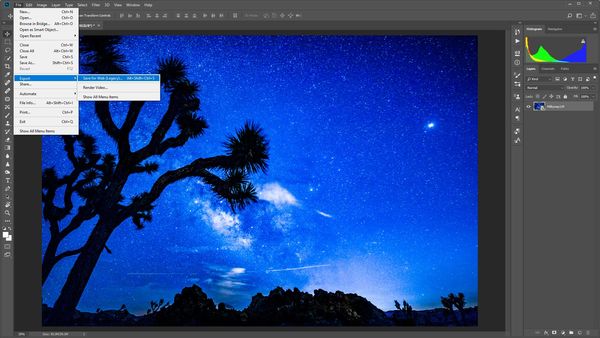Photoshop CC conversion from .psd to .jpg way too dark
Jun 24, 2018 00:18:23 #
Photo_Buff
Loc: San Francisco Bay Area
I use sRGB and 16 bit processing in Adobe Camera Raw. Image looks great until I convert image from .psd to .jpg. When I open the .jpg the image comes out too dark, no resemblance to what I had in .psd in PS. I'm using the default Win 8 default photo viewer to open the .jpg. i have to go back into PS and crank up the brightness to what looks to be overexposed, do the conversion to .jpg and save. When i open this one in the photo viewer, it's better. Seems awfully ad hoc, and way too much work. Anyone with a good fix, please? Thanks in advance.

Jun 24, 2018 01:24:58 #
It is the way that the Windows Photo Viewer compresses and displays JPEGs. Can you still update Windows 8? Or do you have to go to Win10?
Jun 24, 2018 09:28:41 #
I have had the same problem come up several times until I started using;
File>Export>Export As...
Make sure the top box on the right File is set to JPG and near the bottom on the right Color Space is set to Convert to sRGB
Now click Export all then you can rename and set the place to export to. This works and will fix your problem.
Jim
File>Export>Export As...
Make sure the top box on the right File is set to JPG and near the bottom on the right Color Space is set to Convert to sRGB
Now click Export all then you can rename and set the place to export to. This works and will fix your problem.
Jim
Jun 24, 2018 10:52:30 #
Photo_Buff
Loc: San Francisco Bay Area
Tried Export As, but the image is still much darker than the .psd in PS. I take my images in both .jpg and .nef formats. The resulting images from PS after converting aren't much different with respect to brightness than this .jpg. The native file size for the .jpg is 23 MB, and the .nef is 93 MB. Once the .nef is in PS as a .psd, it is 266 MB in size. I guess the story is because of the compression routines, you just can't get the same image quality when you convert from nef/psd to .jpg. I'll just have to get used to running up the contrast in ACR and PS to get a decent image in .jpg.
Jun 24, 2018 11:02:59 #
Just to make sure when you Export As window opens you have checked the Color Space box to Convert to sRGB?
Jun 24, 2018 11:15:54 #
Photo_Buff
Loc: San Francisco Bay Area
Yes, I did. The resultant image is still way too dark. Will try another test case. Thanks.
Jun 25, 2018 10:17:45 #
I had the same issue when I downloaded into a file on the desktop for transfer to FB, I tried lowering the brightness on my monitor and that seems to help, whether that is a solution or a false masking of the problem I do not know.
I do not go directly from LR to FB because many of the pictures I take are for friends and once I post them and put them on a CD I discard them.
I put several on a B/U HD in jPeg.
Most likely not an answer, but it solved my issue for FB. I do not know how others view the CD's I give them, I will ask out of curiosity.
I do not go directly from LR to FB because many of the pictures I take are for friends and once I post them and put them on a CD I discard them.
I put several on a B/U HD in jPeg.
Most likely not an answer, but it solved my issue for FB. I do not know how others view the CD's I give them, I will ask out of curiosity.
Jun 25, 2018 11:32:25 #
MichaelH
Loc: NorCal via Lansing, MI
Photo_Buff wrote:
I use sRGB and 16 bit processing in Adobe Camera R... (show quote)
And when you open the .jpg in Photoshop how does it look? If it looks fine in Photoshop, try it in a browser like Firefox or Chrome. If it looks fine in the browser then the problem is your Win 8 default photo viewer.
Jun 25, 2018 12:13:00 #
Photo_Buff wrote:
I use sRGB and 16 bit processing in Adobe Camera R... (show quote)
Make sure when you save the image as a jpg that you also change the color space to sRGB.
Jun 25, 2018 12:28:45 #
Photo_Buff
Loc: San Francisco Bay Area
When I open the .jpg in PS, it still looks too dark. I'm using the same display device to compare them. Have been putting off picking up Color Think Pro, but it looks like it's time. Have a NEC EA244UHD monitor for the task. I thought there would be a quick and not too dirty solution.
Jun 25, 2018 12:33:24 #
Photo_Buff wrote:
When I open the .jpg in PS, it still looks too dark. I'm using the same display device to compare them. Have been putting off picking up Color Think Pro, but it looks like it's time. Have a NEC EA244UHD monitor for the task. I thought there would be a quick and not too dirty solution.
You cannot calibrate your monitor/graphics card with software, will not work and you've wasted $250. Only a hardware based color calibrator like Spyder Pro or ColorMunki will be accurate. If you want to go full Monty, the X-Rite Color i1 @ $500 will allow you to calibrate monitor and build custom print/paper profiles.
Jun 25, 2018 12:48:55 #
Photo_Buff
Loc: San Francisco Bay Area
I have calibrated my desktop monitors with the X-Rite i1 Display Pro. It's been awhile, so I need to do it again.
Color Think Pro is a 3-d graphics representation of the color space.
Color Think Pro is a 3-d graphics representation of the color space.
Jun 25, 2018 16:21:44 #
rfmaude41
Loc: Lancaster, Texas (DFW area)
rgrenaderphoto wrote:
You cannot calibrate your monitor/graphics card with software, will not work and you've wasted $250. Only a hardware based color calibrator like Spyder Pro or ColorMunki will be accurate. If you want to go full Monty, the X-Rite Color i1 @ $500 will allow you to calibrate monitor and build custom print/paper profiles.
The Spyder Pro Studio will do the same (monitor & prints) at the same $$$'s. That's what I use.
Jun 25, 2018 23:52:02 #
Photo_Buff
Loc: San Francisco Bay Area
Export As seems to be working for me now. I'll have to continue playing with it. There may have been some of the dark images in cache that were coming up instead. It's a lot easier that the trial and error of playing around with the brightness slider. Thanks!
Jun 26, 2018 11:28:03 #
Photo_Buff wrote:
Export As seems to be working for me now. I'll have to continue playing with it. There may have been some of the dark images in cache that were coming up instead. It's a lot easier that the trial and error of playing around with the brightness slider. Thanks!
You shouldn't have to play around with brightness sliders to get your image to view the way you want when viewed from another application. It's possible that the other application is not up to date. If you are using Photoshop, don't use the Save-As use the Export>Save for Web (Legacy) or Alt-Ctrl-Shift-S and it will save as a jpg with sRGB color space.
If you want to reply, then register here. Registration is free and your account is created instantly, so you can post right away.