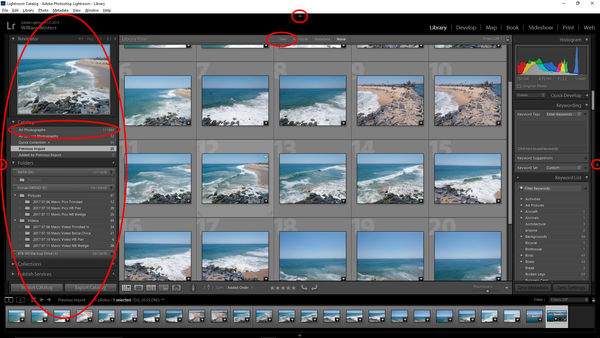Photos disappearing from Lightroom catalog
Jul 11, 2017 17:09:33 #
Dear hogs,
I've often had shots that were imported into Lightroom (6.5, standalone) but for some reason disappear from both the filmstrip and the grid view. I don't know if I'm fat-fingering some key and causing it, but Find All Missing Photos doesn't work, and Search doesn't find them either. If I try to import them again by file name, it says "already imported." Has anyone seen this? If so, what's the cause, and how do I get them back in the catalog? The files are clearly still there in the original directory.
Thanks in advance for any hints.
I've often had shots that were imported into Lightroom (6.5, standalone) but for some reason disappear from both the filmstrip and the grid view. I don't know if I'm fat-fingering some key and causing it, but Find All Missing Photos doesn't work, and Search doesn't find them either. If I try to import them again by file name, it says "already imported." Has anyone seen this? If so, what's the cause, and how do I get them back in the catalog? The files are clearly still there in the original directory.
Thanks in advance for any hints.
Jul 11, 2017 17:47:36 #
Linary
Loc: UK
jaydiep wrote:
Dear hogs, br br I've often had shots that were i... (show quote)
If the file exists the method below will find it, but it may be that you already have another file with the same file name in the catalogue. The method below will find that file instead.
In the Library grid, choose "All Photographs", on the search bar (just above the thumbnails), click on "Text" - "Contains all" and in the 3rd field type the file number (DCS_3815 - just type 3815).
If the image is in the Library it will appear in the grid. ~Right click on the image and choose "Go to Folder in Library". The relevant folder will open and the image will be highlighted.
Jul 11, 2017 18:19:33 #
jaydiep wrote:
Dear hogs, br br I've often had shots that were i... (show quote)
I've done it too.
Open Library mode & click on the photo in filmstrip or grid and then go to "Photo", down to "Stacking" then click "unstack".
If it is several in a day's download just highlight all of them before going to unstack.
Jul 11, 2017 18:21:09 #
jaydiep wrote:
Dear hogs, br br I've often had shots that were i... (show quote)
If you get the duplicate error on a re-import then the image IS already in the catalog in the folder you are trying to import to. The reply above describing a search of the catalog in Lightroom should find it for you.
Jul 11, 2017 21:53:38 #
Guys, thanks for your replies. I can't click on the thumbnail and unstack it - the thumbnail is gone. I don't have "All Photographs" in the title bar, but I did a search with the file name using both the "Contains" and "Contains all" options under "Any Searchable field," and both searches came back with nothing. What next?
Thanks.
Thanks.
Jul 11, 2017 22:31:31 #
jaydiep wrote:
Guys, thanks for your replies. I can't click on the thumbnail and unstack it - the thumbnail is gone. I don't have "All Photographs" in the title bar, but I did a search with the file name using both the "Contains" and "Contains all" options under "Any Searchable field," and both searches came back with nothing. What next?
Thanks.
Thanks.
You might want to post a screen print so we can see what you see on screen in Lightroom Library mode.... please check the store original box when you do.
Jul 12, 2017 05:47:28 #
Problems with Lt Room seems to be a oft repeated topic. When I looked it up in adverse effects listed by World Health Organization, Lt Room is responsible for High Blood Pressure, and Acute Anxiety. If one uses UHH Search "Light Room Problem" there is a long list. Why use the problematic parts when one can easily set up file system that fits their own thinking patterns. In my Photo HD, you look for Flower photos in "Flowers" .... sorry seems KIS, Keep it Simple, logical!
Yes, I will concede that LR and PS are excellent "classic" editing programs, that are to the point of being an cult, in an expanding world of modern excellent photo editors which sell for a lower price with a less stressful learning ramp.
Yes, I will concede that LR and PS are excellent "classic" editing programs, that are to the point of being an cult, in an expanding world of modern excellent photo editors which sell for a lower price with a less stressful learning ramp.
Jul 12, 2017 08:09:17 #
berchman
Loc: South Central PA
dpullum wrote:
Problems with Lt Room seems to be a oft repeated t... (show quote)
I have 40,000 photos in Lightroom and have never had a problem with the program which I've been using for years.
Jul 12, 2017 08:24:31 #
dpullum wrote:
Problems with Lt Room seems to be a oft repeated t... (show quote)
One can always count on you to offer your peculiar negative point of view when there is a discussion of Lightroom - which seems to come with no firsthand experience.
No cult. Just 9,000,000 users and counting that have "figured it out" and use it to get their work done. Learning to drive a car is mystifying and challenging if you've never driven. Like everything, you need to invest some time and effort to learning stuff, in order to make good use of it.
Your comment about "problematic parts" is ill-informed. The parts are not problematic. The users who expect LR's catalog to behave like a file browser - therein is the actual problem. That moment in time when they realize that it is NOT a browser but a powerful catalog is the moment they can immediately become productive.
In addition, I had a file system that I used since 1999, when I started saving scanned images and those pictures taken with my first digital cameras. I use the same system today, 18 yrs later. I started using LR in 2013 and ALL of my images, including those taken before 2013, are in the catalog - all 200,000+ images.
If you want to talk about Lightroom's shortcomings, it might make sense to understand how it works to better understand how it doesn't work and why. I'll bet you haven't yet tried it, based on your continuous trashing it and calling those who use it in production "cultists" - that does sound silly when you get right down to it . . . just sayin'
Jul 12, 2017 09:01:15 #
dpullum wrote:
Problems with Lt Room seems to be a oft repeated t... (show quote)
You should research more. 99.9% of LR problems turn out to be user error. That problem would still exist, no matter the file system. What does W.H.O. say about negative attitude toward learning something new?
I'd guess if not High Blood Pressure or Acute Anxiety, then certainly a state of Blissful Ignorance.
Jul 12, 2017 09:33:31 #
mikeroetex wrote:
You should research more. 99.9% of LR problems turn out to be user error. That problem would still exist, no matter the file system. What does W.H.O. say about negative attitude toward learning something new?
I'd guess if not High Blood Pressure or Acute Anxiety, then certainly a state of Blissful Ignorance.
I'd guess if not High Blood Pressure or Acute Anxiety, then certainly a state of Blissful Ignorance.
Or a case of cognitive dissonance . . .

Jul 12, 2017 10:19:02 #
jaydiep wrote:
Guys, thanks for your replies. I can't click on the thumbnail and unstack it - the thumbnail is gone. I don't have "All Photographs" in the title bar, but I did a search with the file name using both the "Contains" and "Contains all" options under "Any Searchable field," and both searches came back with nothing. What next?
Thanks.
Thanks.
You don't have all photographs?? If you don't see all photographs in the left panel then click on the little triangle on the very left side of Lightroom. This will open the panel I show with the huge red circle. The little circles I've circled show where the little triangles are that you can click on to reveal the panels. "All Photographs" is circled inside of the huge circle on the left. Select that and then go up to the top and select text. Type in the search box the exact name of a file that you are looking for. When that thumbnail comes up, right click on it and then click on "show in library". This will show you where the files is. Click on the Download link at the bottom of my picture so that you can see my picture larger and more detailed. When you upload pictures, always tick the box that says (store original) so that we can do the same and see the details better.
Jul 12, 2017 10:40:22 #
jaydiep wrote:
Dear hogs, br br I've often had shots that were i... (show quote)
Here are a couple of questions to answer:
Have you made any changes to images in the folder on your HD, instead of from within the LR Catalog? This could be just moving them around into a different folder.
Have you moved any images onto an external HD without doing it through LR?
Have you accidentally deleted any?
That said, I can possibly help you based on my own experience.
In the LR Library screen, look on the left-hand side panel at the very top. It should say "All Photographs" in the "Catalog" category. Look in there and see if the "missing" images can be found. [You can designate the order in which they appear by going to "View" and choosing "sort", which will help in finding them by when they were taken. I usually choose "capture time" which will put them in "descending" order putting newer ones first.]
I assume you have a LR folder in the "Folders" category, where you have created an organization system that helps you find certain images. If you find "missing" images in "All Photographs", highlight one and then go into the LR folder [under the "Folders" category] and scroll down to see its location highlighted.
If you do not find your images this way, try going to the location where the image is supposed to be, highlight that location, and click on "Import" in lower left of that left side panel. In the import screen, choose that same location where the image is supposed to be, and click on that. Any images that LR considers to NOT have been imported to LR will be highlighted and have a check-mark in the upper left corner box. Some of these can be ones you have deleted, or versions you no longer have in that location. But if you find the ones you want, uncheck the others and then click "Import".
Back in LR, you will find this new import under the "previous import" label in that top left side Catalog category. However, it will also probably show up in the location where it was supposed to be if you have it highlighted before import. If not, highlight in "previous import", drag and drop into that location. If it tells you the image is already there, don't panic. Go back to the folder and look. I have had the experience that after that drag and drop it will appear if it did not before. If it does not appear, then you can go back to "previous import", go into the metadata, and make a small change to the file name - I usually add to the file name [in front of the file type name .jpg, .tiff, etc.] something like -1 or -1a, and then drag and drop again. Usually this works, sometimes I have to make an additional change to the file name in if it is still rejected.
Finally, if you still do not find your missing images, check out your "Recycle Bin". This is where deleted images will go. There is a rough order to how they appear, based on file name, so you should be able to locate them if they are there.
Hope this helps. I discovered all of this through trial and error. If you have any other questions, just ask. Let us know how it goes!
Susan
Jul 12, 2017 12:23:34 #
jaydiep wrote:
Guys, thanks for your replies. I can't click on the thumbnail and unstack it - the thumbnail is gone. I don't have "All Photographs" in the title bar, but I did a search with the file name using both the "Contains" and "Contains all" options under "Any Searchable field," and both searches came back with nothing. What next?
Thanks.
Thanks.
"All Photographs" is located under "Collections" in the left hand panel of the library module. If you don't find it there, you may have moved or deleted the photo outside of Lightroom.
Jul 12, 2017 12:38:30 #
PhotosBySteve wrote:
"All Photographs" is located under "Collections" in the left hand panel of the library module. If you don't find it there, you may have moved or deleted the photo outside of Lightroom.
ALL PHOTOGRAPHS is located under CATALOG - top left panel.... as the picture from Jeep Daddy shows above....
If you want to reply, then register here. Registration is free and your account is created instantly, so you can post right away.