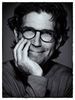Any Lightroom 3 users?
Sep 24, 2011 08:43:51 #
steve_stoneblossom
Loc: Rhode Island, USA
I have an ongoing problem with LR3 which has recently escalated. It does not recognize several folders in my external hard drives. It did initially, but now when I try to reopen folders to edit, a "?" appears next to the folder, and the images appear along with a message that it "cannot be found". The situation has grown from several folders to all but the most recent. Sound familiar to anyone?
Sep 24, 2011 08:50:20 #
Lightroom creates a link between you real image folder and its catalog. If for some reason you have moved some of your images on your hard drive the connection will be lost. For the images you are missing see if you can find them in the folder where they are suppose to be stored. I seem to remember that there is a search for missing folders/files function in lightroom but can't remember just where.
If you know the file name of one of the images do a search using windows explorer to see if you can find it.
If you know the file name of one of the images do a search using windows explorer to see if you can find it.
Sep 24, 2011 09:05:37 #
steve_stoneblossom
Loc: Rhode Island, USA
RFranko wrote:
Lightroom creates a link between you real image fo... (show quote)
They have not been moved from their original location. I am able to access them independent of Lightroom. The entire catalogue of images stored on the hard drive- other than the two shoots from yesterday- are not recognized by LR. If all went missing, I would suspect the hard drive. In fact, until yesterday, only about 50% "could not be found". Now it's grown to all but the last 2 folders.
Sep 24, 2011 10:53:03 #
Sep 24, 2011 17:58:21 #
You can try to import the folders/files again since all the originals are intact and you can locate them and open the original file independant of LR.
Also, when you re-import the folders and files LR will not duplicate them in your catalog. Instead when it is complete it will give you a notice and an list of the files not imported that are already in the catalog.
If you continue to have a problem you may want to go to the horse's mouth, Adobe Lightroom Support. You can find their link in your help menu.
Be sure when you say,"catalog" you are not talking about LR Catalog. You need to be sure you are looking at the native images not the LR catalog images.
For example I download all my native images to a folder on my HD, Studio Vault 11. I then import the images to my LR catalog. LR just make a .xmp file of the data for the catalog and does not alter or move the native file. However, it is possible to view the catalog image even when the link is broken. What you are looking at is a small thumbnail file that you cannot work with.
However if the LR catalog folder shows the folder name and "0" images than the entire link is currupted. If you are sure you have the native images on the hard drive, reimport them to the same catalog folder. As a matter of fact when you go to import and select the HD folder where the native images are stored if the images are already imported they will be grayed out with a dark viginett and LR will not import them.
Also, when you re-import the folders and files LR will not duplicate them in your catalog. Instead when it is complete it will give you a notice and an list of the files not imported that are already in the catalog.
If you continue to have a problem you may want to go to the horse's mouth, Adobe Lightroom Support. You can find their link in your help menu.
Be sure when you say,"catalog" you are not talking about LR Catalog. You need to be sure you are looking at the native images not the LR catalog images.
For example I download all my native images to a folder on my HD, Studio Vault 11. I then import the images to my LR catalog. LR just make a .xmp file of the data for the catalog and does not alter or move the native file. However, it is possible to view the catalog image even when the link is broken. What you are looking at is a small thumbnail file that you cannot work with.
However if the LR catalog folder shows the folder name and "0" images than the entire link is currupted. If you are sure you have the native images on the hard drive, reimport them to the same catalog folder. As a matter of fact when you go to import and select the HD folder where the native images are stored if the images are already imported they will be grayed out with a dark viginett and LR will not import them.
Sep 25, 2011 07:31:07 #
steve_stoneblossom
Loc: Rhode Island, USA
Thanks, Richard. I will give re-importing a try. If all else fails, LR support will be my next stop!
Sep 25, 2011 08:27:11 #
Could it be that your drive has been remapped to a different letter? It can happen if you have added another drive or used a flash drive or something. So if Lightroom is looking for a folder on F:\ for example and now it sows up as G:\ in LR's Library panel right click on the top folder that has the ? and a "find missing folder" dialog will pop up. Navigate to the folder on the hard drive and LR will do the rest.
Hope this helps. :)
Hope this helps. :)
Sep 25, 2011 09:01:43 #
steve_stoneblossom
Loc: Rhode Island, USA
Interesting... now if only I could remember! It is quite possible the letter was changed, though I cannot be sure, as I am frequently connecting a second and third hard drive (from my other laptop) and copying folders for backup. In the interim, I did attempt to re-import one folder to LR, and that procedure seems to have succeeded. I'm not looking forward to re-importing all my 2011 shoots, but fortunately there was never any risk of losing originals. Things could be worse, I guess.
Sep 25, 2011 09:04:46 #
While in the Library Module, right click on the folder with the question mark and select synchronize. This will re-link your folder.
Good luck.
Good luck.
Sep 25, 2011 10:17:07 #
If you click or select the "?" an option is to find the missing pictures, you can also have Lightroom hunt for other similar missing files. I have used this method several times, because i moved where the files were located.
Sep 25, 2011 11:16:38 #
Since computers have a unique mind of their own and I seem to be a couple of steps behind their protocol,I had a similar problem. I just gave up attempting importing my hard drive photo file and copied the hard drive file to a CD disk and then LR3 accepted the down load. I really do not store my photo files with in LR3. I import the pics, usually drictlt from my Canon 40D , work on them and then dump them back on to the hard drive and/or CD. I find the LR3 storage and filing systems confusing. Hard drives are easier for me, but if you have any helpful hints I am always glad to learn form your suggestions.
Sep 28, 2011 16:52:13 #
I also use Lightroom 3 and have had some similar type problems.
There are three great sources of information on Lightroom 3.
The first is a book called "Lightroom3 book for Digital Photographers"' it's written by Scott Kelby a well known photography writer and teacher.
I have found that his book (the title which I just gave you) has been able to answer any qustions I have had, and the good news, its easy reading and in a humerous way. There are two ISBN numbers on the back cover, I'm not sure which of the two you need to use, but here they are:
ISBN-13: 978-0-321-700-70091-9 & ISBN-10: 0-321-70091-0.
Another idea is to Google one of the "Adobe Lightroom 3 Forums and post your dilemma there.
And third, I downloaded "macProVideo.com" (by the way, it's not just for Macs) on my iPad 2, and then bought the video tutorial called: Lightrooom 3 101, by Dan Moughhamian
If you by the book (my first choice), be sure to buy it online and not at a Book store because it's quite expensive at a walk in bookstore.
Hope this helps,
Mwendell
There are three great sources of information on Lightroom 3.
The first is a book called "Lightroom3 book for Digital Photographers"' it's written by Scott Kelby a well known photography writer and teacher.
I have found that his book (the title which I just gave you) has been able to answer any qustions I have had, and the good news, its easy reading and in a humerous way. There are two ISBN numbers on the back cover, I'm not sure which of the two you need to use, but here they are:
ISBN-13: 978-0-321-700-70091-9 & ISBN-10: 0-321-70091-0.
Another idea is to Google one of the "Adobe Lightroom 3 Forums and post your dilemma there.
And third, I downloaded "macProVideo.com" (by the way, it's not just for Macs) on my iPad 2, and then bought the video tutorial called: Lightrooom 3 101, by Dan Moughhamian
If you by the book (my first choice), be sure to buy it online and not at a Book store because it's quite expensive at a walk in bookstore.
Hope this helps,
Mwendell
Sep 28, 2011 17:11:45 #
steve_stoneblossom wrote:
I have an ongoing problem with LR3 which has recently escalated. It does not recognize several folders in my external hard drives. It did initially, but now when I try to reopen folders to edit, a "?" appears next to the folder, and the images appear along with a message that it "cannot be found". The situation has grown from several folders to all but the most recent. Sound familiar to anyone?
I've had the same problem. Hopefully we will be able to find out.
Sep 28, 2011 18:12:03 #
Merle's right. Right click the question mark and relink the folder in Lightroom. This happens when you rearrange drives or folders OUTSIDE of Lightroom in the Finder or Windows. There's a DAM book (Digital Asset Management) and Lee Varis also has a great organizational book called "Quick Before They're Gone" which is available as a PDF. It's pretty thick, but there are some good tips. Good luck.
Sep 28, 2011 18:36:52 #
steve_stoneblossom
Loc: Rhode Island, USA
Thanks to one and all... so far, the right-click and 'find missing folder' solution has been the most effective. Though, for whatever it's worth, I still question how the link was corrupted. I never moved the files and, to the best of my knowledge, the drive name was never changed. Can this occur spontaneously without provocation???
If you want to reply, then register here. Registration is free and your account is created instantly, so you can post right away.