How to make a copyright signature brush in PSElements
Jan 19, 2012 07:58:15 #
I have seen a number of questions from members about how to add a signature or copyright signature to an image using PS Elements. Hope this will work for you.
In Elements you can make your own copyright "Brush" (which will be used with the brush tool) which allows you to simply insert your name any where you wish on an image, you can change the size and color at will.
Open a New, blank, white page 6"X4" or smaller in Elements ~ Using the Text tool create a text box and set your font size to around 50. Find a copyright symbol somewhere (Google, copyright symbol) and use your mouse to copy that symbol. In your text box paste the copyright symbol then type your name using what ever font you wish, if you use one of the cursive texts it looks more like a signature. NOTE: You can also get the copyright symbol if you have a number key pad on the right side of your computer keyboard by holding down the Alt key and typing 0169.
When you name is completed in the text box select "Edit" at the top of the page ~ In the drop down window that opens select "Define Brush" ~ Another small window will open titled Brush Name ~ Type something like Copyright or Copyright signature in the name space and click OK
You now have a copyright signature in your brush presets in your Elements program and can use it when every you wish.
Open an image Select the Brush tool ~ right mouse click any where on the image and the brush selection box will open, find and select your copyright brush you have created in the brushes box.
Select the color you want your brush to be by changing the color in the color pallets at the very bottom of your tool bar (the top color will be the one the brush uses).
Change your copyright signature size by changing the size in the box at the top of the page seen under [ File Edit ] You can use your mouse to highlight the size shown and type in any size you wish, for most copyright brushes it will be some were around 500px
Hope all of this makes sense to you, if not feel free to send me a PM.
In Elements you can make your own copyright "Brush" (which will be used with the brush tool) which allows you to simply insert your name any where you wish on an image, you can change the size and color at will.
Open a New, blank, white page 6"X4" or smaller in Elements ~ Using the Text tool create a text box and set your font size to around 50. Find a copyright symbol somewhere (Google, copyright symbol) and use your mouse to copy that symbol. In your text box paste the copyright symbol then type your name using what ever font you wish, if you use one of the cursive texts it looks more like a signature. NOTE: You can also get the copyright symbol if you have a number key pad on the right side of your computer keyboard by holding down the Alt key and typing 0169.
When you name is completed in the text box select "Edit" at the top of the page ~ In the drop down window that opens select "Define Brush" ~ Another small window will open titled Brush Name ~ Type something like Copyright or Copyright signature in the name space and click OK
You now have a copyright signature in your brush presets in your Elements program and can use it when every you wish.
Open an image Select the Brush tool ~ right mouse click any where on the image and the brush selection box will open, find and select your copyright brush you have created in the brushes box.
Select the color you want your brush to be by changing the color in the color pallets at the very bottom of your tool bar (the top color will be the one the brush uses).
Change your copyright signature size by changing the size in the box at the top of the page seen under [ File Edit ] You can use your mouse to highlight the size shown and type in any size you wish, for most copyright brushes it will be some were around 500px
Hope all of this makes sense to you, if not feel free to send me a PM.
P.S. This procedure works nearly the same in Photoshop all versions
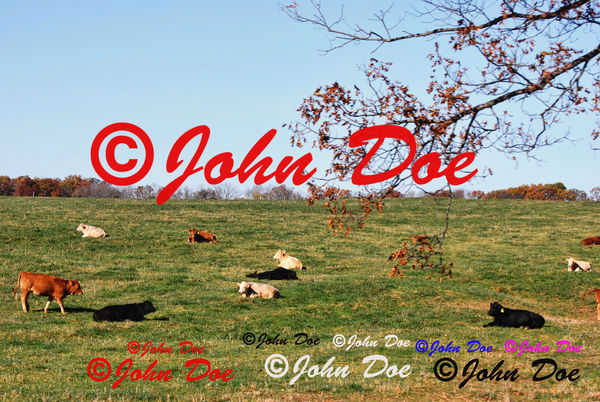
Jan 19, 2012 10:13:38 #
This is so funny I just got my PSE book in yesterday and was testing out how to do signatures and watermarks last night. Thanks for sharing the information with us all.
Jan 19, 2012 11:14:22 #
Tea8 wrote:
This is so funny I just got my PSE book in yesterday and was testing out how to do signatures and watermarks last night. Thanks for sharing the information with us all.
You are very welcome
Jan 19, 2012 18:56:23 #
Thanks so much. I'm not very computer literate and trying to understand the books on them are mind blowing.
Jan 19, 2012 21:54:18 #
deanna_hg wrote:
Thanks so much. I'm not very computer literate and trying to understand the books on them are mind blowing.
I hope this helps you, feel free to send me a PM if you need clarification on any thing.
Jan 20, 2012 07:22:51 #
Jan 20, 2012 09:19:33 #
JCook wrote:
Appreciate this info too. Will try it this weekend.Thank you
You are welcome, good luck.
Jan 20, 2012 10:26:23 #
I tried it, but when I right click and the brush window opens up my copyright brush is not in that list?
Jan 20, 2012 10:40:03 #
You can get the copyright symbol, ©, easily by going to MS Word-->Insert-->Symbol, and the select the © symbol, copy and paste it. I think you can also do the same in any MS program. Also, you can change the size, color, etc. from the format menu.
Jan 20, 2012 10:40:55 #
many thanks i have been trying to figure out how to do that for a while and had not gotten anywhere with it...
Jan 20, 2012 15:03:23 #
Not sure why it would not be there unless it didn't save. The brushes in the brush window are very small and some like this on would be hard to see.
I would say try it again and make sure it saves, worst case you will have two of them.
I would say try it again and make sure it saves, worst case you will have two of them.
Jan 20, 2012 15:04:17 #
greyeagle wrote:
many thanks i have been trying to figure out how to do that for a while and had not gotten anywhere with it...
Hope it works for you, if you have troubles send me a PM and I will try to help
Jan 20, 2012 15:05:24 #
Indi wrote:
You can get the copyright symbol, ©, easily by going to MS Word-->Insert-->Symbol, and the select the © symbol, copy and paste it. I think you can also do the same in any MS program. Also, you can change the size, color, etc. from the format menu.
Thanks for the added information, I didn't include this in the original post because I was afraid it would confuse people.
If you want to reply, then register here. Registration is free and your account is created instantly, so you can post right away.






