Registry Question
Apr 19, 2017 11:03:44 #
Apr 19, 2017 11:41:56 #
TriX wrote:
Jerry, I don't think hacking the registry is the w... (show quote)
I think I will have to do this in Diskpart, and I am very close. As you can see from the screen shot above (and below), I am at the point where I can delete, but I don't have the syntax right. I have to delete Volume 6, but it's not accepting anything I type.
EDIT: The drive is not in the combo box I built. It's a separate drive in a Sabrent enclosure.
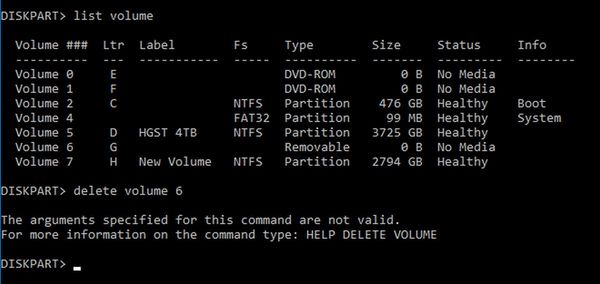
Apr 19, 2017 11:53:28 #
jerryc41 wrote:
I think I will have to do this in Diskpart, and I am very close. As you can see from the screen shot above (and below), I am at the point where I can delete, but I don't have the syntax right. I have to delete Volume 6, but it's not accepting anything I type.
EDIT: The drive is not in the combo box I built. It's a separate drive in a Sabrent enclosure.
EDIT: The drive is not in the combo box I built. It's a separate drive in a Sabrent enclosure.
First, select the volume that corresponds to G: (volume 6), then the syntax is: remove letter=G . Be sure to get the right volume, because, to my knowledge, this is not reversible if you choose the wrong one. Btw, you can type help diskpart to get a list of options and the syntax.
Apr 19, 2017 12:12:33 #
TriX wrote:
First, select the volume that corresponds to G: (volume 6), then the syntax is: remove letter=G . Be sure to get the right volume, because, to my knowledge, this is not reversible if you choose the wrong one. Btw, you can type help diskpart to get a list of options and the syntax.
Thanks! That did it, and it took just a little over four hours (not counting yesterday). The syntax directions for using Diskpart could be better. With the [ { and <, it's difficult to know what to type. The online directions I was following had me deleting the volume, and Diskpart didn't like that. I'll keep a copy of this for the next time. I was also going through the MS help site, and I bet when I go back, he'll have the same info you supplied.
Thanks again.
Apr 19, 2017 12:25:51 #
[quote=jerryc41]Thanks! That did it, and it took just a little over four hours (not counting yesterday). The syntax directions for using Diskpart could be better. With the [ { and <, it's difficult to know what to type. The online directions I was following had me deleting the volume, and Diskpart didn't like that. I'll keep a copy of this for the next time. I was also going through the MS help site, and I bet when I go back, he'll have the same info you supplied.
Thanks again.[/quote]
Good deal Jerry - glad it worked.
Cheers,
Chris
Thanks again.[/quote]
Good deal Jerry - glad it worked.
Cheers,
Chris
Apr 19, 2017 12:30:15 #
TriX wrote:
Good deal Jerry - glad it worked.
Cheers,
Chris
Cheers,
Chris
Going back to DOS days, directions for syntax were not clear enough to be useful. All they had to do was give a clear example, as you did.
Apr 19, 2017 12:45:54 #
jerryc41 wrote:
Going back to DOS days, directions for syntax were not clear enough to be useful. All they had to do was give a clear example, as you did.
You're right Jerry, the syntax descriptions can be obtuse. The only reason I know is because I'm old as dirt and learned to write in machine language and later, in DOS.
Apr 19, 2017 13:28:11 #
TriX wrote:
You're right Jerry, the syntax descriptions can be obtuse. The only reason I know is because I'm old as dirt and learned to write in machine language and later, in DOS.
I got to be pretty good with DOS.
Apr 19, 2017 15:43:25 #
While working at a high level is convenient, sometimes working as close to the machine as possible and specifying a very specific action has its advantages.
Apr 20, 2017 02:10:39 #
Glad it sorted out Jerry,
I am a little late and after reading the first page I was just about to write just nuke the "G-bastard" from Diskpart.
C.
I am a little late and after reading the first page I was just about to write just nuke the "G-bastard" from Diskpart.
C.
Apr 20, 2017 07:27:09 #
Are you plugging the external drive into the same USB port as before? I've noticed that Windows likes mapping drive letters to specific ports.
Apr 20, 2017 07:43:02 #
Apr 20, 2017 08:58:27 #
jerryc41 wrote:
I have seven folders set up in SyncBack for backin... (show quote)
I use syncback pro, but I seem to remember that this procedure is the same. I have several external drives which I use for backup. One of them is kept unplugged from the power and the PC, in case of electrical mayhem. Sometimes when I plug it in, it will be allocated a different drive letter, and of course that backup will immediately fail.
If you select the required backup profile in syncback, and click the modify button, you will get a dialogue which allows you to add files etc. to that profile. At the top of the screen are boxes with the source and destination drives. Just click on destination, and change it to the current drive letter of your desired spot. Bob is your then your parent's proverbial brother!
Hope this helps...
Reading other posts, I see you have found a more intricate solution. This one is worth bearing in mind for future use, though.
Apr 20, 2017 09:00:43 #
Apr 20, 2017 09:01:37 #
Bloke wrote:
Reading other posts, I see you have found a more intricate solution. This one is worth bearing in mind for future use, though.
Right. I'm going to see if I can back-trace my steps and write them down for the next time.
If you want to reply, then register here. Registration is free and your account is created instantly, so you can post right away.



