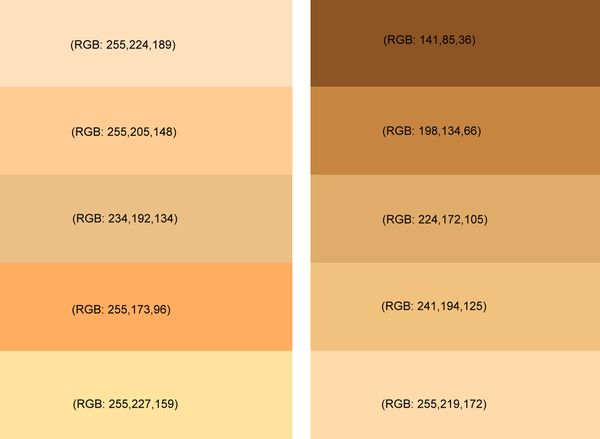Another Challenge: Change the Skin Color
Jan 20, 2018 04:10:15 #
In a previous challenge a member raised the question of skin color changes as an image is processed. It is an essential skill to know how to change the color of skin to enhance a photograph. The challenge is to give the model below a tan. If you don't know how to do that search online and in Youtube for training videos and step by step instructions. You choose the shade of tan which creates a more attractive model. Download both of the images to your computer and load them into your preferred photo editor. The Skin Color Chart is a reference tool.
Here is a model, supplied by Pixabay.com
The color chart with RGB numbers is from Hex.com.
You may need a different color shade for your purposes. Practice changing the RGB numbers to find the color shade you need. It's better than stabbing around the software's color bar or wheel. When working with an image you may have to change a dark skin color to a lighter shade. The technique is the same. Have fun!
Here is a model, supplied by Pixabay.com
The color chart with RGB numbers is from Hex.com.
You may need a different color shade for your purposes. Practice changing the RGB numbers to find the color shade you need. It's better than stabbing around the software's color bar or wheel. When working with an image you may have to change a dark skin color to a lighter shade. The technique is the same. Have fun!
Jan 20, 2018 07:27:56 #
Thank you again for another Challenge. I have never done this before and its cool. I always fight with skin color and this procedure will be a big help in the future. My edits were done in Photoshop. I did go on line to learn the steps and I spent about 30 min reviewing the YouTube video going over it 2 or three times. "Blend If" is so powerful for this to work properly. I have used this step in the past but working this challenge I now understand it better. Thanks Shakey this will stay with me and used in future edits. 



Jan 20, 2018 09:13:44 #
Jim-Pops wrote:
Thank you again for another Challenge. I have neve... (show quote)
Very good first attempt, Jim. Skin color has changed; excellent blend into the hair line (usually a giveaway). However, highlights on the right leg need toning down. Luminance noise and Color noise very much in evidence. Reduce those, with a slight reduction in detail, and you have a glamorous girl. Try it and see for yourself. Well worth four thumbs.





Jan 20, 2018 10:15:16 #
Jan 20, 2018 11:19:30 #
Our magazine editor didn't say how much of a tan to give her or how much ramping up to give the image, so I went by what looked right to me. All done in Lightroom.
-
-
Jan 20, 2018 11:22:27 #
dannac wrote:
Light tan.
Welcome, dannac. That is very good: nice tan color; no bad color overlay joins; no noise. However, you tamed the highlights and shadows a little too much in her right leg. Compare the right leg with the left leg. I'm sure you know that highlights and shadows give a figure shape. It is still a good effort. Four thumbs today.





Jan 20, 2018 11:35:57 #
R.G. wrote:
Our magazine editor didn't say how much of a tan to give her or how much ramping up to give the image, so I went by what looked right to me. All done in Lightroom.
-
-
You are pleased with that effect, R.G. Me too! Your choice on the level of tan. Very light tan but so well done: good coverage; you handled the highlights and shadows perfectly; sharp and colorful. However, if I was to nit pick, there is a little noise in the blue background. Your image gets five thumbs.






Jan 20, 2018 13:15:08 #
Made some adjustments. Reduced the tan a bit. Lowered highlights in leg. Took some noise out as Shakey suggested. If interested the Photoshop process I used can be seen here for....
https://www.youtube.com/watch?v=Har8CSjei2k
..Jim
https://www.youtube.com/watch?v=Har8CSjei2k
..Jim
Jan 20, 2018 13:32:08 #
Shakey wrote:
However, you tamed the highlights and shadows a l... (show quote)
Thanks for the feedback and advice.
Jan 20, 2018 13:43:34 #
Jim-Pops wrote:
If interested the Photoshop process I used it can be seen here ... https://www.youtube.com/watch?v=Har8CSjei2k ... Jim



Jan 20, 2018 14:53:29 #
Jim-Pops wrote:
Made some adjustments. Reduced the tan a bit. Lowered highlights in leg. Took some noise out as Shakey suggested. If interested the Photoshop process I used can be seen here for....
https://www.youtube.com/watch?v=Har8CSjei2k
..Jim
https://www.youtube.com/watch?v=Har8CSjei2k
..Jim
Getting better, Jim. Highlights fine, but shadows need some work. Look at her face and her lower legs. Don't struggle to make changes to this image. Go back to the original image and try again following the excellent tutorial you recommended. Still a four.






Jan 21, 2018 14:22:42 #
Jan 21, 2018 15:02:42 #
Jan 21, 2018 17:17:59 #
JohnCl wrote:
My try, using CaptureOne.
Yep, pretty good, John. A light tan but that's your choice. Almost perfect coverage, except the tan is different: right leg from left leg. The outside edges of her legs are hard edged, a tad of feathering would have softened the edge. A good effort, four thumbs.





Jan 21, 2018 17:30:47 #
SalvageDiver wrote:
Here's my edit.
At the first glance it looks good, SalvageDiver. Her face is excellent, the skin color perfect. You did a good job on her eyes and lips, first class. However, the tan color goes astray on her arms and legs. Look at the shadow area on her lower legs, this is not at all convincing. The highlight on her right leg needs toning down. Four thumbs today.





If you want to reply, then register here. Registration is free and your account is created instantly, so you can post right away.