Registry Question
Apr 19, 2017 08:33:52 #
I don't have the option of naming an external drive G anymore. I found a solution by going into the registry. Now that I'm there, I'm not sure what to do. The directions say, "Next, right click the drive letter that you want and choose "Rename" from the right-click menu to change the letter to any other unused letter, which will free up the selected one."
I want to name it G so I can use it with my backup program, but have only H, I, J, etc available. Looking at what's in the registry, what would I do with G or H to make the letter "G" available again? Both G and H are listed in the registry, but only C, D, E, and F are currently being used.
The left side shows the online directions, and the right side shows my registry.
I want to name it G so I can use it with my backup program, but have only H, I, J, etc available. Looking at what's in the registry, what would I do with G or H to make the letter "G" available again? Both G and H are listed in the registry, but only C, D, E, and F are currently being used.
The left side shows the online directions, and the right side shows my registry.
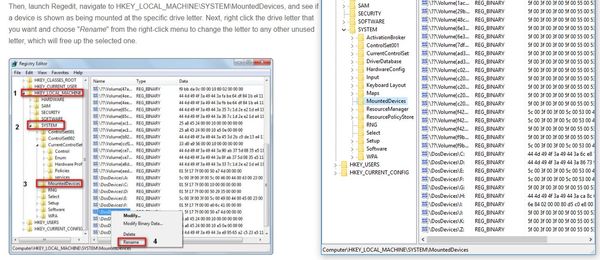
Apr 19, 2017 08:40:16 #
I wouldn't mess with it in the registry Jerry. If you miss one you could really screw everything up. Change it in Disk Management or if necessary go to virtual drives.
Apr 19, 2017 08:54:24 #
WayneT wrote:
I wouldn't mess with it in the registry Jerry. If you miss one you could really screw everything up. Change it in Disk Management or if necessary go to virtual drives.
I have seven folders set up in SyncBack for backing up files. They all get backed up to the external G drive, which is no longer available. Disk Management does not show G as being available. To change the backup procedure, I would have go through a lengthy renaming process for the seven folders for the external drive and then for the NAS drives. At some ppoint after doing that, the G drive will mysteriously return, and I'll have to go
through the process again. I'd like to know what happened to G.
Apr 19, 2017 09:12:31 #
Is it possible to rearrange drives to rename the G drive back to where you had it. I've had to do that in the past myself.
Apr 19, 2017 09:34:21 #
WayneT wrote:
Is it possible to rearrange drives to rename the G drive back to where you had it. I've had to do that in the past myself.
"Rearrange"?
Using Diskpart, I see I have "Disk 2 G Removable 0 bytes No Media" Unfortunately, I have not been able to delete Disk 2. Apparently, it thinks there's a removable flash drive connected, but I haven't had one connected in ages. If I could delete G, I could rename my external back to G.
Apr 19, 2017 09:43:47 #
Jerry ,
This should be easy fixed with Computer Management and Storage. Here you can rearrange your drive letters.
unplug you backup disk (the one you want to have as G: and then :
Go to your Computer Management (right click "My Computer" -> Manage)
Then find Find Storage on the left side. Expand it and click on Disk Management.
Now you should be able to track down what's using your G: letter. Look on the right side. You will see all your drives listed and their letters.
Then you can right click on the G Drive , and chose Change Drive Letter and Paths. Change this one to an available on, so the G should be available again.
When G letter is free again, plug-in your backup drive . It should take the G letter as it's available , if not, do the same for this backup drive. Right click on it, change drive letter and paths, and pick G
Hope it helps.
C.
This should be easy fixed with Computer Management and Storage. Here you can rearrange your drive letters.
unplug you backup disk (the one you want to have as G: and then :
Go to your Computer Management (right click "My Computer" -> Manage)
Then find Find Storage on the left side. Expand it and click on Disk Management.
Now you should be able to track down what's using your G: letter. Look on the right side. You will see all your drives listed and their letters.
Then you can right click on the G Drive , and chose Change Drive Letter and Paths. Change this one to an available on, so the G should be available again.
When G letter is free again, plug-in your backup drive . It should take the G letter as it's available , if not, do the same for this backup drive. Right click on it, change drive letter and paths, and pick G
Hope it helps.
C.
Apr 19, 2017 09:46:44 #
jerryc41 wrote:
"Rearrange"?
Using Diskpart, I see I have "Disk 2 G Removable 0 bytes No Media" Unfortunately, I have not been able to delete Disk 2. Apparently, it thinks there's a removable flash drive connected, but I haven't had one connected in ages. If I could delete G, I could rename my external back to G.
Using Diskpart, I see I have "Disk 2 G Removable 0 bytes No Media" Unfortunately, I have not been able to delete Disk 2. Apparently, it thinks there's a removable flash drive connected, but I haven't had one connected in ages. If I could delete G, I could rename my external back to G.
Jerry , you haven't played around with some virtual drives ? Like mounting ISO files or something like that ? It may be the virtual drive showing on your G drive.
Just a thought
Apr 19, 2017 09:52:37 #
catalint wrote:
Jerry , br br This should be easy fixed with Com... (show quote)
Thanks. Yes, it should be easy. The problem is that the G drive does not show up anywhere, except in Diskpart. When I click on This PC, there is no G. The drive you see as H should be G. That's the one I have connected now to do some backups. Diskpart show the G drive, but I can't find a way to delete it.
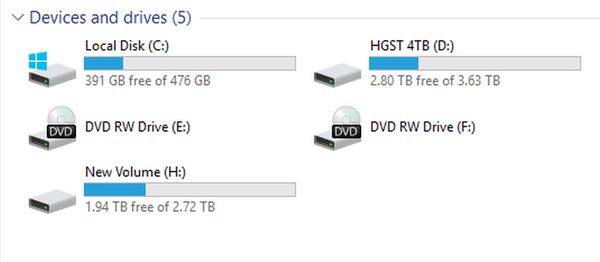
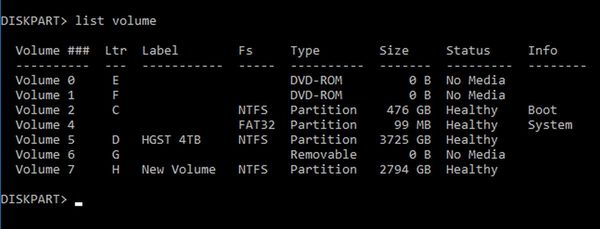
Apr 19, 2017 09:54:37 #
catalint wrote:
Jerry , you haven't played around with some virtual drives ? Like mounting ISO files or something like that ? It may be the virtual drive showing on your G drive.
Just a thought
Just a thought
Nope. Never. I have enough trouble with the real world without getting into the virtual.

Apr 19, 2017 10:16:58 #
Is it coming up as a USB drive but not showing. If you have a plugin card reader, unplug it and see if that removes the G drive. Or any other USB device that can show up as a drive.
Apr 19, 2017 10:21:56 #
MichaelH
Loc: NorCal via Lansing, MI
Another thing to check is if your monitor has a USB attachment to the PC (in order to be used as a USB hub). I have seen two "phantom" drives show up in my list of drives when some Dell monitors have been attached. The monitors had an SD and a CF card slot and even with nothing inserted these would show as mounted (and greyed out) drives in the My Computer window. And is your "G" drive seen in the Disk Management graphic interface in addition to the command line?
Apr 19, 2017 10:50:12 #
MichaelH wrote:
Another thing to check is if your monitor has a USB attachment to the PC (in order to be used as a USB hub). I have seen two "phantom" drives show up in my list of drives when some Dell monitors have been attached. The monitors had an SD and a CF card slot and even with nothing inserted these would show as mounted (and greyed out) drives in the My Computer window. And is your "G" drive seen in the Disk Management graphic interface in addition to the command line?
No. Nothing connected (or connectable) to the monitor. The G drive is seen nowhere, except in Diskpart.
Apr 19, 2017 10:53:17 #
Apr 19, 2017 10:53:40 #
Apr 19, 2017 11:02:21 #
Jerry, I don't think hacking the registry is the way to go. Have you looked in disk management, as previously suggested (rather than explorer as your screenshot shows)? If you right click on the drive in the list at the top, there's an option to change drive letter. Post a screenshot from disk manager. Btw, I remember you have an external drive enclosure that had a failed drive. Is "G:" the drive letter that was assigned to the failed drive?
Also, you might look in control panel/device manager/USB devices and see if a card reader shows up. Even though you don't have one connected now, if you've had one connected in the past, a drive letter would have been assigned, which may not go away when the reader is disconnected. If that's the case, you can disable or uninstall in device manager...
Finally, if none of that works, you can remove it in diskpart. First, select the volume that corresponds to G: then the syntax is: remove letter=G
Also, you might look in control panel/device manager/USB devices and see if a card reader shows up. Even though you don't have one connected now, if you've had one connected in the past, a drive letter would have been assigned, which may not go away when the reader is disconnected. If that's the case, you can disable or uninstall in device manager...
Finally, if none of that works, you can remove it in diskpart. First, select the volume that corresponds to G: then the syntax is: remove letter=G
If you want to reply, then register here. Registration is free and your account is created instantly, so you can post right away.

