LR 5 help please
Jul 25, 2016 08:09:06 #
UKnomad
Loc: England
I am sure I recall a tip about using just one slider within the HSL panel but cannot for the life of me remember which one colour made such a difference.
I know I could try them all but it irritates me that I can't remember! I of course blame old age :)
Can anyone help please - the slider not my memory loss I mean?
I know I could try them all but it irritates me that I can't remember! I of course blame old age :)
Can anyone help please - the slider not my memory loss I mean?
Jul 25, 2016 09:48:40 #
Here is a previously published suggestion from UHH member Dngallagher:
The shortcut key T toggles the toolbar.... first press hides it, second press enables it again....
There is a list of shortcut keys in Lightroom that can be displayed from the HELP menu in each module (Library, Develop, Map, Slideshow, Book, Print)
If you display one of the help menus - click on the menu will hide it.
Hope this may help you find what you are looking for. Regards, Ralph
The shortcut key T toggles the toolbar.... first press hides it, second press enables it again....
There is a list of shortcut keys in Lightroom that can be displayed from the HELP menu in each module (Library, Develop, Map, Slideshow, Book, Print)
If you display one of the help menus - click on the menu will hide it.
Hope this may help you find what you are looking for. Regards, Ralph
Jul 25, 2016 11:13:13 #
UKnomad
Loc: England
rjaywallace Many thanks for taking the time to reply- not quite what I was seeking on this occasion.
Jul 25, 2016 12:13:17 #
If you're open to a wild guess, perhaps it was the yellow saturation slider. When you turn up the saturation in the main edit, yellow is the first colour to look over-pushed. If you desaturated yellow in the HSL section you'd get away with more saturation in the main edit and it would reduce the picture's tendency to appear too garish as you turn up the saturation.
On the other hand, the tip might have been about using a tint-shift that the person giving the tip has gotten fond of.
On the other hand, the tip might have been about using a tint-shift that the person giving the tip has gotten fond of.
Jul 25, 2016 12:30:06 #
UKnomad
Loc: England
Many thanks R.G. - will have play with the yellow!
Can you explain the 'tint-shift' please?
Can you explain the 'tint-shift' please?
Jul 25, 2016 12:44:10 #
UKnomad wrote:
Many thanks R.G. - will have play with the yellow!
Can you explain the 'tint-shift' please?
Can you explain the 'tint-shift' please?
You're welcome. It's not going to make a miraculous difference, but yellow is the usual culprit when an over-saturated picture looks off-puttingly garish. Personally I give all of the colours a going over in HSL, and you can saturate or desaturate each as required.
By tint-shift I simply meant using the Hue slider to shift a colour in the desired direction. Using yellow again as an example, you might find that, say, a sunset was looking a bit too harsh for your liking, and tint-shifting yellow a bit towards orange might soften it and enhance the sunset look. Or if your vegetation was looking a bit washed out, you might find that shifting green towards blue just a touch gives the vegetation a slightly stronger colour. People that process portraits have all sorts of tricks and preferences for improving skin tones.
Jul 25, 2016 12:48:28 #
Jul 25, 2016 12:50:55 #
Jul 25, 2016 12:58:41 #
UKnomad wrote:
I am sure I recall a tip about using just one slider within the HSL panel but cannot for the life of me remember which one colour made such a difference.
I know I could try them all but it irritates me that I can't remember! I of course blame old age :)
Can anyone help please - the slider not my memory loss I mean?
I know I could try them all but it irritates me that I can't remember! I of course blame old age :)
Can anyone help please - the slider not my memory loss I mean?
Can you please be more specific? What is it you want to accomplish with just one slider?
Jul 25, 2016 13:09:58 #
UKnomad
Loc: England
Hi via the lens - The article/tip was about making a photo 'pop' by just adjusting one slider within the HSL panel. And by 'pop' I think I mean making the photo more vibrant. I am now wondering if I dreamt the thing! :)
Jul 25, 2016 13:15:51 #
UKnomad wrote:
Hi via the lens - The article/tip was about making a photo 'pop' by just adjusting one slider within the HSL panel. And by 'pop' I think I mean making the photo more vibrant. I am now wondering if I dreamt the thing! :)
That's easy to do these days!
Maybe your are referring to the "Presence" section of the Basic Panel? In that panel there is a slider called Vibrance and one called Saturation. Vibrance is designed to add color to only the places that the algorithm believes it is needed. Saturation adds color overall to the image so needs to be used more carefully. I normally only use Vibrance, but have used Saturation on occasion--sometimes to de-saturate an image. See screen shot.
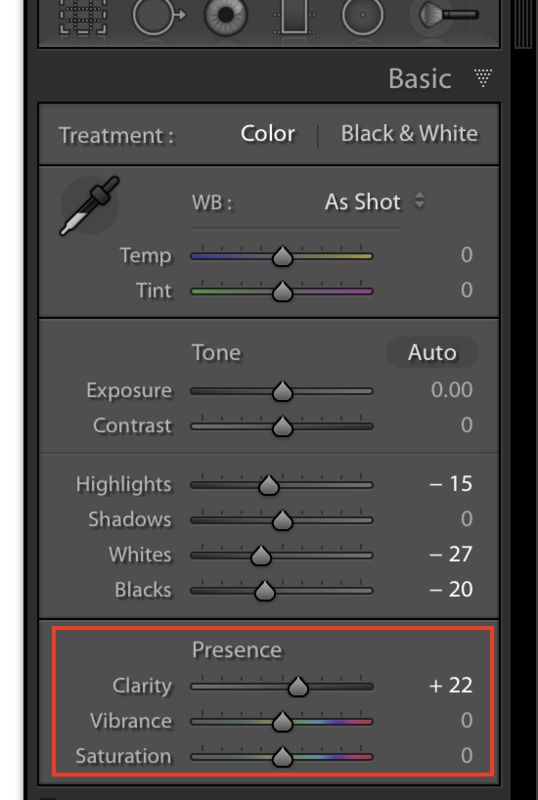
Jul 25, 2016 13:19:01 #
UKnomad
Loc: England
via the lens - Thanks for that suggestion but am sure it was within the HSL panel.....well, as sure as I can be of anything right now!
Hmmm, no sign of a screenshot but I know the two sliders you mean.
Update-can see screenshot !
Hmmm, no sign of a screenshot but I know the two sliders you mean.
Update-can see screenshot !
Jul 25, 2016 13:20:41 #
via the lens wrote:
Can you please be more specific? What is it you want to accomplish with just one slider?
Also, another way to increase color in some instances, for example the sky, you can use the HSL/Color/B&W Panel. In this panel you can take down, or decrease the luminance, in specific colors. So, you would decrease the luminance in blue if you wanted a deeper blue sky. It would, however, decrease blue across the photograph. You could, as well, increase the blue color by using saturation but I usually use the Luminance section first.
Hope this helps.
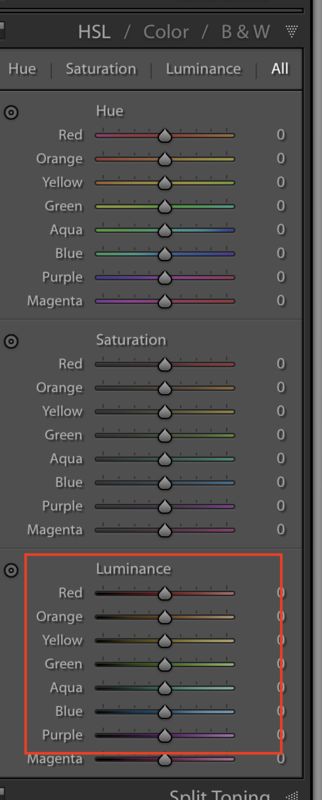
Jul 25, 2016 13:25:42 #
UKnomad
Loc: England
via the lens - Again many thanks and I shall definitely have an explore of the luminance a little more.
The help and suggestions are much appreciated!
The help and suggestions are much appreciated!
Jul 25, 2016 13:31:58 #
via the lens wrote:
......you would decrease the luminance in blue if you wanted a deeper blue sky......
Doing that can be very effective in bringing out details in a cloudy sky (as can a general darkening of the sky or reducing Highlights for the sky). Darkening can be so effective at strengthening the blue that sometimes you need to throw in a bit of desaturation as well.
If you want to reply, then register here. Registration is free and your account is created instantly, so you can post right away.


