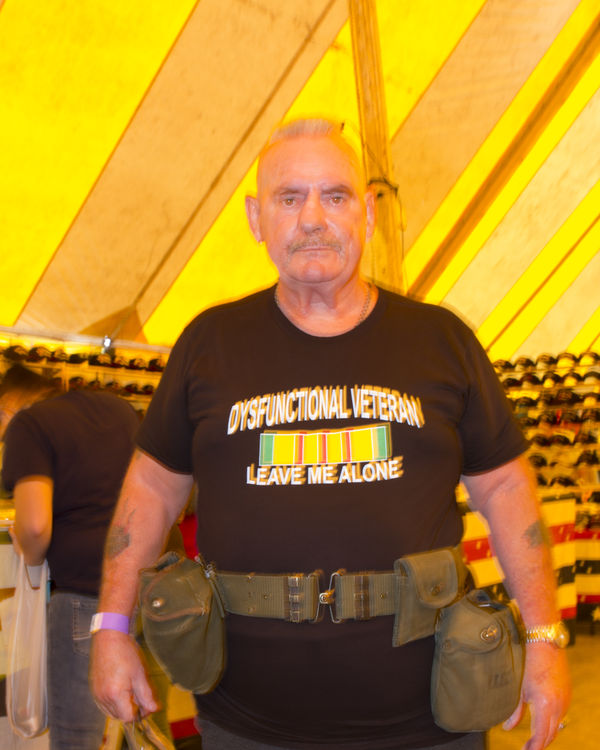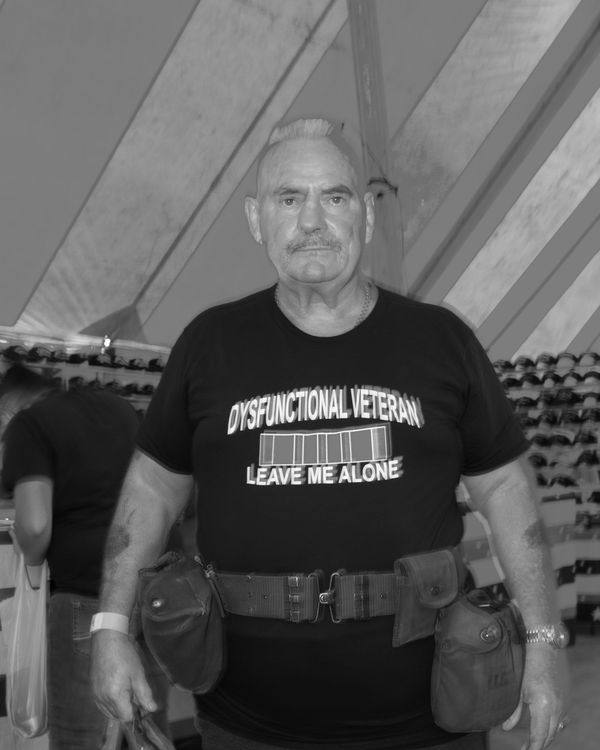Need Help With Color
Sep 21, 2015 11:41:32 #
I have several of these I would like to get in presentable form. EOS60D, ISO100, probably P mode, 580EX ll flash. This was taken inside a tent at an event. I know this is out of focus but I have more than aren't. Not worried about focus. Any idea what to do with this? Thanks.
Sep 21, 2015 12:11:47 #
will47 wrote:
I have several of these I would like to get in presentable form. EOS60D, ISO100, probably P mode, 580EX ll flash. This was taken inside a tent at an event. I know this is out of focus but I have more than aren't. Not worried about focus. Any idea what to do with this? Thanks.
I have taken a few of these too, never had any satisfactory results in removing major amounts motion blur. I hope someone can tell you how to save it so I might learn something also. (but I don't really believe it can be saved.)
However, I will say that it is not a bad picture to me. The "T" says it all. The Camera Tremor and "Leave Me Alone", seem to complement each other.
:XD:
Sep 21, 2015 12:24:05 #
Next time use a stronger fill flash and a higher speed. That will reduce both the motion and help with the color cast created by the light filtering through the tent panels.
Sep 21, 2015 12:27:42 #
Tx Snapper wrote:
I have taken a few of these too, never had any satisfactory results in removing major amounts motion blur. I hope someone can tell you how to save it so I might learn something also. (but I don't really believe it can be saved.)
However, I will say that it is not a bad picture to me. The "T" says it all. The Camera Tremor and "Leave Me Alone", seem to complement each other.
:XD:
However, I will say that it is not a bad picture to me. The "T" says it all. The Camera Tremor and "Leave Me Alone", seem to complement each other.
:XD:
I'm not worried about the blur as I said. I am just trying to get a better color on the subject.
Sep 21, 2015 12:34:14 #
will47 wrote:
I'm not worried about the blur as I said. I am just trying to get a better color on the subject.
Modify the white balance*.
The suggestion at capture time corrects both.
---
* Check the web to find various ways to achieve that. Many you tube videos exist on that very subject. If you want a tutorial on how to, post this in the Post Processing section.
Sep 22, 2015 08:33:56 #
First off, what software do you have to work on this? Also, did you record these as jpg, cr2 or both? If you have the cr2 (RAW) file, then you have quite a bit more to work with. First things you can try is to decrease the exposure a bit and add a light cooling filter to help tone down the bright yellow. Targeting that specific shade of yellow and desaturation it with a hue/saturation filter will help as well.
Sep 22, 2015 09:35:16 #
Sep 22, 2015 10:17:59 #
will47 wrote:
I have several of these I would like to get in presentable form. EOS60D, ISO100, probably P mode, 580EX ll flash. This was taken inside a tent at an event. I know this is out of focus but I have more than aren't. Not worried about focus. Any idea what to do with this? Thanks.
According to EXIF data shutter speed was somewhere between 1/2 and 1/3 sec. Much to slow to avoid motion blur or camera shake if hand held. I don't know of any way to fix this in PP. So you will just have to make do.
Sep 22, 2015 11:27:09 #
will47 wrote:
I have several of these I would like to get in presentable form. EOS60D, ISO100, probably P mode, 580EX ll flash. This was taken inside a tent at an event. I know this is out of focus but I have more than aren't. Not worried about focus. Any idea what to do with this? Thanks.
The biggest problem was the color was pushed. After cutting back and using Photoshop Elements to enhance the color skin tool I will post. David

Sep 22, 2015 11:41:21 #
will47 wrote:
I have several of these I would like to get in presentable form. EOS60D, ISO100, probably P mode, 580EX ll flash. This was taken inside a tent at an event. I know this is out of focus but I have more that aren't. Not worried about focus. Any idea what to do with this? Thanks.
As another Hogger said earlier the color balance and ghost image is the result of using a slow shutter speed with your strobe. The tent fabric is yellow which also contributes to the warmth of the image. Regardless, using Photoshop Elements 10, I was able to improve the color balance and neutralize the warmth of the image.
Using Photoshop Elements 10:
Click on "Enhance," on the Menu Bar, click on "Adjust color," click on "Hue/Saturation." In the open window, click on "Master" and again on "Reds." Adjust the "Saturation" slider to -64 and "Lightness" slider to -48.
Now, again click on "Enhance" and click on "Adjust Lighting." Click on "Levels." A window with a histogram will appear, adjust the "Midtone" slider (the grey arrowhead under the histogram) from 1.0 to .90 and your results should be similar to mine. My adjustments were made to show a difference between the "Before" and "After." You can adjust to your taste and if you don't use Adobe, your software will have similar tools.
Best wishes. Ed
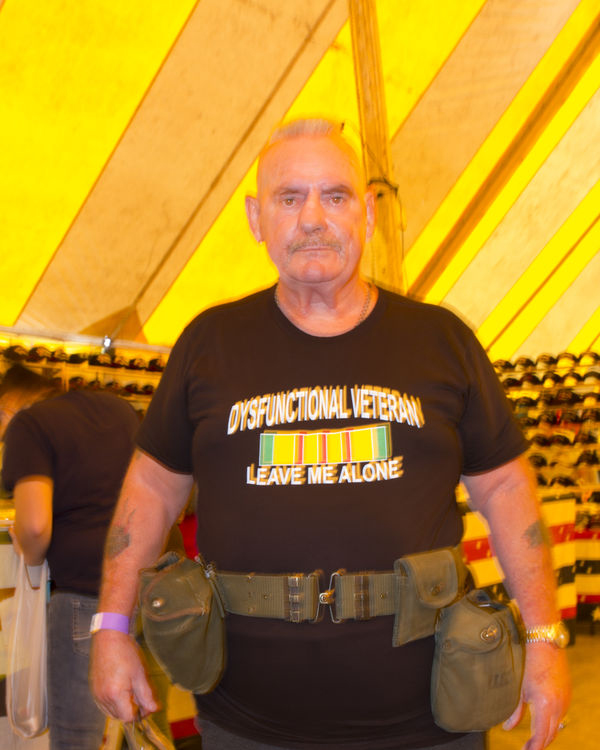

Sep 22, 2015 16:16:15 #
Tx Snapper wrote:
I have taken a few of these too, never had any satisfactory results in removing major amounts motion blur. I hope someone can tell you how to save it so I might learn something also. (but I don't really believe it can be saved.)
However, I will say that it is not a bad picture to me. The "T" says it all. The Camera Tremor and "Leave Me Alone", seem to complement each other.
:XD:
However, I will say that it is not a bad picture to me. The "T" says it all. The Camera Tremor and "Leave Me Alone", seem to complement each other.
:XD:
If you'll read the OP, you'll see that he's not worried about the blur. The question concerns color correction.
Sep 22, 2015 17:06:53 #
Knock the white balance down towards the blue end a bit and see if you like it.
Sep 22, 2015 23:54:34 #
It is very difficult to deal with colors that are so strongly "off". I elected to try getting rid of color altogether. To me, that resulted in a more pleasing image overall.
Sep 22, 2015 23:57:54 #
RichieC
Loc: Adirondacks
Using the Camera RAW tools in photoshop, was able to go in and effect the saturation and luminance of yellow and orange a tinge of red channels. Subjective- I am not sure what color his skin was.
I would normally isolate him from the background and deal with the surrounding background separately.
So i will upload what i was able to do, it may not be different from others. But i was able to get to his skin colors and make them believable this way.
You may be able to work magic by using frequency separation (Phlearn on YouTube has an excellent tutorial) It separates the texture and colors channels, allowing you to smooth out the colors and retain the texture
NOTE: Hit download , the preview you see is definitely greyer than how it appears when you hit download.. it is subtle.
I would normally isolate him from the background and deal with the surrounding background separately.
So i will upload what i was able to do, it may not be different from others. But i was able to get to his skin colors and make them believable this way.
You may be able to work magic by using frequency separation (Phlearn on YouTube has an excellent tutorial) It separates the texture and colors channels, allowing you to smooth out the colors and retain the texture
NOTE: Hit download , the preview you see is definitely greyer than how it appears when you hit download.. it is subtle.
Sep 25, 2015 14:38:16 #
Also used the Camera Raw Filter. Used the eyedropper to sample the black shirt to make that neutral. Then adjusted yellow saturation to get the skin a more realistic tone. Here's a gif, before and after.
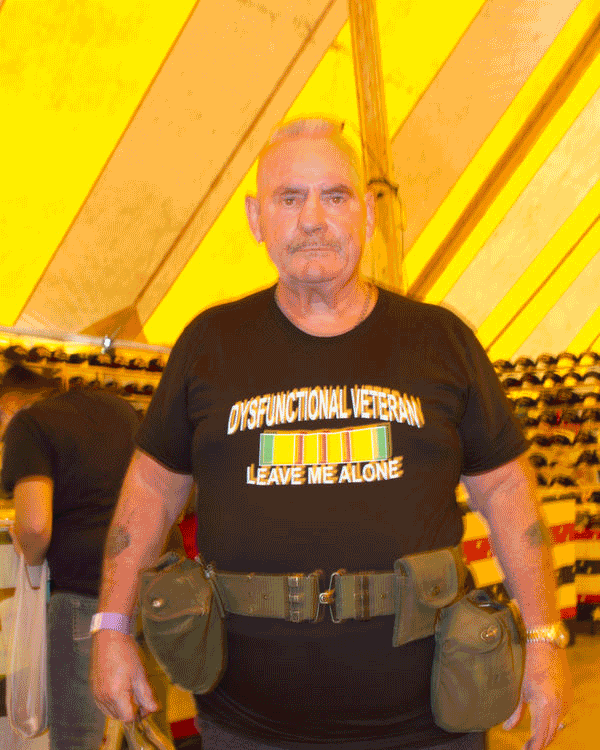
If you want to reply, then register here. Registration is free and your account is created instantly, so you can post right away.